Airplay not working on Roku
It appears you’re encountering issues with AirPlay on your Roku device. Here’s a breakdown of troubleshooting steps to get it working:
1. Ensure Compatibility and Requirements:
- Roku OS Version: Your Roku needs to be running Roku OS 9.4 or higher. Check this in Settings > System > About.
- Supported Roku Models: Ensure your specific Roku model supports AirPlay 2. Many Roku TVs and recent streaming devices do. A list of compatible models can usually be found on Roku’s support website or in the search results provided.
- iPhone/iPad/Mac OS: Your Apple device needs to be running iOS 12.3 or later or macOS Mojave 10.14.5 or later.
- Same Wi-Fi Network: Both your Apple device and your Roku must be connected to the same wireless network.
2. Check AirPlay Settings on Roku:
- Press the Home button on your Roku remote.
- Go to Settings.
- Select Apple AirPlay and HomeKit.
- Make sure AirPlay is set to On.
3. Basic Troubleshooting:
- Restart Your Devices: This is often the simplest and most effective first step.
- Roku: Go to Settings > System > Power > System Restart. If you don’t see a Power submenu, unplug the Roku from the power outlet for a few seconds and plug it back in.
- iPhone/iPad: Restart your device.
- Router: Unplug your router for about a minute, then plug it back in.
- Check Wi-Fi Connection: Ensure both devices have a stable internet connection and are connected to the same network. You can check the network connection on your Roku in Settings > Network > About.
- Enable Fast TV Start (Roku TV): Go to Settings > System > Power > Fast TV start and ensure it’s enabled. This can help maintain a better network connection.
- Toggle AirPlay on Roku: Try turning AirPlay off in Settings > Apple AirPlay and HomeKit and then turning it back on.
- Forget and Reconnect to Wi-Fi: On both your iPhone/iPad/Mac and your Roku, try forgetting the Wi-Fi network and then reconnecting.
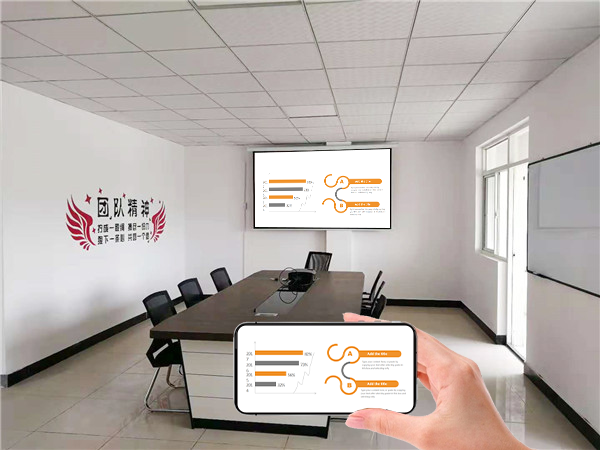
4. Advanced Troubleshooting:
- Reset Paired Devices on Roku: In Settings > Apple AirPlay and HomeKit, select About AirPlay and then Reset Paired Devices. This can clear any previous connection issues.
- Check for Software Updates: Ensure both your Roku (Settings > System > Software Update > Check Now) and your Apple device are running the latest software versions.
- Network Connection Reset on Roku: Go to Settings > Advanced system settings > Network connection reset > Reset connection. You’ll need to re-enter your Wi-Fi password afterward.
- Disable IPv6 (Secret Menu – Use with Caution): Some users have reported that disabling IPv6 on their Roku helped with AirPlay issues. To access the secret menu, press Home 5 times, then FF, Play, Rewind, Play, FF. Then navigate to the IPv6 Secret Screen and toggle IPv6 to disable it. Restart your Roku.
- Check Router Settings: In some cases, router settings might interfere with AirPlay. Ensure that UPnP (Universal Plug and Play) is enabled on your router.
- Try a Different App: See if the issue is specific to one app or if AirPlay isn’t working at all.
- Move Devices Closer: Ensure your Roku and Apple device are within a reasonable range of your Wi-Fi router.
- Avoid 5GHz Network (Try 2.4GHz): Some users have had better luck using a 2.4GHz Wi-Fi network instead of a 5GHz network.
If you’ve tried these steps and AirPlay still isn’t working, the issue might be more specific to your network setup or devices. You may want to consult the support resources for both Apple and Roku for further assistance.