Airplay to Roku TV
To AirPlay to a Roku TV, your Roku device needs to support AirPlay 2. Here’s how to use it:
1. Check Roku Compatibility:
- Most Roku devices running Roku OS 9.4 or later support AirPlay.
- You can verify the OS version by going to Settings > System > About on your Roku.
- Some specific models that support AirPlay include:
- Roku TV: Many models from various brands (TCL, Hisense, etc.)
- Roku Ultra
- Roku Streaming Stick+
- Roku Streaming Stick 4K
- Roku Premiere
- Roku Express 4K
- Roku Streambar
2. Enable AirPlay on Your Roku TV:
- Press the Home button on your Roku remote.
- Go to Settings.
- Select Apple AirPlay and HomeKit.
- Ensure AirPlay is set to On.
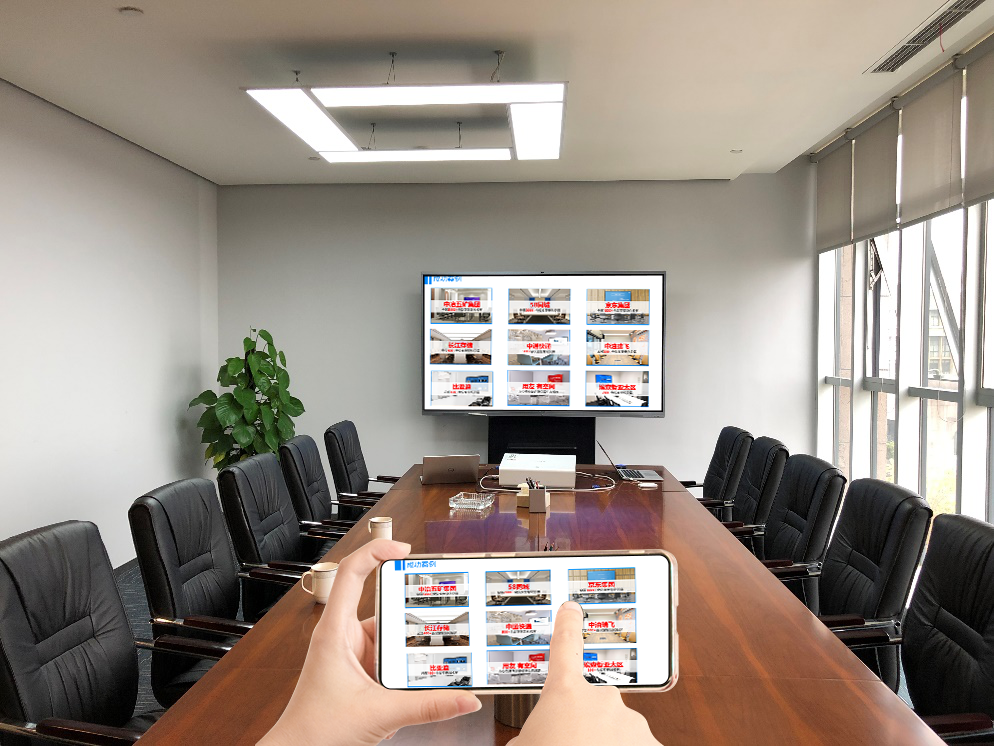
3. Connect Your Apple Device:
- Make sure your iPhone, iPad, or Mac is connected to the same Wi-Fi network as your Roku TV.
4. Use AirPlay to Stream Content or Mirror Your Screen:
- From iPhone or iPad:
- Open Control Center (swipe down from the top-right corner).
- Tap the Screen Mirroring icon (two overlapping rectangles).
- Select your Roku TV from the list.
- If prompted, enter the code displayed on your TV.
- From a Mac:
- Click the Control Center icon in the menu bar (two toggle switches).
- Click Screen Mirroring.
- Select your Roku TV.
- Enter the code if prompted.