Airplay volume not working|AirPlay
When encountering issues with AirPlay volume not working properly, there may be multiple factors involved. Here are some possible solutions:
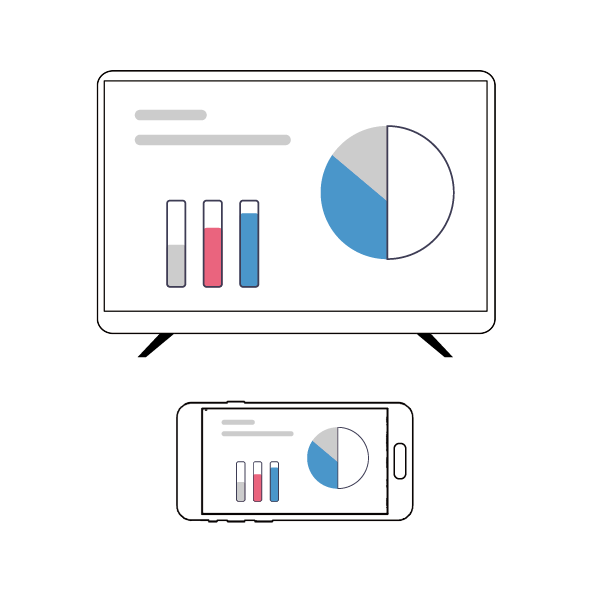
1.Check device connection
Ensure that the devices are on the same network:
Apple devices (such as iPhone, iPad) and devices that receive AirPlay (such as smart TVs, Apple TVs, or speakers that support AirPlay) should both be connected to the same Wi Fi network.
Check the Wi Fi signal strength to ensure a stable network connection. If the signal is weak, try bringing the device closer to the router or reconnecting to the network.
Ensure that the router has not enabled AP isolation function, which will prevent direct communication between devices.
Check device settings:
On an Apple device, swipe up from the bottom of the screen to open Control Center and make sure the “Screen Mirroring” or “AirPlay” options are turned on.
Ensure that the device receiving AirPlay (such as a TV or speaker) is turned on and in a state that can be searched by the phone.
If the TV supports screen mirroring, please ensure that the feature is turned on and that the network connected to the TV is on the same Wi Fi as the phone.
2.Update firmware and software
Update the firmware or software of the receiving device:
For receiving devices such as smart TVs or speakers, try updating their firmware or software to the latest version to fix possible bugs.
Update the operating system of Apple devices:
Ensure that the operating system of Apple devices is the latest version, as older versions may have known compatibility issues.
3.Check network stability
Optimize network settings:
Try replacing network cables or optimizing network settings to improve network stability.
Close unnecessary background applications:
On Apple devices, turn off unnecessary background applications to reduce network burden.
4.Restart the device
Restart Apple devices and receiving devices:
Sometimes, restarting the device can solve temporary connection issues or software failures.
5.Check for hardware issues
Check the hardware of the speaker or TV:
If none of the above methods can solve the problem, it may be necessary to consider whether there are hardware defects in the speaker or TV. For example, the cache for processing network signals may be too small, resulting in freezing or silence. In this case, it may be necessary to contact the equipment manufacturer for further inspection or repair.
6.Use alternative solutions
Using third-party screen casting software:
If AirPlay still doesn’t work properly, you can consider using third-party screen casting software such as LeBo screen casting, Aosoft screen casting, etc. These software typically support multiple devices and platforms, and may provide additional features and options.
Using wired connection:
If possible, using an HDMI adapter or cable for wired connections is usually more stable and direct.
7.Contact technical support
Contact technical support from Apple or device manufacturers:
If all the above methods still cannot solve the problem, it is recommended to contact Apple or device manufacturer’s technical support for further assistance.
In summary, solving the problem of AirPlay volume not working properly may involve multiple aspects. By investigating these possible causes one by one and taking corresponding solutions, the problem can usually be solved. If the problem persists, it is recommended to seek professional technical support.