Android screen mirroring to TV
1. Check for Compatibility:
- TV Compatibility:
- Smart TVs: Most modern smart TVs (Samsung, LG, Sony, TCL, etc.) support screen mirroring technologies like Miracast, Chromecast built-in, or AirPlay.
- Non-Smart TVs: You’ll need a streaming device (like Chromecast, Roku, or Amazon Fire TV) connected to your TV.
- Android Version: Ensure your Android phone has a recent operating system version.
2. Connect to the Same Wi-Fi Network:
- Both your Android phone and the TV (or streaming device) must be connected to the same Wi-Fi network.
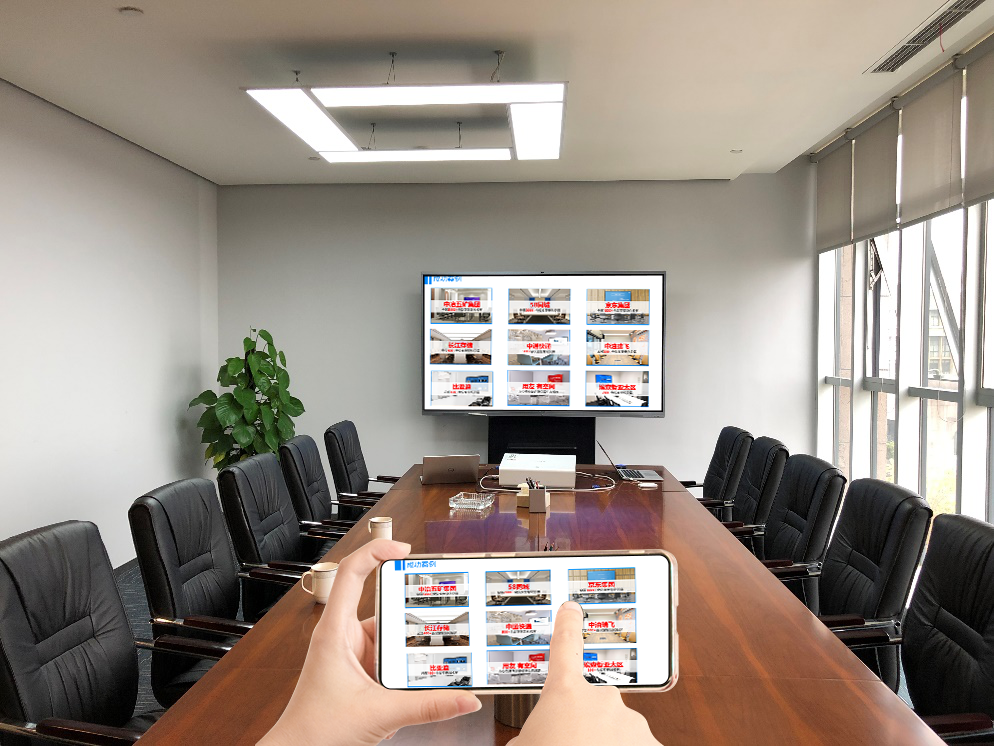
3. Screen Mirroring Methods:
- Miracast (Built-in on Many Android Phones and TVs):
- Enable Miracast: Go to Settings > Connected devices > Connection preferences > Cast on your Android phone.
- Select your TV from the list of available devices.
- Chromecast Built-in:
- Use the Google Home app: Open the Google Home app on your phone and select your TV from the device list.
- Streaming Devices:
- Roku: Use the Roku mobile app.
- Amazon Fire TV: Use the Amazon Fire TV app.
- Cast from Apps: Many apps (like BJCast) support casting directly to your TV.
4. Troubleshooting Tips:
- Strong Wi-Fi Connection: A strong and stable Wi-Fi connection is crucial.
- Software Updates: Ensure your phone and TV have the latest software updates.
- Restart Devices: Restart both your phone and TV (or streaming device).
By following these steps and considering your specific TV model and Android version, you should be able to successfully mirror your Android phone’s screen to your TV.
Note: The specific steps and available options may vary slightly depending on your Android phone model and TV manufacturer.