The Huawei Vision Glass smart glasses are lightweight and portable, and their performance in terms of sound and image quality is also impressive. They can project a virtual giant screen equivalent to 4 meters and 120 inches, which is equivalent to magnifying the phone screen by 20 times.

In terms of connection usage, if the USB Type-C interface of the phone/tablet/PC supports DisplayPort 1.2(DP1.2) output, it can be wired directly to Huawei Vision Glass through the device’s USB Type-C interface. But in fact, Apple phones and most Android phones cannot directly connect to Huawei Vision Glass. How to solve this problem?

Bijie launches the Bijie AR00 portable wireless screen projector, which easily solves problems.
The AR00 portable wireless screen projector is an AR glasses specific wireless screen projector that is compatible with AirPlay, Miracast, Googlecast, and DLNA screen projection protocols. Whether you are an iOS or Android smartphone or tablet, you can easily connect to the AR00 smart glasses for screen projection, and Mac and Windows PC can also be easily connected. There are two main connection methods: wired screen mirroring and wireless screen mirroring.
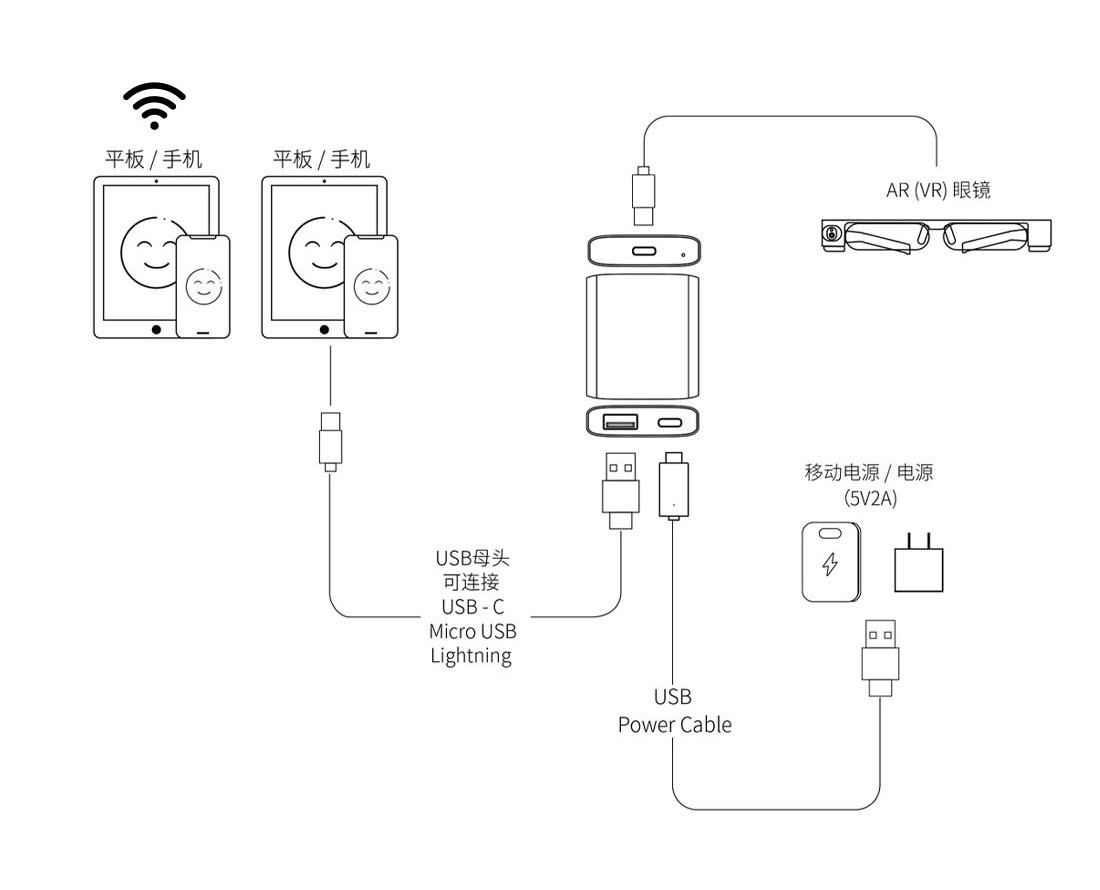
Wireless screen projection
Connect the Bijie AR00 portable wireless screen projector to the AR smart glasses through the Type-C (DP) interface, turn on the power to run the projector; Connect the mobile phone/PC to the same network as the projector; Wireless screen mirroring AR glasses can be achieved through the mobile phone/PC screen mirroring function.
- Android device Miracast screen mirroring
The AR00 portable wireless screen projector supports smartphones and tablets with Android version 4.4 and above. When projecting, it is necessary to ensure that the AR00 is connected to the same network as the projection device:
- Generally, in the “Settings” interface of a mobile phone or tablet (or by using the Android screen dropdown menu shortcut), clicking on an option called “Multi screen Interaction”, “Wireless Display”, “Screen Mirroring”, or “WLAN Direct Connection” can activate the wireless display function of the phone
- Select the AR00 device again and connect it, and the phone screen will be displayed synchronously on the display device.
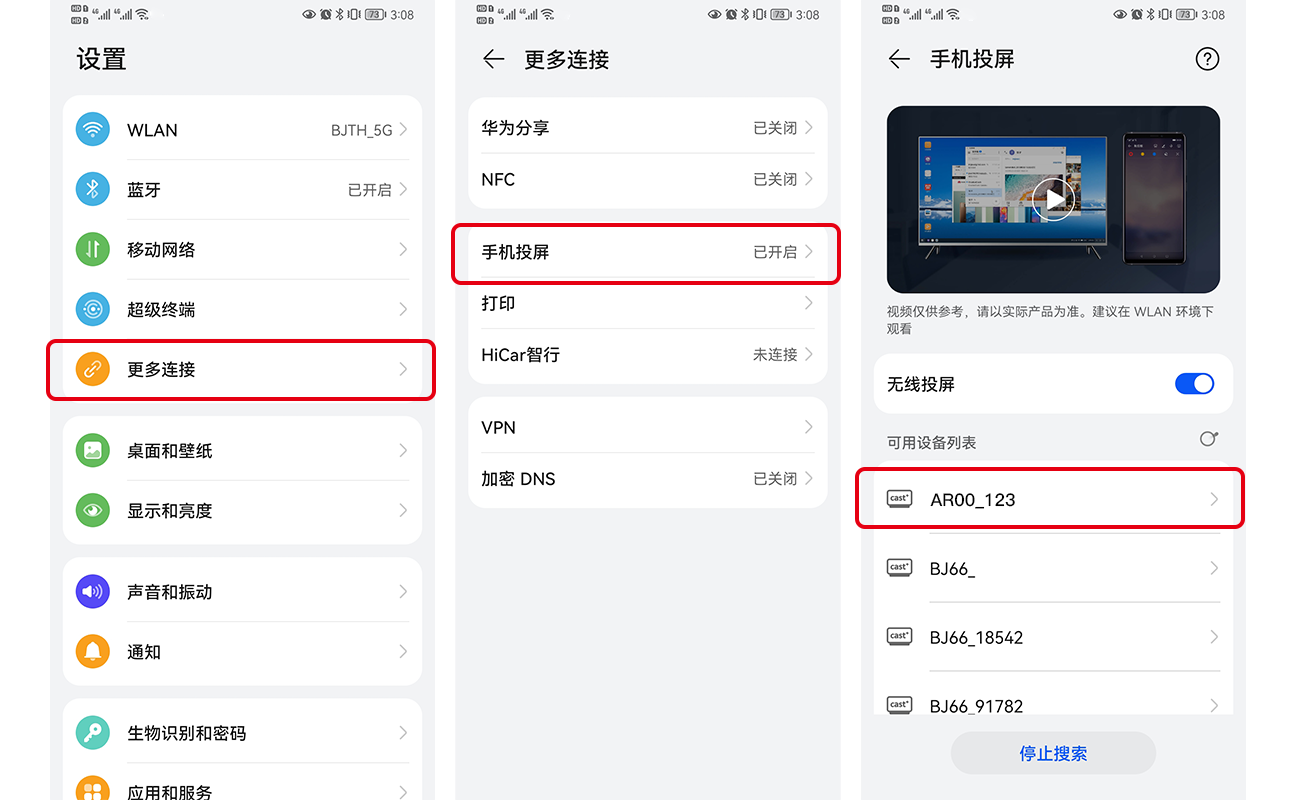
- IOS device AirPlay screen mirroring
The wireless screen mirroring function of the iOS intelligent terminal adopts the Airplay method for screen projection.
The AR00 portable wireless screen projector supports iPhone and iPad wireless screen mirroring for iOS 7.0 and above systems. When mirroring, it is necessary to ensure that the iOS device is connected to the same network as the mirroring box:
- Open “AirPlay” in the iOS device control center;
- Select the screen mirroring device and start mirroring the screen.
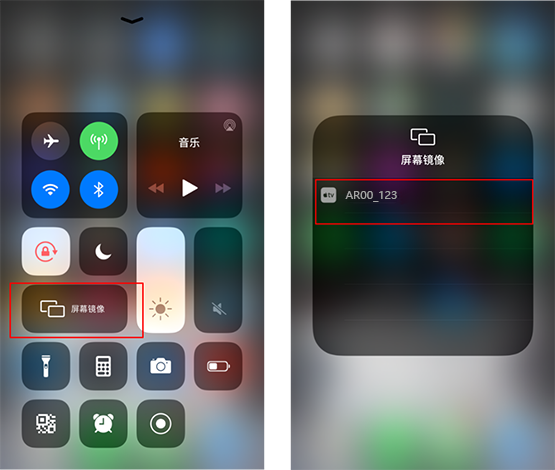
- Windows 8/10 computer WiDi screen mirroring
The WiDi screen projection method is a wireless screen projection display function that comes with laptops in Windows 8 and Windows 10 systems. The AR00 portable wireless screen projector is compatible with the WiDi screen projection protocol. Ensure that the computer and the screen projection device are in the same local area network, and users can directly perform screen projection operations without installing any software or hardware.
- Click on the notification bar in the bottom right corner of the computer screen and click on the “Connect” function; Or press the shortcut keys “Win”+”K” to bring up the screen projection interface;
- The system automatically scans wireless display devices, selects the display device that needs to be projected, and clicks on connect to start the projection.
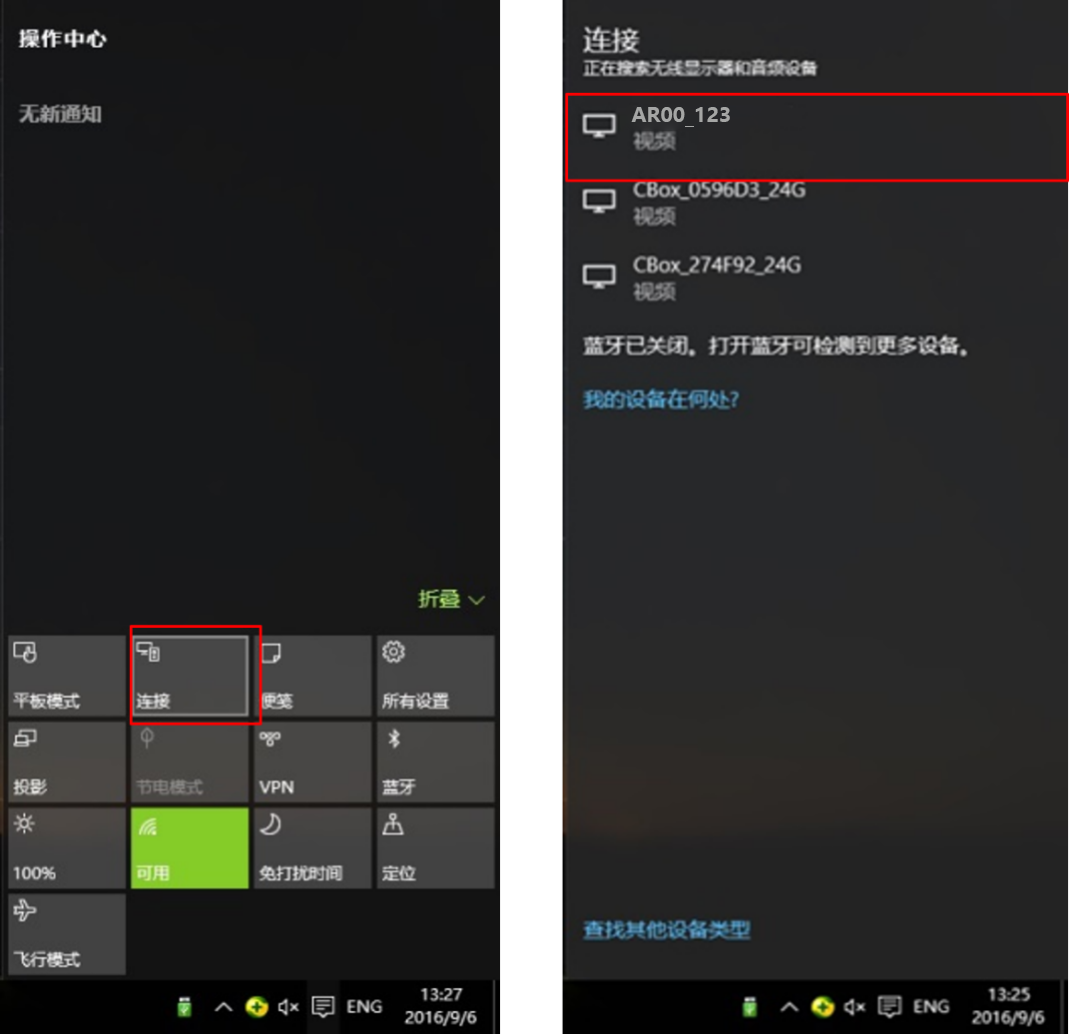
- Mac OS AirPlay screen mirroring
The wireless screen mirroring function of Mac OS computers adopts the Airplay method for screen projection. Ensure that the Mac is connected to the same router as the projection box:
- Open the “Play Across Space” button in the upper right corner of the Mac computer;
- Select the screen mirroring device and start mirroring the screen.
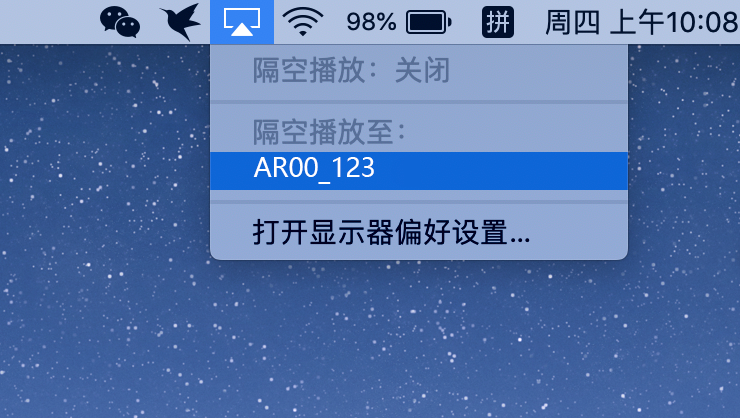
Wired screen projection
Connect the Bijie AR00 portable wireless screen projector to the AR smart glasses through the Type-C (DP) interface, turn on the power to run the projector; The smartphone is connected to the projector through a USB interface; Turn on the screen casting function on your phone to cast AR glasses.
Android phone wired screen mirroring
The AR00 portable wireless screen projector supports wired screen projection and connects to the phone through a USB interface.
- Enter developer mode on your phone: Open “Settings” on your phone, click “About Phone”, and click on the version number 5 times in a row to enter developer mode;
- Return to the settings interface, click on “System and Updates” to open “USB Debugging” to access wired screen projection AR glasses
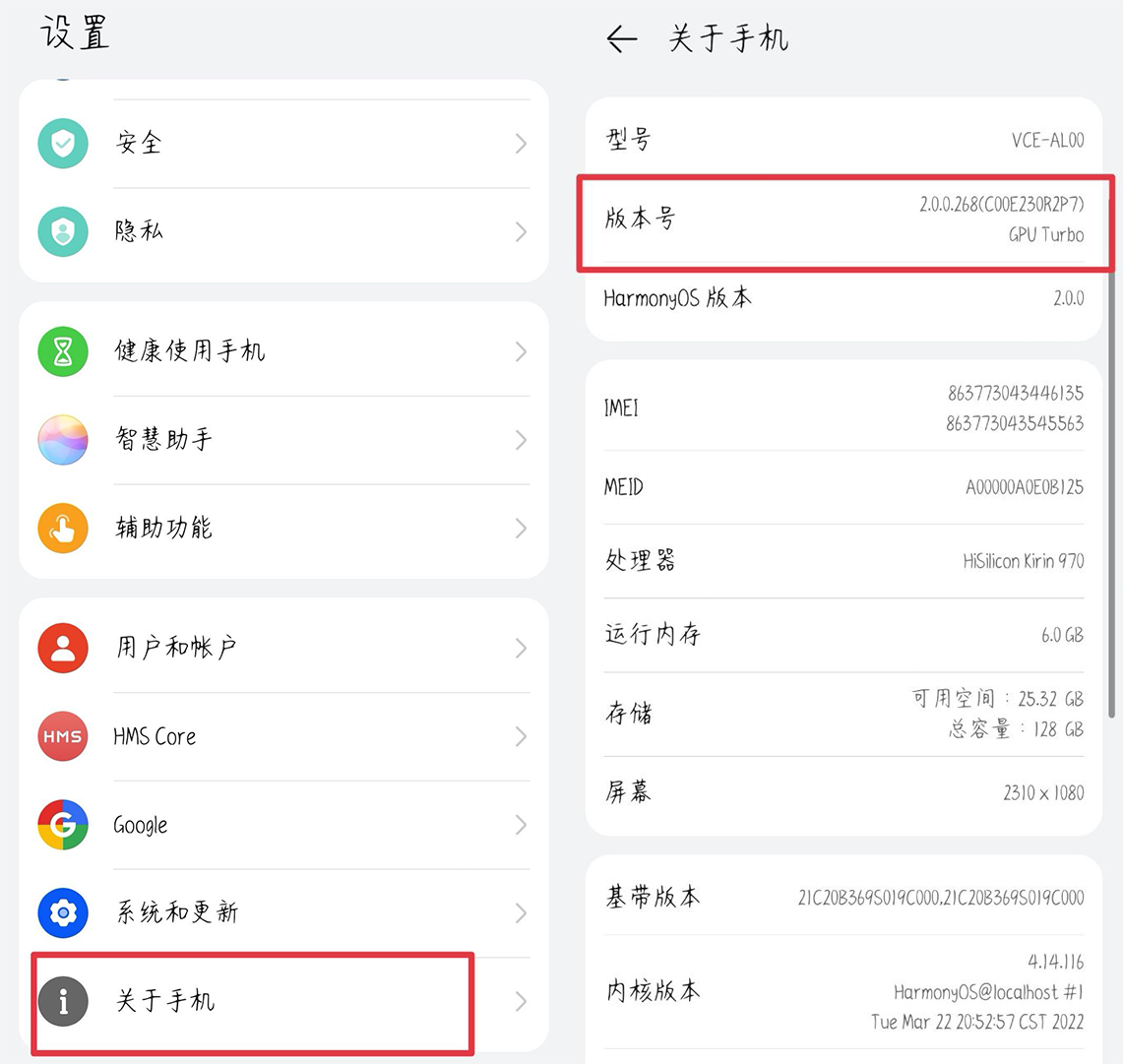
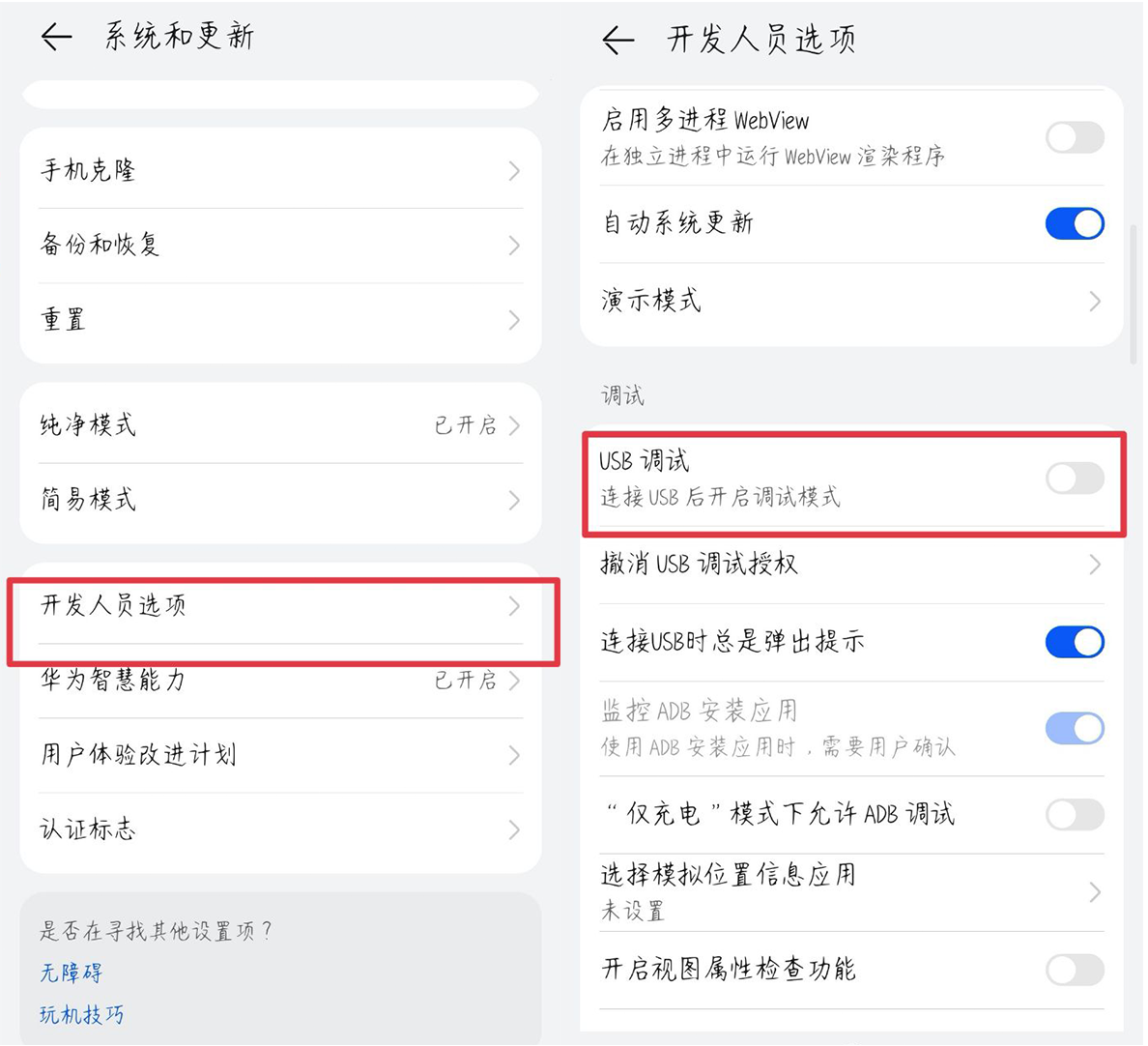
- IOS phone wired screen mirroring
The AR00 convenient wireless screen projector supports wired screen projection, and can be connected to the AR glasses through a USB interface to project the phone’s screen.

Huawei Vision Glass also supports car to car connectivity, but there are requirements for car configuration. The AR00 portable wireless screen projector can help cars connect to AR smart glasses, support in car host to transmit audio and video images through USB interface, and support synchronous transmission of audio and video.
There is no need for car manufacturers to specifically design DP video output interfaces. Simply having a USB data interface on the car can achieve image display between the car and AR glasses, providing passengers with a stunning 100 inch+screen experience. Passengers can elevate their in car viewing experience to a new level through AR glasses.
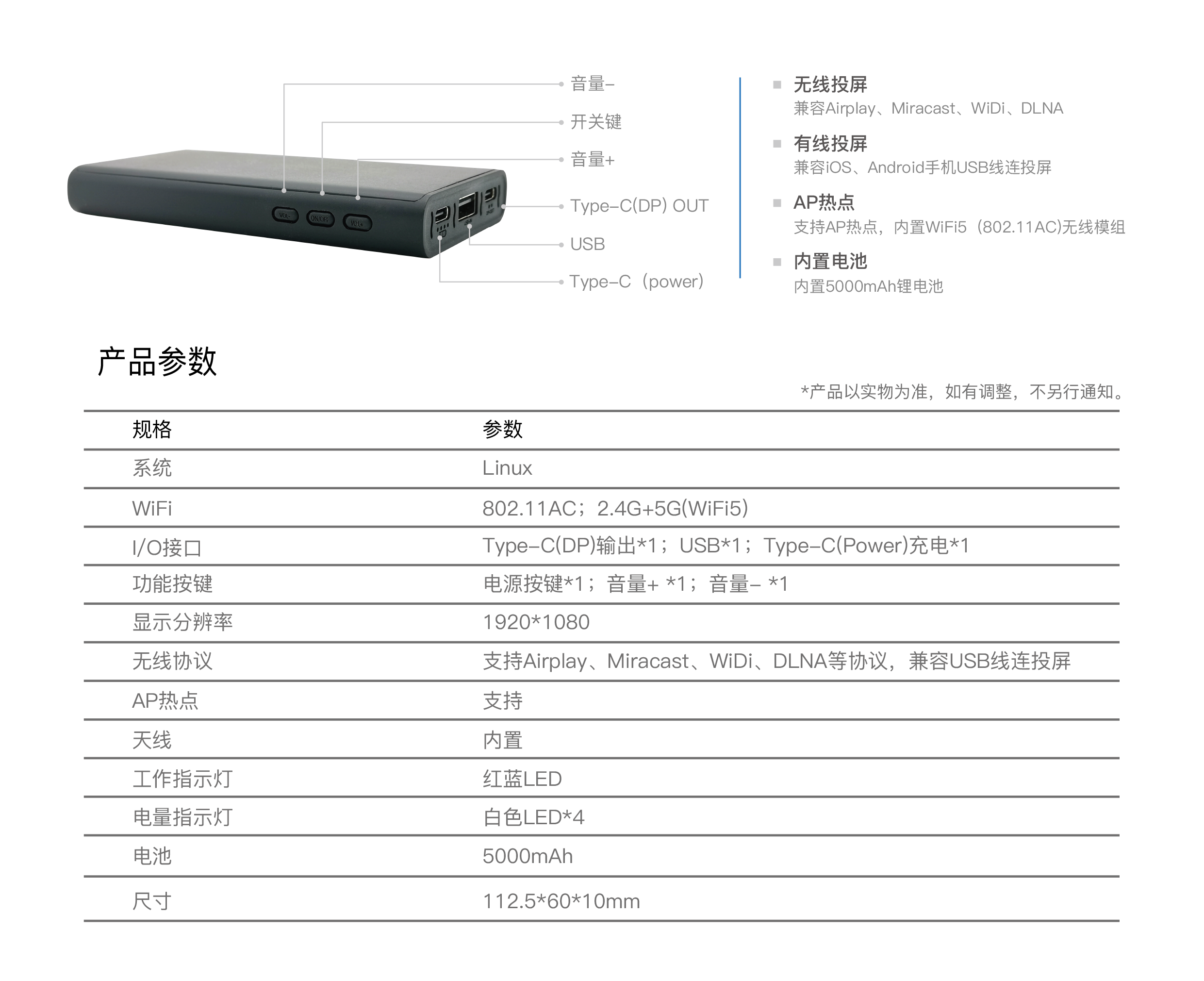
The Huawei Vision Glass, paired with the AR00 portable wireless screen projector, allows you to have a “giant screen” while driving. You can easily choose from a large number of movie sources on your phone, tablet, or PC, and enjoy watching movies on a large screen anytime, anywhere.