as one of the three major standards (the other two are airplay and miracast), has attracted more and more attention of users, especially users who often use Google browser, prefer the function of direct projection through the built-in screen of the browser without installing special projection software. As a leading solution service provider, Bijie network took the lead in realizing the Google cast protocol support in enterprise level wireless projection products. At present, users of bj60 Bijie conference box can realize the Google cast projection function through firmware upgrade.
googlecast projection supports image projection or Chrome browser launch projection. When using Bijie conference box bj60 for wireless projection, Google mobile terminal can use image projection function, and mobile terminals of other systems can use Chrome browser launch projection.

let’s introduce the operation steps of each terminal carrying bj60 for Google cast screen projection:
1 Ordinary computers are projected through Chrome browser:
1) bj60 is connected to the power supply and connected to the TV and network;
and
2) connect the computer and bj60 to the same LAN;
3) open Google browser and click the control button in the upper right corner (three points);
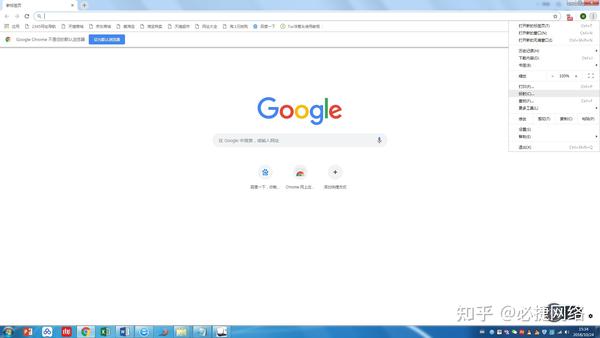
4) find the “projection” and click to open it;
, 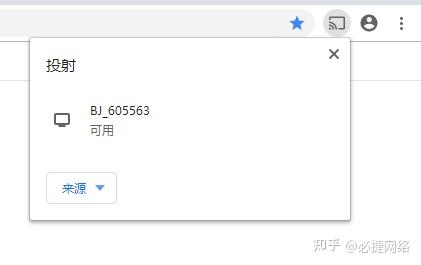 ,
, ,
5) you can see the “source” button. After clicking, you can select “tab”, “desktop” and “file” to display the current web page, computer desktop and files in the computer.
2. Chromebook projection:
1) bj60 connect the power supply and connect the TV and network;
Bijie screen SDK solution enables intelligent hardware multi screen interconnection.
our website declares that the website content comes from the network. If there is infringement, please contact us and we will deal with it in time.
2) connect the chromebook and bj60 that need to be displayed to the same LAN;
3) click the triangle icon in the lower right corner of the computer screen to open the control interface;
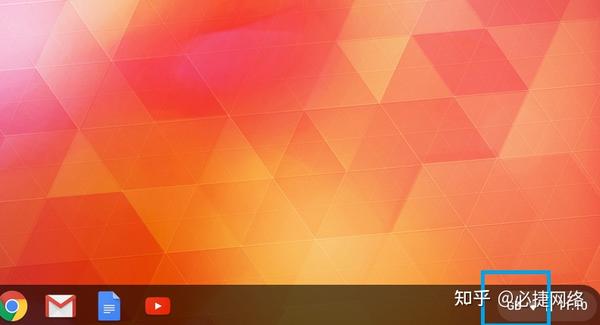
4) click the “projection” function to open the screen projection selection interface;

5) select the target device number and click it to project the desktop of chromebook to the TV.
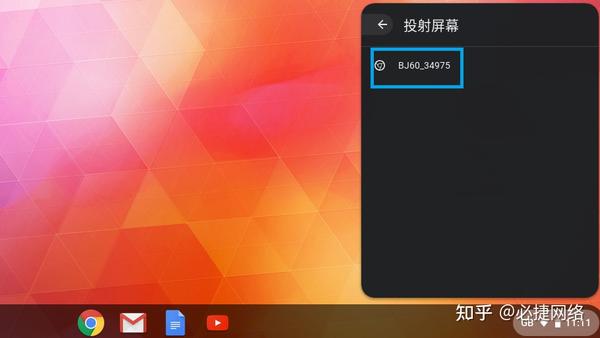
3. Google pixel mobile phone screen:
1) bj60 is connected to the power supply and connected to the TV and network;
2) connect the Google pixel mobile phone and bj60 to the same LAN;
3) pull down the control interface from the top of the mobile phone screen;
, 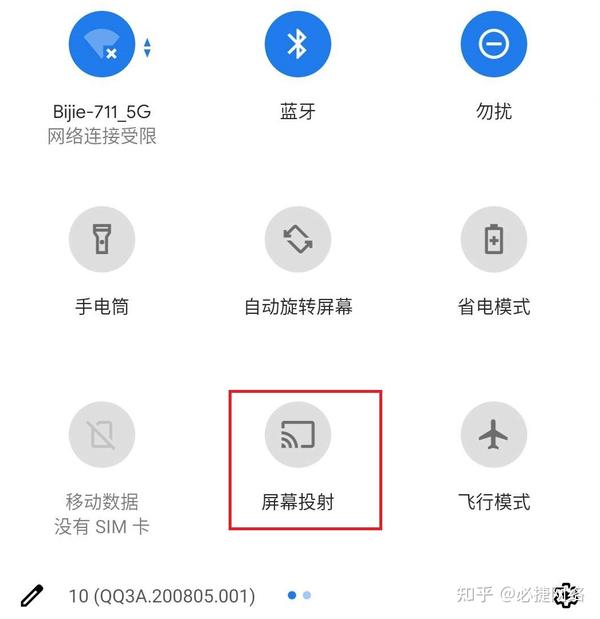 ,
, ,
) click the “projection” function to open the screen projection selection interface;
5) select the target device number and click it to project the screen of Google pixel mobile phone to the TV.
Google cast, as an important function of Google’s multi screen interaction, originally required users to use it only on Google TV and Google TV stick, and the use scenario was very limited. After the upgrade of Google cast, this Bijie conference box will bring a new choice of screen projection equipment for the huge Chrome browser and chromebook user group, and bring users a more convenient, richer and more flexible multi screen interactive experience.