As a professional multimedia collaboration solution service provider, Bijie Network has also received inquiries from friends whether they provide screen projection software based on Android smart TVs or boxes.
Considering the urgent demand of customers for TV screen projection, Bijie completed the adaptation of the Bijie screen projection software and intelligent TV version in just one week, and completed the launch and release of the “Bijie Screen Projection TV” version.
FUNCTION
- Compatible with AirPlay and BJCast protocols, supporting wireless screen mirroring for Apple, Android, and Windows devices
- Support intelligent terminal image projection
- Support video website video projection
- Supports scanning and screen casting of the transmitting software, as well as screen casting of the casting code
- No advertising push during the screen casting process (excluding advertisements on the video website itself)
Below, the editor will give you a brief introduction to the download and usage instructions of Bijie screen mirroring.
Client download and installation
1) Download and install the “Bijie Projection TV” app
Install a smart TV or Android box with “Dangbei Market” or “Sofa Butler” and open the App Market app. If there is no Dangbei Market or App Store, you can download it from the official website of Bijie.

Search for “Bijie screen mirroring” and install the Bijie screen mirroring TV software.

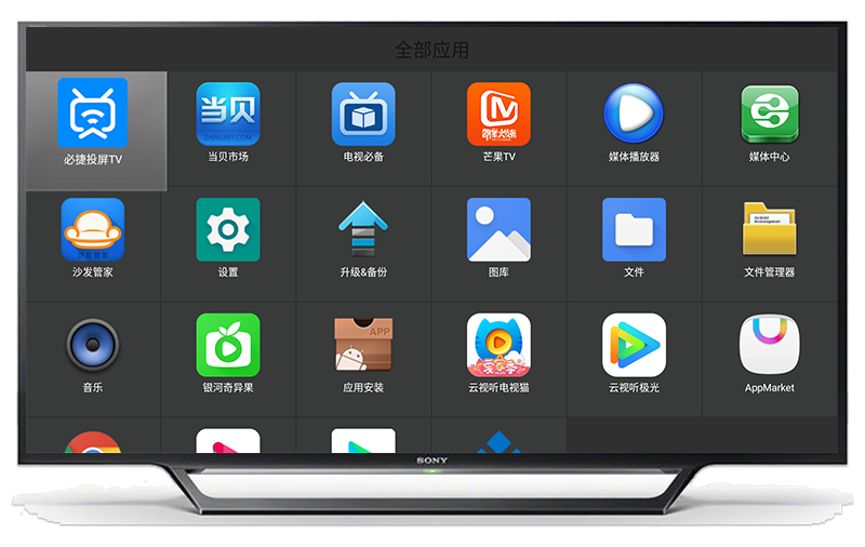
2) Open the “Bijie Projection TV” app

3) Projection mode
By using the remote control to enter the settings interface, you can switch to the “screen casting code mode”. The mobile screen casting app can directly scan the QR code for screen casting, or input the screen casting code for screen casting.

After the installation of the Bijie screen casting TV version is completed, how do you proceed with the screen casting operation? Bijie Network provides multiple screen projection methods for different types of mobile phones and computers.
Mobile screen projection
1) Apple phone screen mirroring
♦Screen mirroring method one: AirPlay screen mirroring
- Ensure that the Apple phone and projection device are connected to the same router;
- Open “Screen Mirroring” in the iOS device control center;
- Select the screen mirroring device and start mirroring the screen;

♦ Screen casting method 2: Install a mobile app for screen casting
- Download the “Bijie Screen Projection” client on the Bijie official website;
- Ensure that the mobile phone and the projection device are connected to the same router, and the APP can automatically discover the projection device. Click to start the projection;
- (In the “screen mirroring mode”, the mobile app can also directly scan the QR code for screen mirroring or input the screen mirroring code for screen mirroring.)
2) Android phone screen mirroring
- Download the “Bijie Screen Projection” Android client from the Bijie official website
- Ensure that the mobile phone and the projection device are connected to the same router, and the APP can automatically discover the projection device. Click to start the projection;
- (In the “screen mirroring mode”, the mobile app can also directly scan the QR code for screen mirroring or input the screen mirroring code for screen mirroring.)
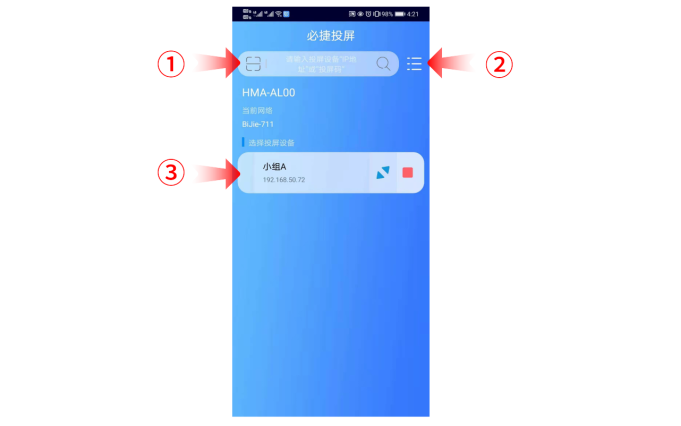
Computer screen projection
1) Windows computer screen projection
- Download and install the Bijie projection PC transmitter software on the Bijie official website at//www.bijienetworks. com/software/;
- Ensure that the computer is connected to the same router as the projection device, open the “Bijie Projection PC” client, and the projection device will be automatically discovered. Click to proceed with the projection; If the projection device cannot be automatically detected, you can manually enter the IP address of the projection device displayed on the TV screen or enter the projection code for projection.
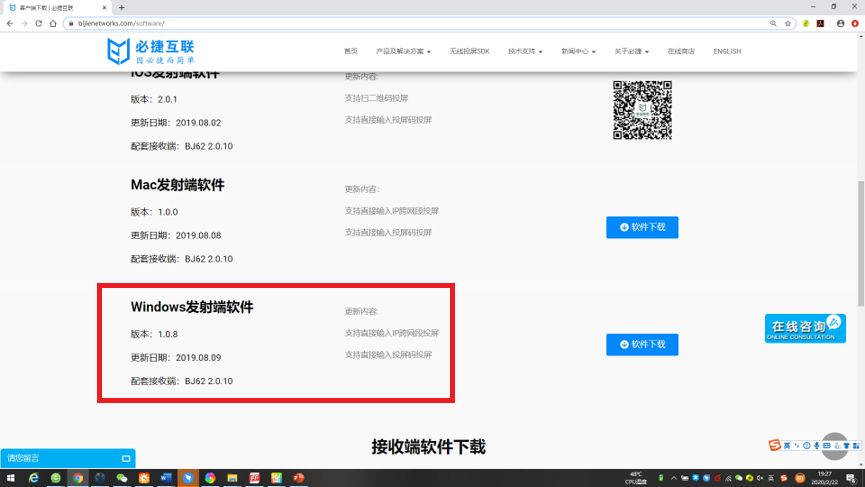
2) Apple computer screen mirroring
♦Screen mirroring method one: AirPlay screen mirroring
- Ensure that the evaluation computer and projection device are connected to the same router;
- Open the “Play Across Space” button in the upper right corner of the Apple computer;
- Select the screen projection device and start mirroring the screen projection
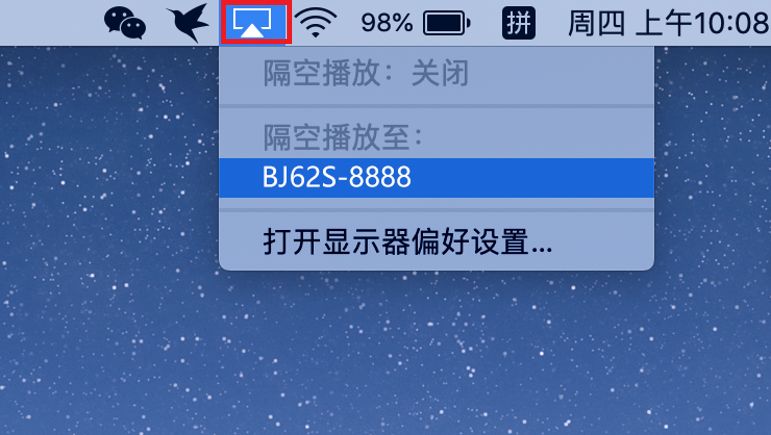
♦ Screen casting method 2: Install Mac client software for screen casting
- Download and install the Bijie projection Mac transmitter software on the Bijie official website at//www.bijienetworks. com/software/;
- Ensure that the mobile phone and the projection device are connected to the same router, and the APP can automatically discover the projection device. Click to start the projection;
- (In the “screen mirroring mode”, the mobile app can also directly scan the QR code for screen mirroring or input the screen mirroring code for screen mirroring.)
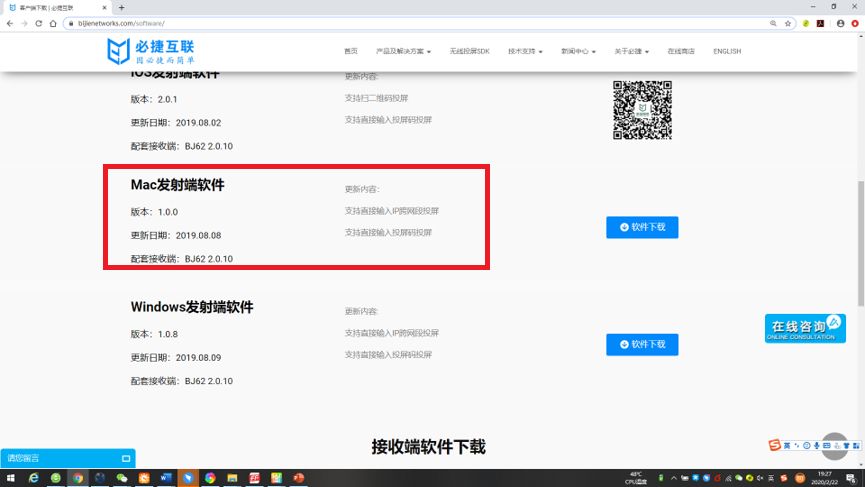
Video website projection
- Ensure that the phone and projection device are connected to the same local area network
- Open video websites such as “iQiyi”, “Youku”, and “Tencent Video”, enter the video playback interface, find the “TV” projection button, and you can put the current video content on the TV for playback, which is simple and convenient.
