bjcast is a projection protocol independently developed by Bijie network in order to support the mobile terminal system that does not support miracast or airplay protocol. Any version of windows system, Android system, IOS system and Mac computer supports the installation of Bijie screen projection software equipped with bjcast protocol, and uses bjcast protocol for screen projection.
,
, 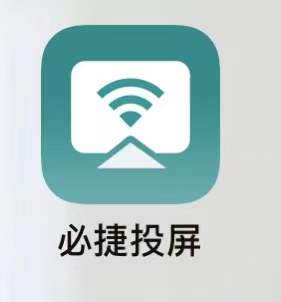 and
and
need to download the Bijie screen projection software to use bjcast protocol for screen projection; When the mobile terminal needs to use the same screen for WiFi connection, the bjast and the mobile terminal need to use the same screen; When using the bjcast protocol for screen projection, the software interface has a “full screen” icon. During the screen projection process, the full screen can be achieved with one click. The bjcast protocol supports the mobile terminal to synchronously mirror the screen to the large screen, and supports audio and video synchronization.
is equipped with bjcast protocol. How to download and install the screen projection software? After the installation of Bijie screen projection software, how to use bjcast for wireless screen projection and wireless projection? Let’s demonstrate the specific operation method for you. Where can I download
Android phones and apple phones from
Bijie projection software? You can scan the QR code in the packaging box of Bijie conference box to download Bijie projection app; You can download the MAC client on the official website of Bijie or log in to the computer on the official website of Bijie. After the download of Bijie screen projection app or client is completed, operate according to the operation instructions, and then the screen projection can be started.
bjcast connection method
we take Bijie conference box bj62 as the screen projection receiver as an example to demonstrate the bjcast projection method of Android mobile phone, apple mobile phone, windows computer and Mac computer.
first, we connect the BJ conference box bj62 with the large screen equipment through HDMI, and connect the power supply and network cable of BJ conference box bj62 to complete the preparation of the screen projection receiving end. Bjcast screen of
Android phone
1) connect Android phone and Bijie conference box to the same WiFi network;
2) click on the mobile desktop to open the Bijie screen app;
3) find the corresponding device name in the list of projectable devices displayed on the app, click the “play” icon to start projection.
4) in the case of multi-channel screen projection, click the “full screen” icon to enlarge the screen projection to the full screen. Bjcast screen of
Apple mobile phone
1) connect Apple mobile phone and Bijie conference box bj62 to the same WiFi network;
2) click on the mobile desktop to open the Bijie screen app;
3) find the corresponding device name in the list of projectable devices displayed on the app, click the “play” icon to start projection.
4) in the case of multi-channel screen projection, click the “full screen” icon to enlarge the screen projection to the full screen. Bjcast screen of
Windows computer
1) connect the windows computer and bj62 to the same WiFi network;
2) open the screen projection client of the computer desktop;
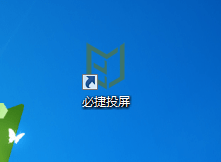
3) find the corresponding device name in the list of screen projection devices displayed on the client, click “desktop projection” to start screen projection.
4) in the case of multi-channel screen projection, click “full screen” to enlarge the screen projection to full screen. Bjcast screen of
Mac computer
1) connect the Mac computer and Bijie conference box bj62 to the same WiFi network;
2) open the screen projection client of the computer desktop;
3) find the corresponding device name in the list of projectable devices displayed on the app, click the “play” icon to start projection.
4) in the case of multi-channel screen projection, click “full screen” to enlarge the screen projection to full screen. After the projection connection of
and
is completed, the screen content of the mobile terminal has been mirrored on the large screen device in the same screen direction and the same aspect ratio. Open the multimedia source that needs wireless projection and wireless image, find the corresponding photos or audio and video files, and click share to the large screen.