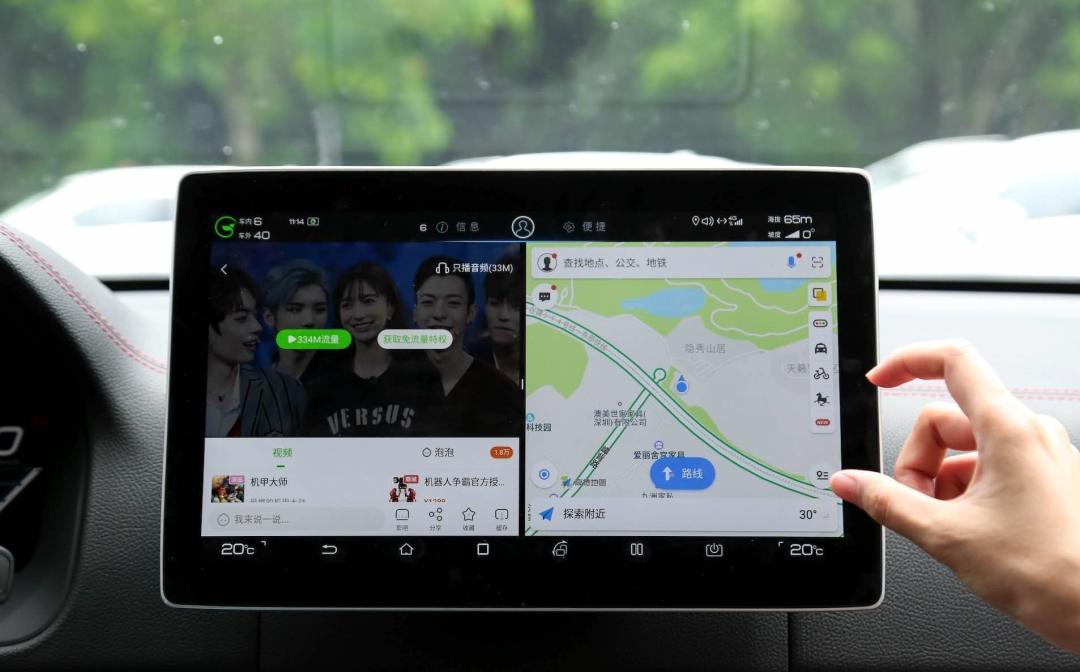
There are many ways to project mobile navigation onto the car’s central control screen, using Bluetooth, CarPlay, Android Auto, MirrorLink, USB, and Wi Fi connections. In addition to the methods mentioned above, you can also use the Bijie SDK in car screen projection solution for screen projection. With so many methods, there is always one that suits you.
- Bluetooth connectivity
One of the most common methods is to project the mobile navigation screen onto the car control screen through Bluetooth connection. Firstly, the car owner needs to connect both their phone and car navigation system to the same Bluetooth network. Then, open the navigation application on your phone and select the “screen projection” or “send to car” options to send the navigation information to the car control screen. This method is simple and easy to implement, without the need to install any additional software or hardware.
- CarPlay
CarPlay is an intelligent car system developed by Apple that can connect a phone to the car system via a data cable or Wi Fi. After connection, car owners can use applications such as Apple Maps and QQ Music on the car control screen, and can also project navigation information from their phones onto the car control screen. Using CarPlay requires car owners to purchase a receiver that supports the protocol, but overall, the user experience is very smooth.
- Android Auto
Android Auto is a smart car system launched by Google, similar to CarPlay, which can connect the phone to the car system through a data cable or Wi Fi. After connection, car owners can use applications such as Google Maps and NetEase Cloud Music on the car control screen, and can also project navigation information from their phones onto the car control screen. Using Android Auto requires the car owner to install an application called “Android Auto” and ensure that both the phone and car system support this protocol.
- MirrorLink
MirrorLink is a technology that mirrors a phone screen onto a car system through a Wi Fi connection. By using this method, car owners can see the content on their mobile phone screen, including navigation information, music player, etc., on the car control screen. To use MirrorLink, the car owner needs to install a specific application on their phone and ensure that the in car system also supports the protocol.
- USB connection
It is also a common method to project the phone navigation screen onto the car control screen through USB connection. Car owners can use a USB cable to connect their phone to the car system, and then open the corresponding application on the car system. This method requires the car owner to install a specific application or use the built-in screen projection function of the phone.
- Wi Fi connection
Using Wi Fi connection to project mobile navigation onto the car control screen is a relatively new method. This method requires the car owner to install a specific application on their phone and open the corresponding receiver on the in car system. After connection, the car owner can view the navigation information and content of other applications on their phone on the car control screen. This method is more suitable for long-distance travel or situations that require real-time updates of navigation information.
The above are six methods for projecting mobile navigation to the car control screen. In practical use, car owners can choose the appropriate method according to their own needs and preferences. Whether using Bluetooth, CarPlay, Android Auto, MirrorLink, USB, or Wi Fi connectivity, it can make navigation services more convenient for car owners, improving driving safety and comfort.