Cast iPhone and YouTube Videos to TV
Are you tired of squinting at your small iPhone screen to view videos? Do you long for a simpler way to enjoy your favorite YouTube videos on a larger screen, like your TV? Look no further! BJCast is here to unlock the power of casting videos from your iPhone and YouTube to your TV effortlessly.
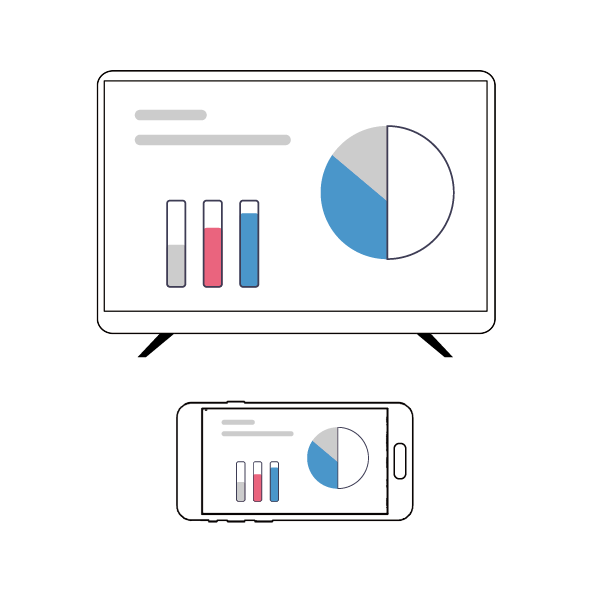
Say goodbye to straining your eyes and hello to a more immersive viewing experience. Unlock the power of BJCast and take your entertainment to the next level!
Benefits of Using BJCast
Using BJCast offers numerous benefits that enhance your home entertainment experience. One of the primary advantages is the convenience it provides. No longer do you need to huddle around a small screen to watch your favorite YouTube videos or home movies. With BJCast, you can easily share these moments with family and friends on a large TV screen, creating a more inclusive viewing environment. This feature is particularly beneficial for gatherings and parties, where everyone can enjoy the content together.
Another significant benefit of BJCast is its flexibility. The device supports a wide variety of content sources, including YouTube, Netflix, and other streaming platforms. This versatility means that you can cast almost any video you desire without needing to switch devices or setups. Additionally, BJCast is compatible with various iPhone models, making it accessible to a broad audience. Whether you have the latest iPhone or an older model, BJCast ensures you can enjoy seamless casting.
Setting Up BJCast on Your iPhone
Setting up BJCast on your iPhone is a straightforward process that requires minimal effort. To begin, ensure that both your iPhone and your TV are connected to the same Wi-Fi network. This step is crucial, as BJCast relies on this connection to facilitate seamless casting. Once your devices are connected, download the BJCast app from the Google Play. The app is lightweight and installs quickly, making it easy for users to get started in no time.

After the installation is complete, open the BJCast app. Upon launching the app for the first time, you may be prompted to grant the necessary permissions for the app to access your local network and media. Allow these permissions to enable the app to function correctly. Next, the app will automatically search for available casting devices on your network. Once your TV is detected, select it from the list to establish the connection.
Once connected, BJCast will guide you through a brief tutorial on how to navigate the app and utilize its features. Familiarize yourself with the interface, which is designed to be intuitive and user-friendly. You will find options to cast videos, mirror your screen, and access your media library. With everything set up, you’re now ready to start casting your favorite content effortlessly. The entire process is designed to be quick and efficient, ensuring that users can jump right into their viewing experience without unnecessary delays.