Casting from Chrome to your TV
Casting your Chrome browser to your TV allows you to enjoy web content on a larger screen. Here’s how to do it:
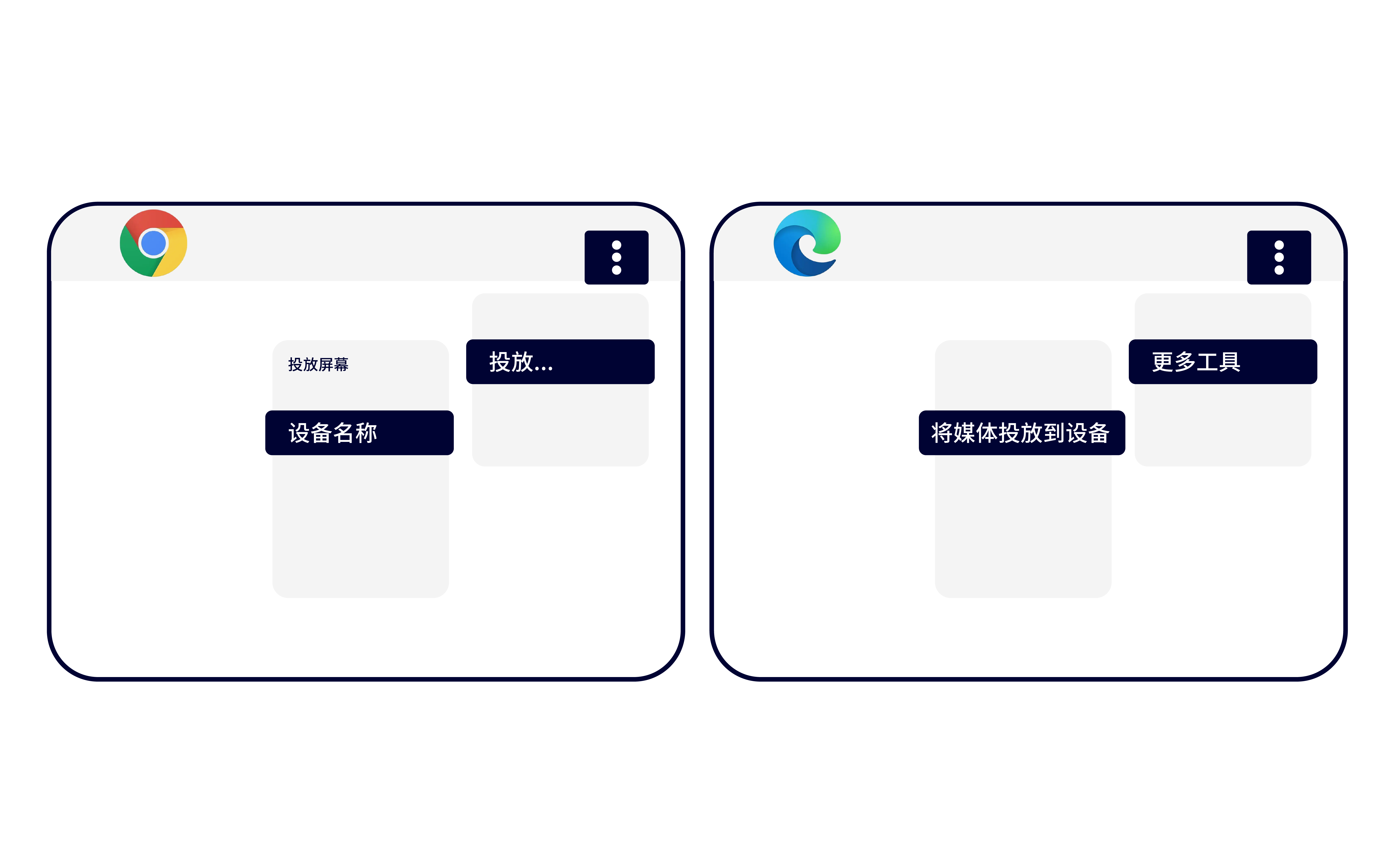
1. Ensure Connectivity:
- Same Wi-Fi Network: Both your computer and the device you’re casting to (Chromecast, smart TV with Chromecast built-in) must be connected to the same Wi-Fi network.
2. Open Chrome:
- Launch the Google Chrome browser on your computer.
3. Access Cast Settings:
- Click the three vertical dots in the top-right corner of the Chrome browser window.
- Select “Cast.”
4. Choose Your Device:
- Select the device you want to cast to (e.g., “Chromecast,” “Living Room TV”) from the list.
5. Cast Your Tab:
- To cast the current tab: Your selected tab will immediately start casting to your TV.
- To cast a different tab: