Method 1: HDMI adapter cable screen projection
1. Insert the HDMI cable into the HDMI port of the TV.
2. Check if the computer has an HDMI interface. If an adapter is not needed, please insert the adapter into the computer and then plug the HDMI power cord into the adapter.
3. Click on the menu on the TV remote control and select HDMI1. Then the TV and computer were successfully connected.

This method is the simplest, simply connect the HDMI cable to the smart TV, and whether it’s a laptop or a desktop computer, you can project the computer onto the TV to watch videos!
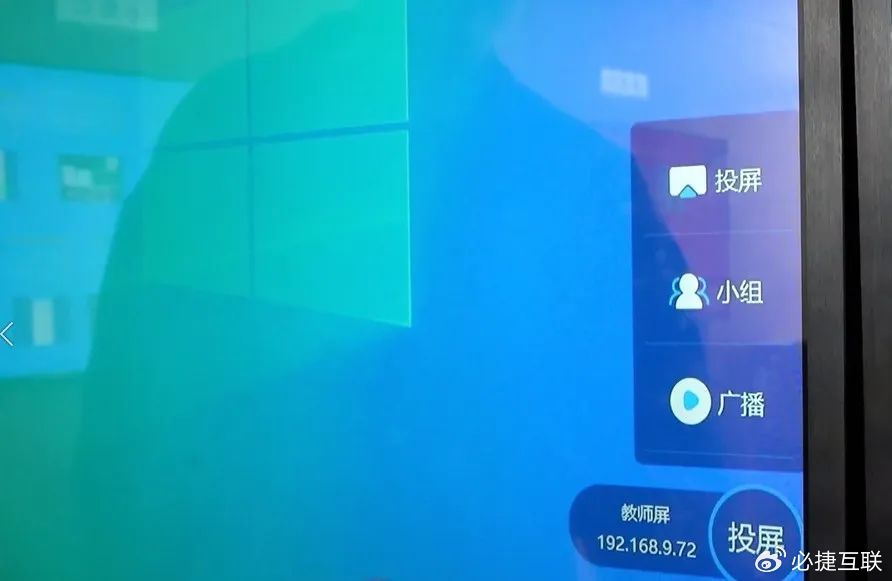
Method 2: DLNA Interconnection Screen Projection
Taking the Win10 system as an example:
1.Win10 is relatively simple, with its own DLNA projector, so you only need to put the projector and computer on the same network to do screen projection.
2.During the playback process, take a video file as an example. Right click to open ‘Play to Device’, and the TV model ID will be displayed. Click to complete the operation. In addition, when you open a video using the built-in player, “Project to Device” will appear, which is very easy to operate.

Method 3: Software Screen Projection
Taking a Windows based computer as an example:
1. Download Dangbei Market on TV, download the Bijie Investment Screen TV version through Dangbei Market, install and run it.
2. Similarly, you can install Bijie Projection Screen (PC version) on your computer to connect the TV and computer on the same network.
3. Open the screen mirroring feature on your computer:
4. Choose the correct device name, appropriate screen projection options, and “start screen projection”.

Method 4: Bijie Multimedia Collaboration System

Firstly, connect the wireless projector to the TV, monitor, or projector using an HDMI or VGA cable, and wait for the projector system interface to appear on the screen.
2. Connect the TV and computer to the same local area network.
3. Open the screen casting function on the desktop computer, use the shortcut key “win+P”
4. Select the name of the TV you want to screen.

The Bijie Multimedia Collaboration System is more stable and high-definition than the above three methods, and has more practical functions!