The inability to project the screen when inserting an HDMI cable into a laptop may be caused by various reasons. Here are some possible reasons and solutions:
1. Interface compatibility
Check if the laptop has an HDMI interface that supports screen mirroring function. Not all HDMI ports can achieve screen mirroring function. If there are multiple HDMI ports on the laptop, try replacing the ports and reconnecting.
2. Driver program issues
If the image does not appear on the external monitor after connecting the HDMI cable, it may be due to a problem with the driver program. It is recommended to visit the official website to download the latest version of the driver and install and update it. If the problem still persists, you can consider uninstalling and reinstalling the display driver, restarting the computer, and attempting to connect again.
3. Resolution setting
Before using an HDMI cable to connect external devices again, make sure the resolution is set correctly and try to choose the recommended resolution for the device. If you have plugged in the HDMI cable but still cannot successfully cast the screen, try changing the resolution setting and searching for external devices in the “External Devices” option.
4. Power supply
Ensure that both the laptop and external devices are powered on. If only the power is plugged in but not turned on, or if the laptop battery is too low, it may also cause the screen to not display properly.
5. Input source selection error
After connecting the HDMI cable, ensure that the correct input source is selected on the external monitor or TV.
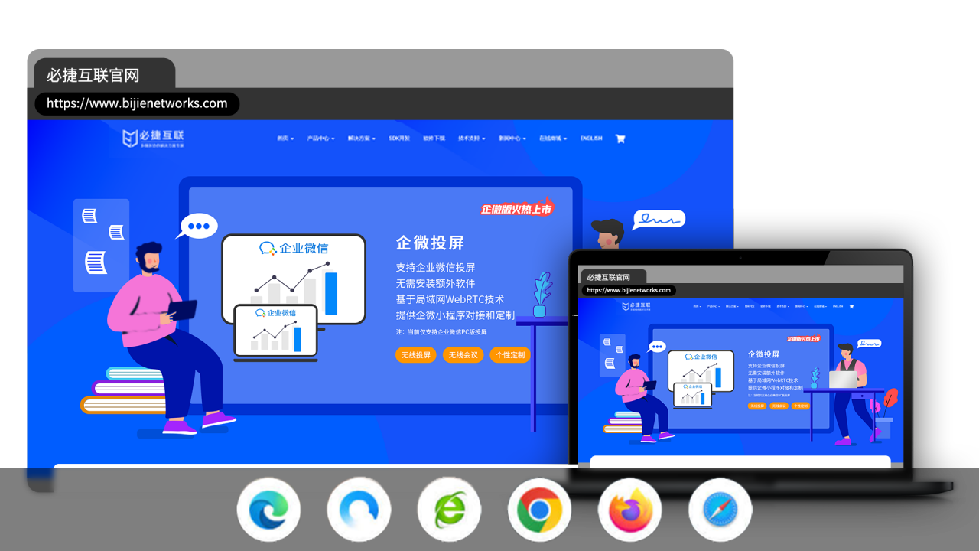
If none of the above methods solve the problem, it is recommended to check if the HDMI cable is damaged or try using another HDMI cable for connection. If the problem persists, it is recommended to consult professional technicians or search for relevant technical information for more assistance.