The steps for projecting a screen onto a TV using an HDMI cable on a computer are as follows:
Prepare HDMI cable and device:
-
- Ensure that there is a high-quality HDMI cable.
- Ensure that both the computer and TV have HDMI ports.
Connect HDMI cable:
-
- Insert one end of the HDMI cable into the HDMI output port of the computer.
- Insert the other end of the HDMI cable into the HDMI input port of the TV.
Adjust the TV signal source:
-
- Turn on the TV and use the TV remote control to select the correct HDMI port from the input or signal source menu. This is usually an HDMI port connected to a computer.
Computer settings:
-
- On the computer, press the Windows key (usually located in the bottom left corner of the keyboard with the Windows logo)+P to open the projection settings.
- In the projection settings, select the “Copy” or “Expand” option. It depends on whether you want the computer screen and TV screen to display the same content (copy), or if you want the computer screen and TV screen to display different content (expand).
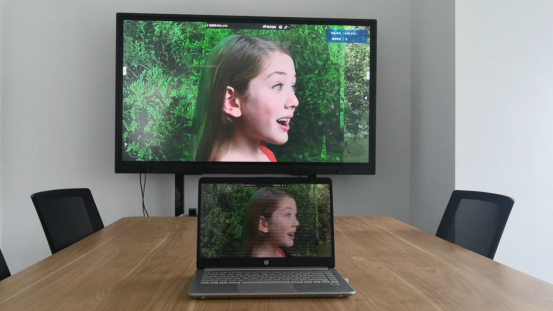
Adjust resolution and refresh rate:
-
- In the display settings of the computer, ensure that the selected resolution and refresh rate are compatible with the TV. Sometimes, the automatically set resolution may not be the optimal option and needs to be manually adjusted.
Test screen projection:
-
- After completing the above steps, the content on the computer screen should have been projected onto the TV. Play a video or display some pictures to test the screen casting effect.
matters needing attention:
-
- Ensure that the HDMI cable is securely connected and not loose or broken.
- If you encounter screen mirroring issues, check if the HDMI ports of your computer and TV are clean and free of dust or dirt.
- Ensure that both the computer and TV are turned on and in normal working condition.
Please note that different computer and TV brands and models may have different settings options and menus, so the specific operating steps may vary slightly. If you encounter any problems during operation, it is recommended to refer to the computer and TV manuals or contact relevant technical support for assistance.