In the digital age, computers have become an indispensable part of our lives. With the continuous development of technology, computer screen projection technology is gradually changing our way of life and work mode. As a leading computer brand in China, Lenovo has always been committed to technological innovation, providing users with a more convenient and efficient user experience. Among them, Lenovo’s screen projection technology is one of its important innovations.
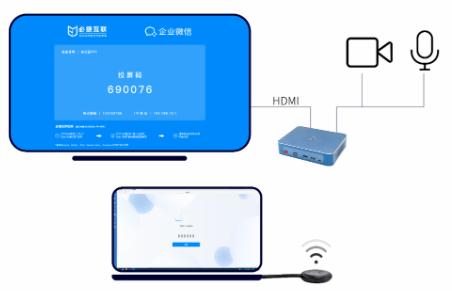
Screen projection technology, also known as wireless display technology, refers to the wireless transmission of video, audio, images, and other content from computers or mobile devices to other display devices, achieving the effect of large screen display. The principle of Lenovo’s computer screen projection technology is to establish a wireless connection between the computer and the display device, and transmit the content on the computer to the display device through specific protocols, achieving real-time transmission and display of images.
Screen casting steps
- Turn on your Android phone and connect to the wireless network. Turn on your computer and also connect to the network. Make sure that both devices are connected to the same local area network.
- Next, open the computer and use the menu button to enter the settings interface, where you can enter the display settings.
- Find the screen projection to this computer.
- Select all available locations, press OK and remember the name of the computer.
- Next, open your Android phone, enter the settings interface, and click on more connection methods.
- Select Wireless Display, turn on Wireless Display, and select the computer name to be displayed in the list of wireless display devices.
- Click on the computer name.
- The phone starts wireless screen mirroring, and you can see the computer displaying the phone’s information. Wait for a moment to complete the screen mirroring.
- After successful screen mirroring, you can see that the phone’s screen has been real-time projected onto the computer screen.
Application scenarios
- Home entertainment: In the home, Lenovo’s computer projection technology can transfer movies, games, and other content from the computer to the TV or projector, providing a more immersive entertainment experience.
- Business Office: In the field of business office, Lenovo’s computer projection technology can display PPT, documents, and other content on the computer on the TV or projector in the conference room, making it convenient for multiple people to watch and discuss at the same time.
- Education and training: In the field of education and training, Lenovo’s computer projection technology can transmit teaching materials, videos, and other content to the classroom’s TV or projector, improving teaching quality and effectiveness.
- Exhibition display: In the field of exhibition display, Lenovo’s computer projection technology can display exhibits, promotional videos, and other content on the TV or projector in the exhibition hall, enhancing the audience’s visual impact.
Lenovo’s screen projection technology, with its unique advantages and application scenarios, is gradually changing our way of life and work. Through wireless connectivity and high-definition image quality, this technology provides users with a more convenient and efficient user experience. With the continuous development and improvement of technology, we have reason to believe that Lenovo’s computer screen projection technology will play a more important role in future life and work.