Computer screen mirroring – WiDi protocol built-in to Windows 10 laptops for screen mirroring
Windows computers are the most common terminal devices in daily office work. How to quickly and real-time project the computer screen onto large screen display devices or projectors during meetings, and improve work efficiency, is the most urgent need for enterprise information office. Below, we will provide a detailed introduction to the wireless screen projection method for Windows computers.
Firstly, to achieve wireless screen mirroring for PC computers, we need to prepare a wireless screen mirroring receiver device. Here, we take Bijie Network’s multimedia collaboration system BJ60S as an example of operation.
Using the built-in WiFi protocol of the Windows 10 laptop for screen mirroring (without the need for a local area network)
- Connect the Bijie Multimedia Collaboration System BJ60S to the TV via HDMI cable;
- Open the menu window in the bottom right corner of the computer, select “Connect”, and search for wireless display devices;
- Select the ID of the Bijie device you want to project and click on Connect.
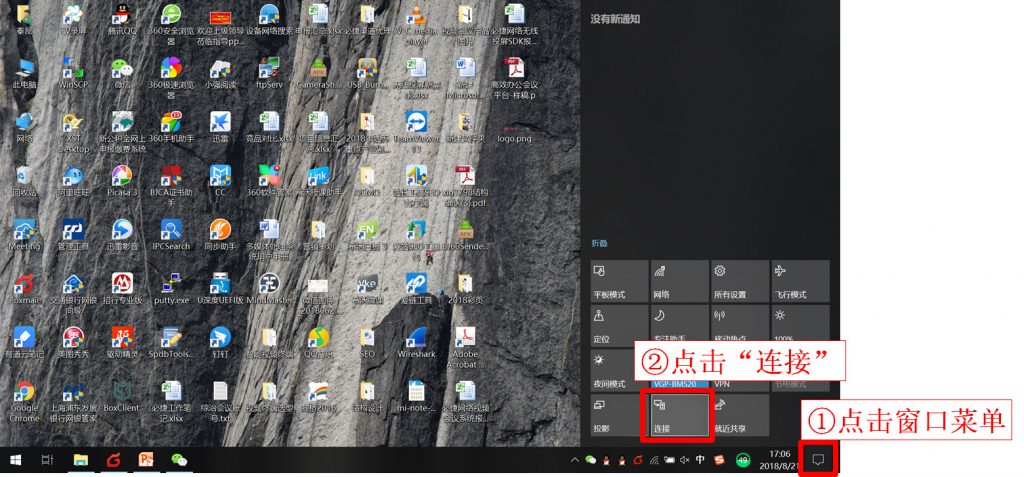
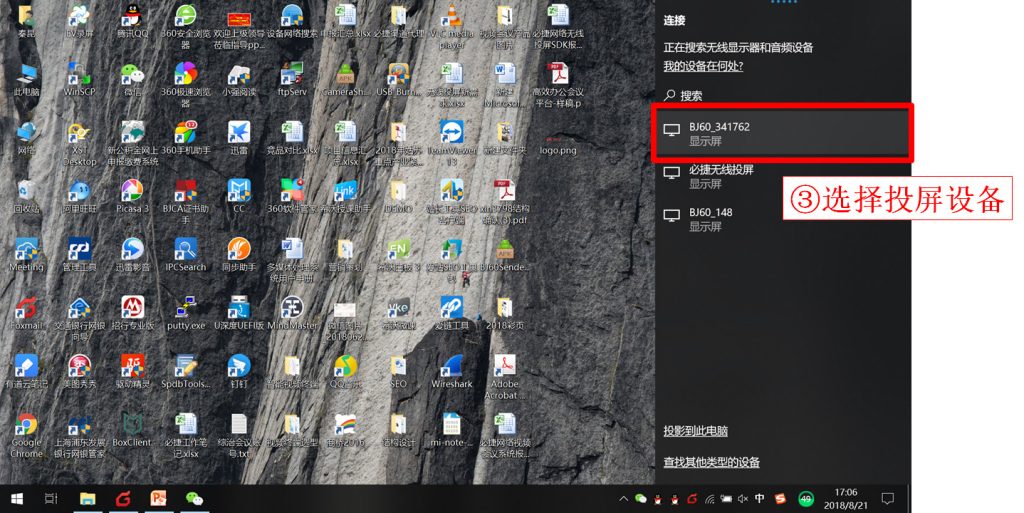
The advantage of WiDi is that it does not require any software or hardware, and can achieve wireless screen projection display through the built-in functions of the Win10 system, with simple and convenient operation. The disadvantage is that only the Windows 10 operating system supports WIDI, and hardware manufacturers have different support for WIDI, resulting in significant differences in display effects among different brands of wireless projection devices. The BJ60S demonstrated in this demonstration has relatively complete technical optimization in supporting and adapting to the WiDi protocol, which can provide a better wireless projection experience.