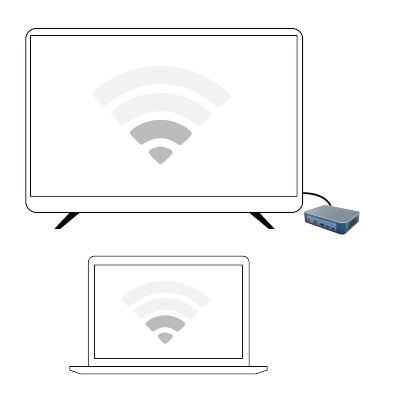
There are two methods for projecting a computer screen onto a TV: wired projection and wireless projection. Wired projection directly connects the TV and computer through an HDMI high-definition cable for screen projection, while wireless projection allows the computer and TV to be in the same WIFI to achieve one click screen projection. Friends who don’t know how to project a computer screen onto a TV can come and see the specific operation methods below with the editor.
Method 1:
1. Open the 【 Display】 option in the system settings menu, find the multi monitor settings function, select 【 Connect to Wireless Display】, search for your TV device, and you can connect it;
2. This method actually uses the TV as an additional expansion display, similar to the method commonly used by esports hosts where two or three displays are spliced together;
3. Computers and televisions each display a portion of the content, and we can display videos, documents, and other content on the television by moving the playback window.
Method 2:
1. Connect the monitor to the Bijie wireless projector to ensure that the computer and projector are connected to the same network;
2. Click on computer win+P, click on connect to wireless display, select the name of the Bijie device, click on connect, and once successfully connected, you can project the screen.

Method 3:
1. Go to the Network and Internet settings and find the Network and Sharing Center;
2. Open the Media Streaming Options. If this feature is not available, you can find it in the Advanced Sharing Settings;
3. Select to enable media streaming, and then all devices on the same network will default to the “Allow Access” status. Just confirm that there is a TV that we want to project the screen to;
4. Find the video, PPT, or other file we want to screen cast, right-click and select [Play to Device], select the device name corresponding to the TV, and the screen cast will be successful.
Method 4:

1. If you want stability, you can use a data connection cable with an HDMI port to connect. Most computers and televisions have an HDMI interface, which can be directly plugged in and connected;
2. After the direct connection is completed, set the displayed signal source to the corresponding HDMI port on the TV to project the screen;
3. Afterwards, you can set and adjust the resolution, as the resolution of a TV is usually higher than that of a computer monitor. If not set, it will be too blurry.
All the above content is an introduction to the specific operation method of how to project a computer screen, hoping to be helpful to everyone.