
Dell computer screen mirroring is a technology that places computer screen content onto other display devices. With the continuous development of computers and display devices, screen projection technology has become increasingly mature and popular. The following will introduce the principle, method, common problems, and solutions of Dell computer screen projection, to help everyone better master this technology.
Dell computer screen mirroring is mainly based on two technologies: wireless mirroring and wired mirroring. Among them, wireless screen projection uses wireless communication technologies such as Wi Fi or Bluetooth to connect computers and display devices; Cable projection connects the computer to the display device through wired interfaces such as HDMI or VGA. Whether it is wireless or wired projection, the basic principle is to encode the content of the computer screen and transmit it to the display device, which then decodes and displays it.
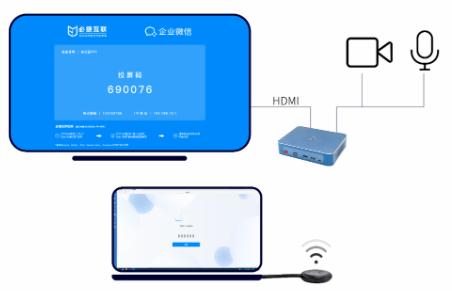
Dell Computer Screen Projection Method
(1) Connecting devices
Turn on Wi Fi or Bluetooth on your Dell computer, search for and connect to the same network as the display device. Meanwhile, ensure that the display devices are also connected to the same network.
(2) Installing software
Download and install corresponding screen projection software on Dell computers, such as Intel Wi Fi Display, AirPin screen projection, etc. After installation, open the software and search for available screen mirroring devices.
(3) Start screen casting
Select the display device you want to connect to in the software, enter the correct connection code, or connect by scanning the code. After a successful connection, the content on the Dell computer will be automatically pushed to the display device.
- Wired screen projection
(1) Connecting devices
Connect Dell computers and display devices through wired interfaces such as HDMI or VGA. Ensure that the interface is properly connected and the cables are intact and undamaged.
(2) Set display mode
Open the display settings on the Dell computer and set the output device to the connected display device. If it is a dual display, the secondary display needs to be set to copy or expand mode.
(3) Start screen casting
Right click on “Projection” or “Display Settings” on the computer desktop, select options such as “Copy” or “Expand”, and you can place the content on the display device.
Common problems and solutions
- Unable to search for available screen projection devices; Solution: Check if the Dell computer and display device are connected to the same Wi Fi network; Check if the Wi Fi network is functioning properly; Restart the Dell computer and display device, and then try connecting again.
- Unstable connection and frequent disconnection; Solution: Check if the Wi Fi signal is stable; Attempt to reconnect the projection device; Check the router settings to ensure that they do not restrict the connection of projection devices; Try connecting using the 5G frequency band.
- Unclear or delayed image quality; Solution: Adjust the image quality settings of the projection software; Check if the network bandwidth is sufficient to support high-definition image quality; Close other bandwidth consuming applications; Try restarting the router or changing to a location with a better network environment.
- Sound out of sync or no sound; Solution: Check if the audio settings of Dell computers and display devices are correct; Check if the audio cable is properly plugged in; Ensure that the projection software supports audio transmission; Try reconnecting the audio device.
- Unable to perform landscape display on Dell computers; Solution: Turn on the automatic screen rotation function on Dell computers; Adjust the landscape display settings in the projection software; Adjust the screen scale and resolution on the display device.
The above introduces the principle, method, common problems, and solutions of Dell computer screen projection. By mastering this knowledge, we can better achieve Dell computer screen projection and enjoy the visual and auditory experience brought by the large screen. If you encounter other problems during use, you can refer to the Dell computer manual or consult relevant technical support personnel.