1. Connect the display device to the computer
Before casting the screen, the Dell computer and display device need to be connected first. This process requires the use of some cables, such as HDMI cables, VGA cables, or DisplayPort cables, depending on the interface type of the display device. Ensure that the cable connection is secure and there is no looseness.
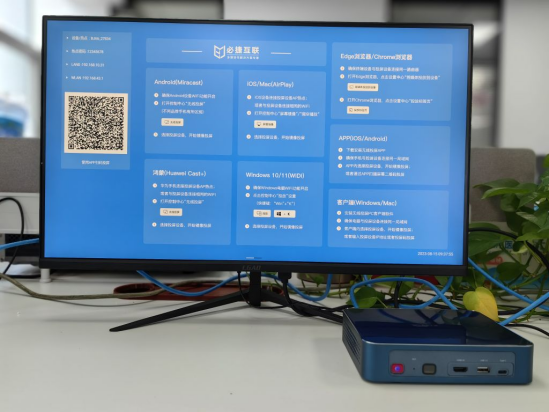
2. Select screen mirroring mode
After connecting the display device, it is necessary to choose a suitable screen mirroring mode between the computer and the display device. There are two main screen mirroring modes: copy and expand. Copy mode is to completely copy the computer screen onto the display device, while expand mode can use the display device as an extension of the computer screen to display different content. Select the corresponding mode according to actual needs.
3. Set up computer screen mirroring
After selecting the screen mirroring mode, corresponding settings need to be made on the computer. First, open the desktop or operating system and enter the desktop or operating system desktop. Then press the Win and P keys to open the projection settings window. In this window, you can choose options such as copy, expand, or only use the second screen according to your needs. After setting up, click OK to save the settings.
4. Adjust display settings
After successful screen casting, it may be necessary to adjust the display settings to achieve the best display effect. Enter the desktop or operating system, press the Win and X keys to open Windows Mobility Center. In this center, adjustments can be made to display brightness, volume, battery status, etc. Meanwhile, corresponding adjustments can also be made through the physical buttons on the display device.
5. Use third-party software for screen casting

In addition to the above methods, third-party software can also be used for screen casting. There are many software on the market that support screen casting function, such as Bijie screen casting. After installing on the computer, connect the display device to the computer and make the corresponding settings in the software to achieve screen mirroring. However, it should be noted that when using third-party software for screen casting, it is necessary to ensure the reliability of the software source, and it is best to download and install it from the official website of Bijie to avoid security issues.
Note
When casting a Dell computer screen, the following points should be noted:
- Be careful when connecting cables to avoid interface damage or poor contact;
- When selecting the screen casting mode, it is necessary to choose according to actual needs;
- When adjusting display settings, it is necessary to adjust parameters such as brightness and contrast appropriately to avoid eye fatigue;
- When using third-party software for screen casting, ensure that the software source is reliable;
- When encountering problems during screen casting, you can try reconnecting the cable or restarting the computer to solve them.
In summary, the main methods for Dell computer screen mirroring include connecting the display device to the computer, selecting the mirroring mode, setting the computer screen mirroring, adjusting display settings, and using third-party software for screen mirroring. During the screen casting process, attention should be paid to cable connections, selecting appropriate screen casting modes, adjusting display settings, and ensuring reliable software sources. By correct operation and precautions, the screen mirroring function of Dell computers can be smoothly implemented, improving the experience of work and entertainment.