Dell XPS13 notebook how wireless projection screen to TV
Laptop wireless screen projection to the TV requires that the TV support DLNA screen projection protocol. Connect the laptop and TV to the same WiFi network, click the function panel button on the right of the Windows10 taskbar, click “Connect”, search for the TV device, and click “Connect”.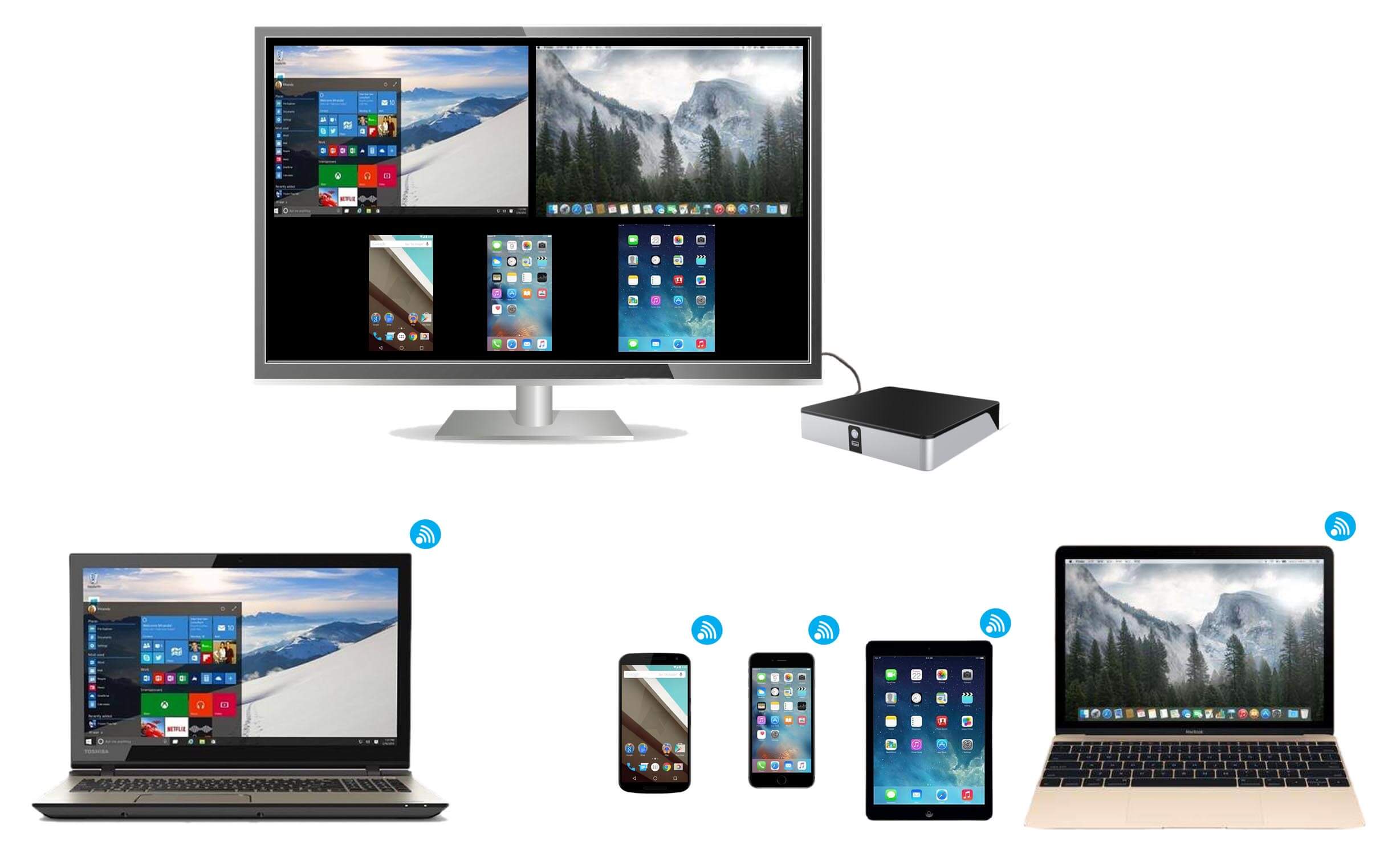
More screen interactive, mobile phone screen, wireless conference, wisdom for screen, screen advertising shots, Googlecast, airplay, miracast
This article is based on Dell XPS13; Windows10 explains the case.
-
Make sure that the laptop and TV are connected to the same LAN. If the non-smart TV needs to be connected by the smart TV box, and confirm that the TV or box supports DLNA screen projection protocol;
-
Click the Function panel button on the right of the Windows10 taskbar (on the right of the time);
-
Click “Connect”, and the system will automatically search for the screen projection device supported by the LAN;
-
Click Connect after finding the TV name or TV box in the search results.