Dual screen computer – How to achieve dual screen computer settings? Simple operation
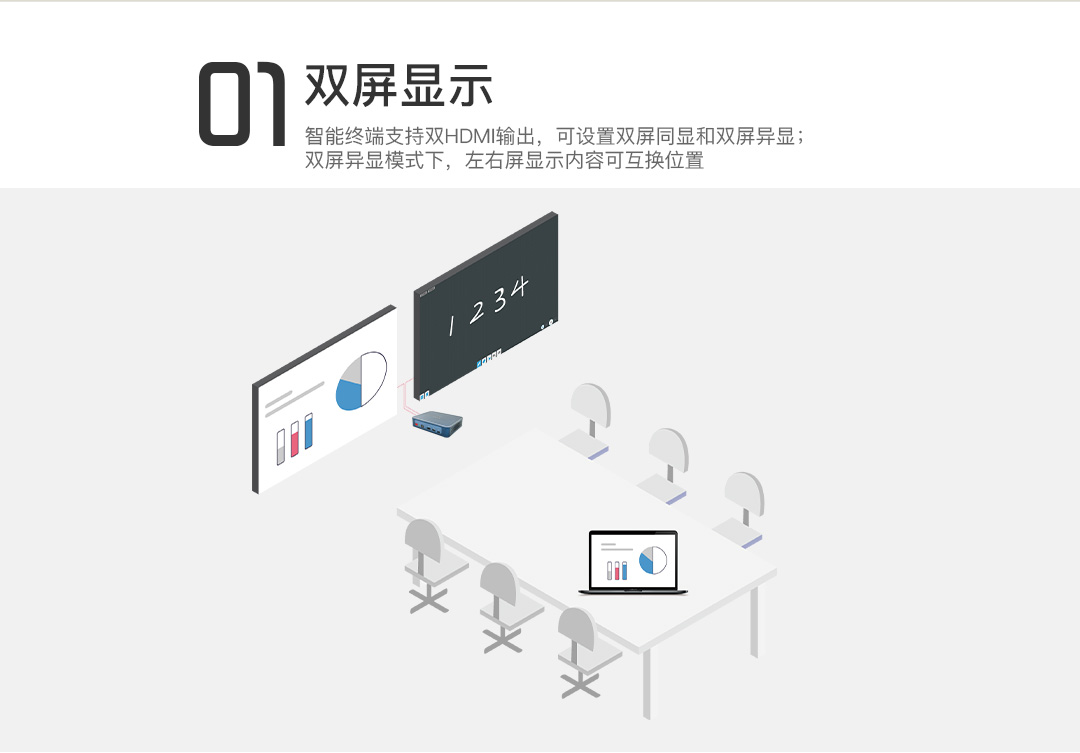
In today’s digital age, multi screen display has become a must-have for many professionals and gamers. By connecting the computer to two or more displays, users can greatly improve work efficiency, enhance gaming experience, and better manage desktop space. Below, we will provide a detailed introduction to how to achieve dual screen computer settings and explore the advantages of this configuration.
Computer dual screen settings
- Hardware preparation
To achieve dual screen display, it is first necessary to ensure that your computer has sufficient display output interfaces. Common interface types include HDMI, VGA, DisplayPort, etc. In addition, you also need two monitors, each equipped with a corresponding cable to connect to the computer.
- Connecting the monitor
Connect the two monitors to the display output interface of the computer. The interface type should match the display and cable. For example, if the monitor uses an HDMI interface, the cable should also be an HDMI cable.
- Display settings
Open the computer and enter the operating system. In the Windows system, right-click on an empty space on the desktop and select “Display Settings”. Here, you can see a list of connected displays. You can adjust the order of display icons by dragging them. Ensure that both monitors are enabled.
- Adjust display mode
In “Display Settings”, select the “Identification” option so that each monitor will display its corresponding model. Next, select the “Mode” tab and adjust the resolution and refresh rate of each monitor as needed. Ensure that both monitors are set to the correct mode.
The advantages of dual screen computers
- improve work efficiency
By assigning different applications or tasks to different screens, users can process work more efficiently. For example, the document editor can be placed on one screen, and the browser or reference materials can be placed on another screen. This can easily switch between the two when needed, thereby improving work efficiency.
- Enhance gaming experience
For gamers, dual screen settings can provide a larger gaming perspective and richer visual effects. Some games even support displaying maps or menus on one screen and displaying game graphics on another screen. This can better manage the game without affecting the gaming experience.
- Better management of desktop space
By spreading applications or files across multiple screens, users can better organize desktop space and reduce clutter. In addition, for users who need to handle multiple tasks simultaneously, dual screen display can provide more workspace, making task management easier.
- Enhance visual experience
Multiple displays can provide users with a larger field of view, thereby improving the visual experience. This configuration is particularly beneficial when dealing with tasks such as graphic or video editing, as it allows users to see more content details.
Overall, the dual screen configuration of a computer is a powerful and practical feature. Through the introduction in this article, I believe you have understood how to set up dual screen display and the advantages of this configuration. For users who need to work efficiently, play large games, or manage multiple tasks, dual screen display is undoubtedly a worthwhile investment to consider. Start exploring the dual screen world now!