Dual Screen – How to set up a dual screen computer? Efficient office work

In daily work, we often need to handle multiple tasks simultaneously, and at this time, the dual screen display of the computer can greatly improve our work efficiency. So, how to achieve dual screen computer display? Let’s introduce the specific steps below.
The first step is to prepare the monitor and wires. If your computer only has one HDMI or VGA interface, then you need to purchase a converter. Additionally, you need to ensure that both your computer and monitor support dual screen display.
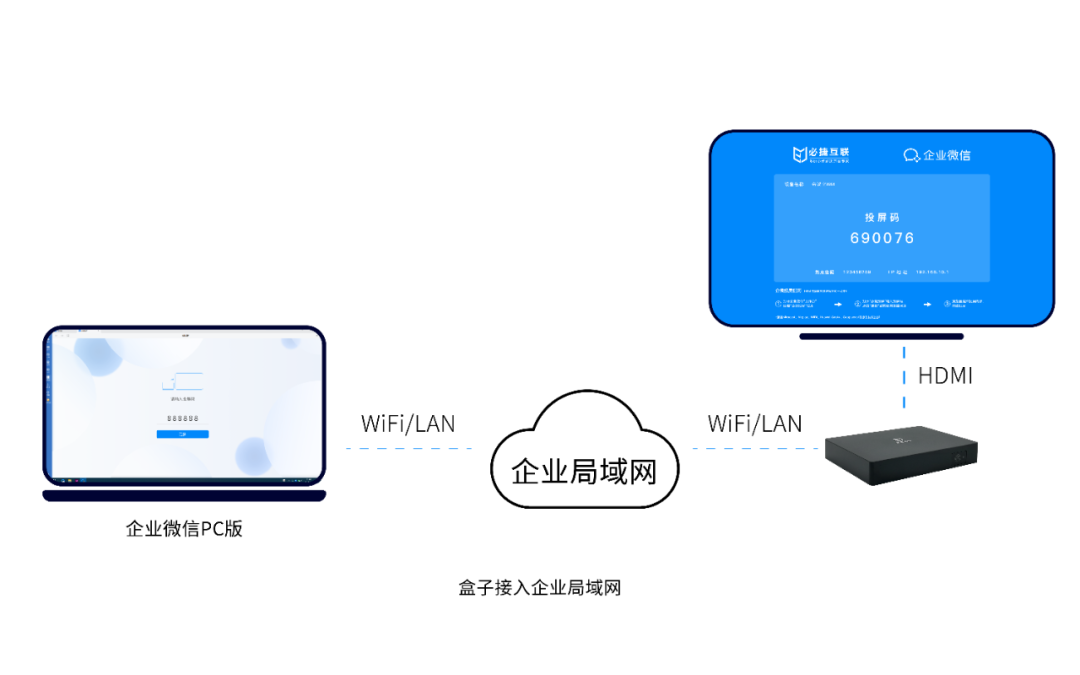
Step 2, connect the monitor to the computer. Insert the monitor cable into the HDMI or VGA interface of the computer and ensure it is securely connected. If you are using a converter, you need to first connect the converter to the computer and then plug the monitor cable into the converter.
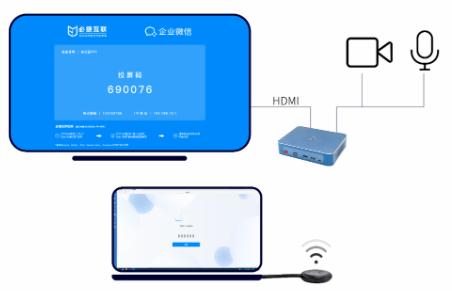
Step 3, set up dual screen display. Open the computer’s settings menu and find the “System” or “Display” options. In this menu, you can set the resolution, orientation, and position of the display. Select the ‘Expand Display’ option to expand the desktop to a second display.
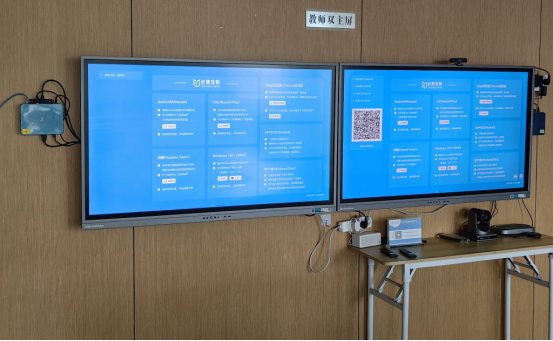
Step 4: Adjust the position and orientation of the monitor. You can adjust the position and orientation of the second monitor to fit your work environment by dragging and dropping.
You have successfully achieved dual screen display on your computer. Now you can work on one monitor while viewing data or performing other tasks on another monitor, which can greatly improve your work efficiency.
In short, dual screen computer display is a very convenient way of working, which can double your work efficiency. Following the above steps, you can also easily achieve dual screen computer display, making your work more efficient.