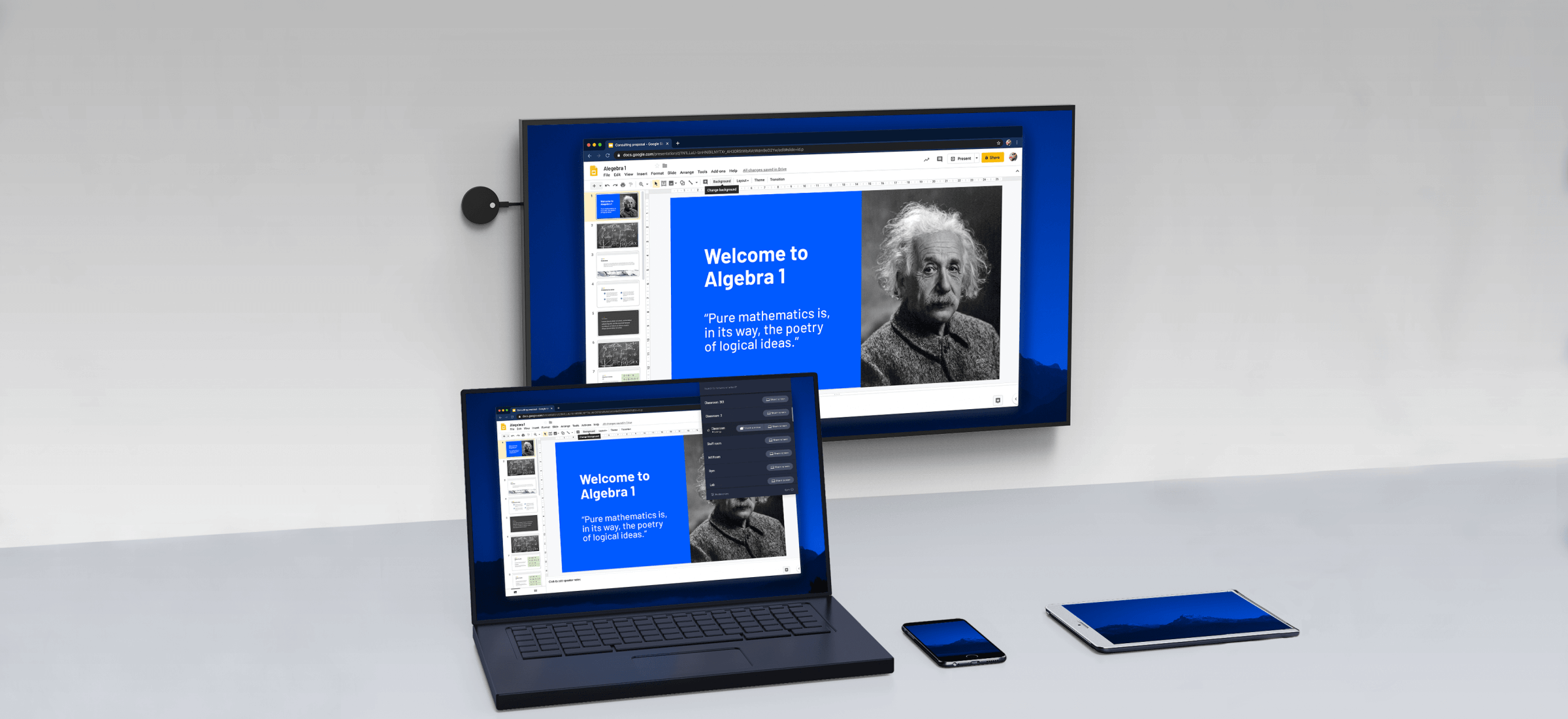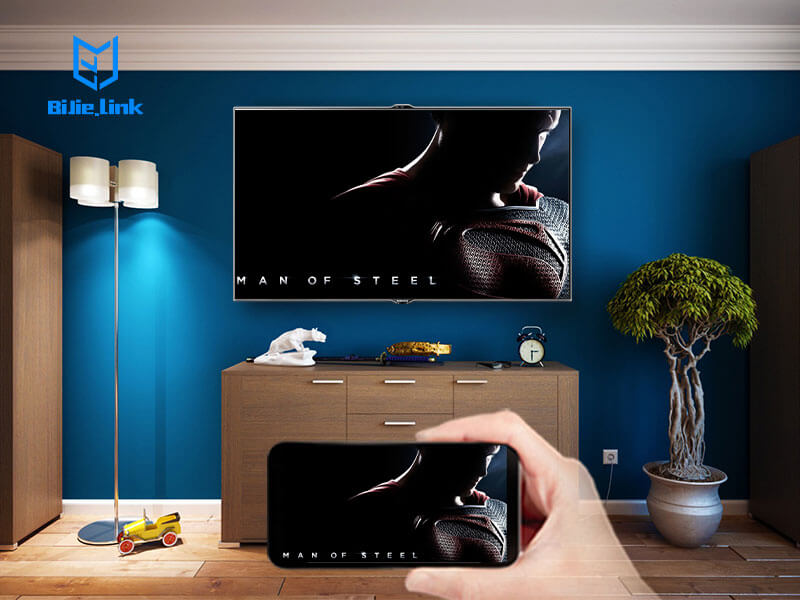How to wireless display the picture of mobile phone on the computer? In daily life, many people like to display the mobile phone screen on the computer, either because the mobile phone screen is too small, or want to broadcast live through the mobile phone screen on the computer. In fact, there are far more than one way to cast a mobile phone screen to a computer. Today, I’d like to share with you four most commonly used ways to cast a mobile phone screen to a TV.
1. Use the mobile phone with its own projection function
With the gradual enrichment of mobile phone functions, mobile phone models with their own screen casting function began to appear on the market. Apple’s airplay is very familiar to everyone. IOS system has been used for a long time. It can project TV, computer, led, etc., and transmit the voice and picture of mobile phone to computer at the same time.
In addition, there are also some Android models with screen casting function, such as black shark mobile phone, big black shark screen casting, but the supported mobile phone models are limited, and the operation is relatively complicated.
2. Using the projection function of windows 10 system
Using the screen casting function of win10 system and the multi screen interactive function of Android mobile phone, you can also transfer the sound and picture to the computer. The specific operation is as follows:
Computer windows 10 system end:
1) Click Start – Settings – System – projection – connect to wireless monitor
2) In “when you agree”, in the “project to this computer” option, select “available everywhere in the secure network”. It is recommended that the network configuration file of the wireless network to which the computer is connected be changed to “private” at this time. If it is not used later, it can be changed back to “public” (method: open “network and Internet”, “change connection properties”).
Android mobile terminal:
Search for “multi screen interaction” in the settings or global search bar, open the multi screen interaction for device search, and click the searched device to run in this projection. Note: in this way, the mobile phone and the computer need to be under the same network WiFi. In addition, the effect of windows 10’s projection mode is average, and the sound is not very stable.
3. BiJie wireless display
Equipped with a Bijie wireless display device, which supports IOS, Android, windows, MacOS and other devices. Connect the mobile phone and the computer, and transmit the sound and picture of the mobile phone to the computer at the same time through the wireless projection.
4. Download projection software
As the name suggests, you need to install a screen casting software on your computer. This is the simplest and most common way for Android phones.