How Airplay iphone to tv?|BJCast
To use AirPlay to mirror your iPhone to a TV, you can follow these steps:
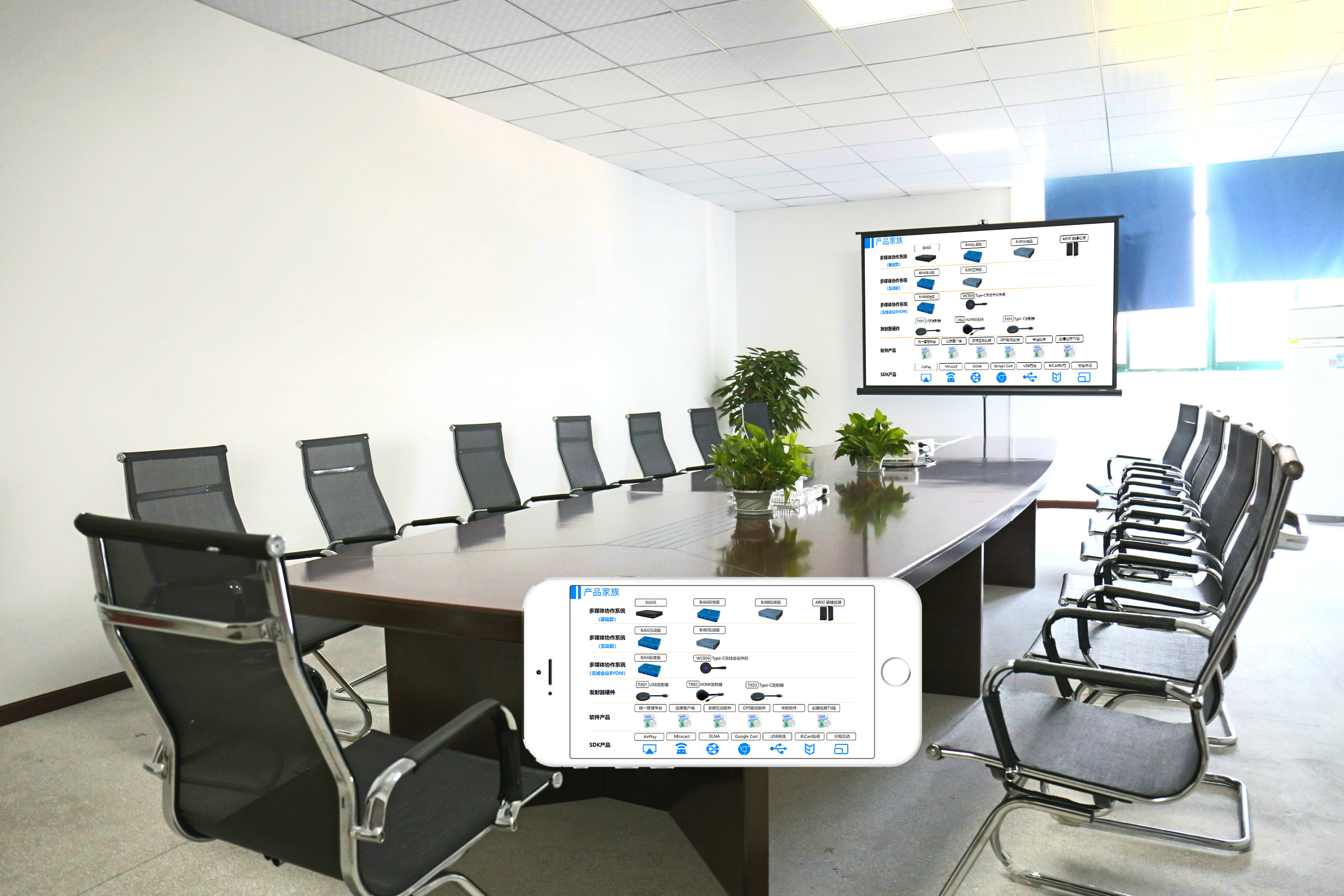
Prerequisites
- Same Wi-Fi Network: Ensure that both your iPhone and the TV are connected to the same Wi-Fi network. This is crucial because AirPlay relies on a local network connection to function.
- AirPlay-Supported TV: Verify that your TV supports AirPlay. Modern Apple TVs and some smart TVs from brands like Samsung, LG, and Sony support AirPlay.
Steps to Mirror iPhone to TV using AirPlay
-
Connect to Wi-Fi:
- On your iPhone, go to Settings > Wi-Fi and select the same Wi-Fi network as your TV.
-
Open Control Center:
- Swipe up from the bottom of your iPhone’s screen to open the Control Center. On newer iPhones with Face ID, swipe down from the top-right corner.
-
Find and Select AirPlay:
- In the Control Center, look for the AirPlay icon, which resembles a rectangle with an upward-facing arrow. Tap on it.
-
Select Your TV:
- A list of available AirPlay devices will appear. Select your TV from the list. If it’s your first time connecting, you may need to enter a password displayed on your TV.
-
Start Mirroring:
- Once connected, your iPhone’s screen will be mirrored to the TV. You can now see all content from your iPhone, including photos, videos, and apps, on the TV screen.
Additional Tips
- Adjust Settings: While mirroring, you can adjust settings such as volume and screen brightness directly from your iPhone.
- End Mirroring: To stop mirroring, simply go back to the Control Center, tap on the AirPlay icon, and select Stop Mirroring.
- App-Specific Casting: Some apps, like Netflix, YouTube, and Hulu, may have their own casting buttons. If available, you can use these buttons to cast specific content to your TV without mirroring the entire screen.
Troubleshooting
- Connection Issues: If you’re having trouble connecting, ensure that both devices are on the same Wi-Fi network and that your TV’s AirPlay settings are enabled.
- Software Updates: Make sure your iPhone and TV are running the latest software versions to avoid compatibility issues.
By following these steps, you should be able to easily mirror your iPhone to a TV using AirPlay. Enjoy your big-screen experience!