How can I turn on AirPlay?|BJCast
To turn on AirPlay, the steps can vary depending on the device you’re using and its operating system. Here are some general guidelines for enabling AirPlay on different devices:
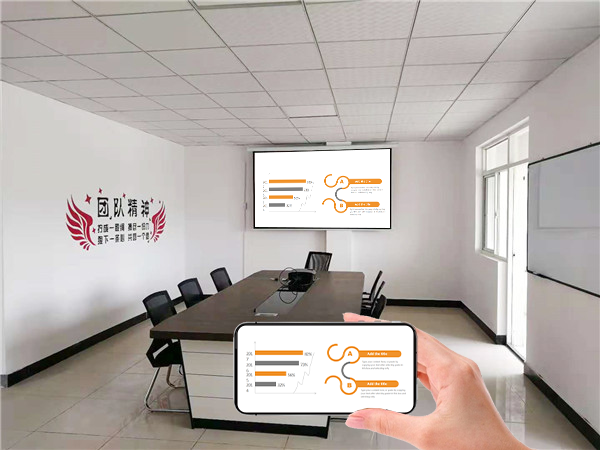
On an iPhone or iPad
-
Connect to Wi-Fi: Ensure that your iPhone or iPad is connected to the same Wi-Fi network as the AirPlay-compatible device (e.g., Apple TV, compatible smart TV, or AirPlay 2-enabled speaker).
-
Open Control Center:
- On iPhone X or newer models, swipe down from the top right corner of the screen.
- On iPhone 8 or older models, swipe up from the bottom of the screen.
-
Tap AirPlay: Look for the AirPlay icon, which usually resembles a rectangle with an upward-facing arrow inside it. Tap on it.
-
Select Device: A list of available AirPlay devices will appear. Select the one you want to connect to.
On a Mac
-
Connect to Wi-Fi: Ensure that your Mac is connected to the same Wi-Fi network as the AirPlay-compatible device.
-
Open System Preferences: Click on the Apple icon in the top-left corner of your screen and select “System Preferences.”
-
Select Displays: In the System Preferences window, click on “Displays.”
-
Enable AirPlay:
- If you don’t see an AirPlay option in the Displays menu, click on the “AirPlay Display” dropdown menu (if available).
- Alternatively, you may need to check the box next to “Show mirroring options in the menu bar when available” under the “Displays” tab. This will add an AirPlay icon to your menu bar when AirPlay devices are available.
-
Select Device: Click on the AirPlay icon in the menu bar and select the device you want to connect to from the list.
On a Compatible Smart TV (e.g., Samsung)
-
Connect to Wi-Fi: Ensure that your TV is connected to the same Wi-Fi network as your iPhone or other AirPlay-enabled device.
-
Open Settings: Use your TV remote to navigate to the Settings menu.
-
Find AirPlay Option: Look for the AirPlay setting in the Connections, Network, or General settings menu (具体位置可能因电视型号而异).
-
Enable AirPlay: Turn on the AirPlay option.
-
Connect from Device: Now, use your iPhone, iPad, or Mac to connect to the TV via AirPlay as described above.
Additional Tips
- Update Software: Ensure that your iOS devices (iPhone, iPad) and macOS devices (Mac) are updated to the latest software versions to support the latest AirPlay features.
- Check Compatibility: Not all devices support AirPlay. Check the device’s specifications or user manual to confirm compatibility.
- Restart Devices: If you’re having trouble connecting, try restarting both your iOS/macOS device and the AirPlay-compatible device.
By following these steps, you should be able to enable and use AirPlay to stream content from your iPhone, iPad, or Mac to an AirPlay-compatible device.