How do I cast to my TV?
Casting your screen to a TV can be a really useful way to share content. Here’s a breakdown of the most common methods, so you can choose the one that works best for you:
1. Chromecast:
- What it is:
- Chromecast is a device from Google that plugs into your TV’s HDMI port. Many newer TVs also have Chromecast built-in.
- Chromecast is a device from Google that plugs into your TV’s HDMI port. Many newer TVs also have Chromecast built-in.
- How it works:
- You can cast from your Android phone, iPhone, tablet, or computer.
- Many apps (like YouTube, Netflix, Spotify) have a “cast” button that lets you send the content directly to your TV.
- You can also mirror your Android phone’s screen or cast a Chrome browser tab from your computer.
- Key points:
- Requires a Wi-Fi network.
- Great for streaming content from popular apps.
- Google Home app is used to set up and manage Chromecast.
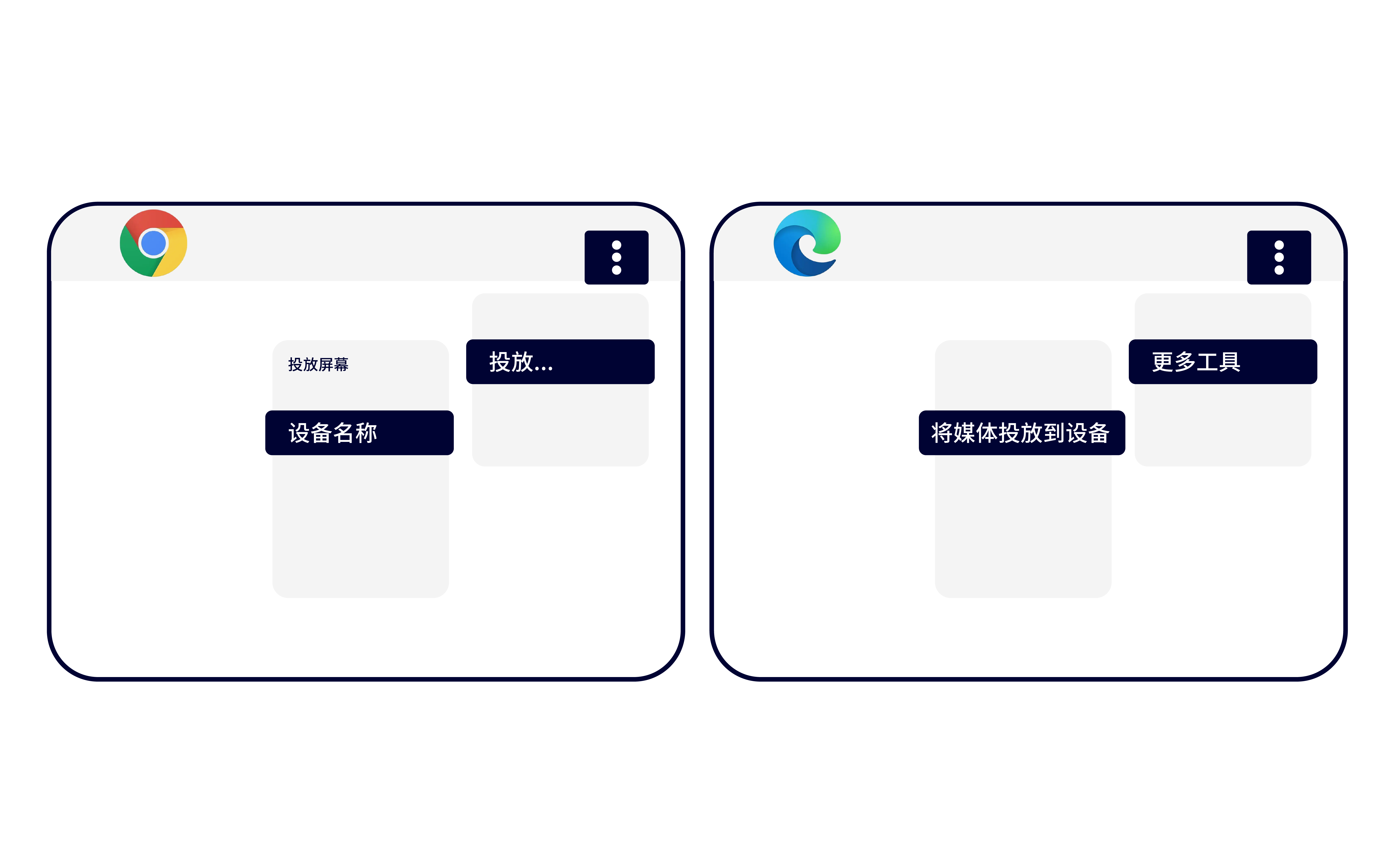
2. AirPlay:
- What it is:
- AirPlay is Apple’s wireless streaming technology.
- AirPlay is Apple’s wireless streaming technology.
- How it works:
- Key points:
- Requires a Wi-Fi network.
- Best for Apple devices.
- Common on newer smart TVs from brands like Samsung, LG, and others.

3. Miracast:
- What it is:
- Miracast is a wireless display standard that allows you to mirror your screen.
- Miracast is a wireless display standard that allows you to mirror your screen.
- How it works:
- Many Windows and Android devices support Miracast.
- Some TVs also have built-in Miracast support.
- It creates a direct wireless connection between your device and the TV.
- Key points:
- May or may not require a Wi-Fi network.
- Good for mirroring your entire screen.
- Compatibility can vary.
4. HDMI Cable:
- What it is:
- A wired connection using an HDMI cable.
- How it works:
- Connect one end of the HDMI cable to your device (laptop, etc.) and the other end to your TV.
- Select the correct HDMI input on your TV.
- Key points:
- Reliable and provides a stable connection.
- No Wi-Fi needed.
- Requires an HDMI port on both your device and TV.
General Tips:
- Wi-Fi: If you’re using a wireless method, make sure you have a strong and stable Wi-Fi connection.
- Compatibility: Check the compatibility of your devices and TV before trying to cast.
- Updates: Keep your devices and TV software up to date.