How do I know if my Samsung TV has AirPlay?|BJCast
To determine if your Samsung TV has AirPlay, you can follow these steps:
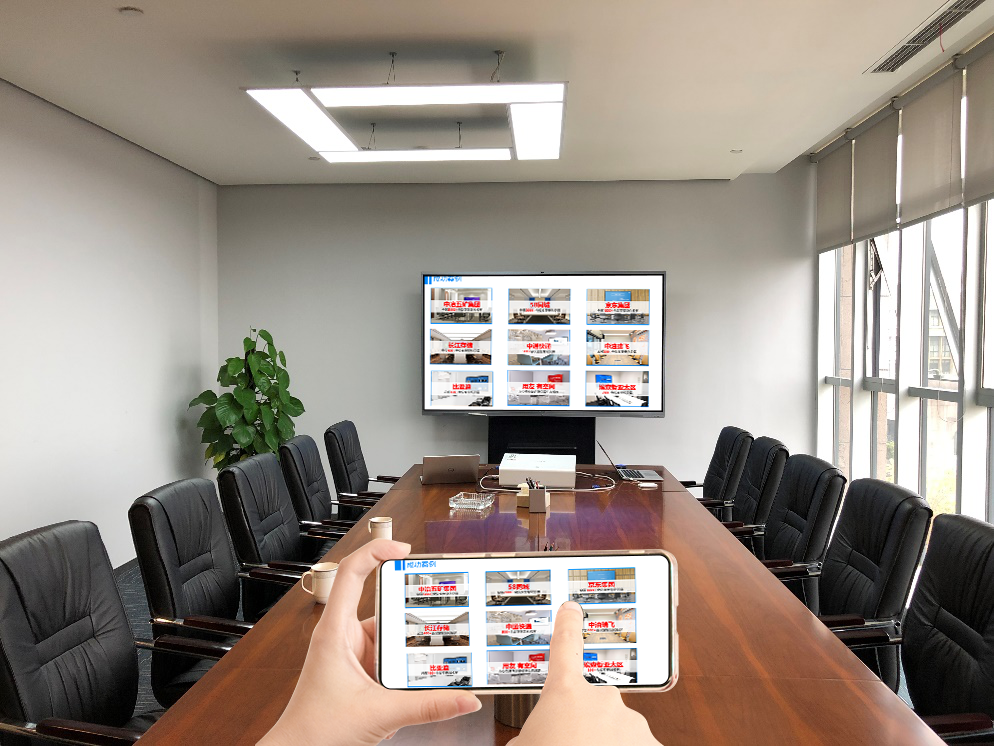
-
Check the TV Model and Year:
-
Look for AirPlay Settings in the TV Menu:
- Turn on your Samsung TV and navigate to the Settings menu.
- Look for an option related to “Connection” or “Network.”
- Within this section, search for “Apple AirPlay Settings” or something similar. If you see this option, it indicates that your TV supports AirPlay.
-
Use an iOS Device to Detect:
- Ensure that your iOS device (iPhone, iPad, or Mac) is running a compatible version of the operating system (iOS 12.3 or higher for iPhone and iPad, macOS 10.14.5 or higher for Mac).
- Connect both your iOS device and Samsung TV to the same Wi-Fi network.
- Swipe down from the top right corner of your iOS device’s screen (or swipe up from the bottom edge, depending on your device) to open the Control Center.
- Look for the AirPlay icon (usually a rectangle with an upward-facing arrow) and tap on it.
- If your Samsung TV supports AirPlay, it should appear in the list of available devices.
-
Check Samsung’s Official Information:
- Visit the Samsung website and search for your TV model’s specifications.
- Look for mentions of AirPlay or similar wireless streaming capabilities.
-
Consider Firmware Updates:
- Sometimes, Samsung may release firmware updates that add or improve features, including AirPlay support.
- Navigate to the Settings menu on your TV, find the “Support” or “Software Update” section, and check for available updates.
If your Samsung TV does not support AirPlay natively, you may still be able to use AirPlay with it by connecting an Apple TV or other compatible streaming device to your TV. This will allow you to stream content from your iOS device to your Samsung TV through the Apple TV.
If you have any doubts or need further assistance, you can contact Samsung’s customer service for more information.