How do you use the cast to TV function on YouTube?
To use the ‘Cast to TV‘ feature on YouTube, you can follow these steps:
Using a smart TV or game console
Check equipment:
Confirm whether you have a modern (after 2014) smart TV that is connected to the Internet and allows you to use the TV remote control to select applications (such as Netflix and Hulu).
Or check whether you have a modern game console (such as Wii U, Nintendo Switch, PlayStation, Xbox, etc.) connected to the TV and the Internet.
If your device meets the above conditions, you can search for and download the YouTube app on the application screen of your TV or game console (if not pre installed).
Login to YouTube:
After opening the YouTube app, select the login option.
Login using one of the three options on the screen: login using a mobile device, login using a web browser.
Start watching:
After logging in, you can use the remote control or gamepad of the smart TV to select and watch videos.
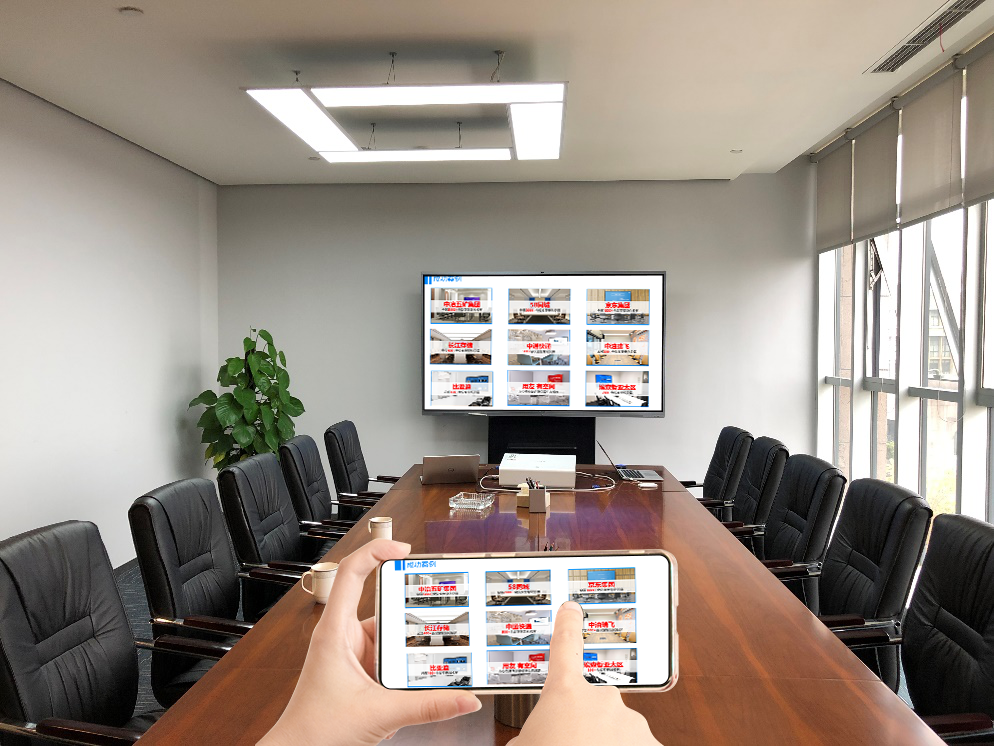
Using Chromecast
Check equipment:
Confirm that your TV has an available HDMI port.
Prepare a Google Chromecast device.
Make sure you have a wireless Internet connection at home.
Your Chromecast and playback device (such as phone, tablet) must be on the same network.
Set up Chromecast:
Insert the Chromecast into the HDMI port and power supply of the TV.
Connect the Chromecast online using a mobile phone or tablet.
Open the YouTube app:
Open the YouTube app on your phone or tablet.
Click on the projection icon:
Find the projection icon at the top of the YouTube app (which looks like a rectangle with three curved lines in the bottom left corner).
After clicking the icon, YouTube will scan the Chromecast device to be sent.
Choose Chromecast:
Select your Chromecast (which may have a generic name such as’ living room TV ‘) from the list of available devices.
Start watching:
Now, you can use the YouTube app on your phone, tablet, or computer to select, start, pause, and search for videos. The TV will display the content you are projecting.
Using Apple TV
Check Apple TV model:
Confirm if you have a third, fourth, or higher generation Apple TV.
Open the YouTube app:
Find and open the YouTube app on the home screen of Apple TV (if not already installed, download from the app store).
Log in and watch:
Log in to your YouTube account and start watching videos.