Introduction to TCL TV Multi screen Interactive Function
Multi screen interactive function is an important feature of TCL TV. Through this function, users can seamlessly connect their mobile devices such as phones and tablets with TCL TV, achieving a more convenient user experience. Specifically, the multi screen interactive function can achieve the following functions:
1. Projection: Project content from mobile devices such as smartphones and tablets onto TCL TV for large screen viewing.
2. Remote control: Turn mobile devices such as phones and tablets into TCL TV remote controls for more convenient operation.
3. File sharing: Share files on mobile devices such as phones and tablets with TCL TV for more convenient file transfer.

Steps for using TCL TV’s multi screen interactive function
The use of TCL TV’s multi screen interactive function is very simple, just follow the steps below to operate:
1. Turn on the multi screen interactive function of TCL TV
Firstly, in the main interface of TCL TV, find the “Multi screen Interaction” menu and click to enter. In the multi screen interactive interface, you can see functional options such as “screen mirroring”, “remote control”, “file sharing”, etc.
2. Connect mobile devices
In the multi screen interactive interface, find the mobile device that needs to be connected and click to enter. After entering the mobile device interface, you can see functional options such as “screen mirroring”, “remote control”, “file sharing”, etc.

If you need to project content from mobile devices onto TCL TV, you can choose the “screen mirroring” function. After selecting the “screen mirroring” function, TCL TV will automatically search for nearby mobile devices and display the search results. After selecting the mobile device that needs to be connected, the content on the mobile device can be projected onto the TCL TV.
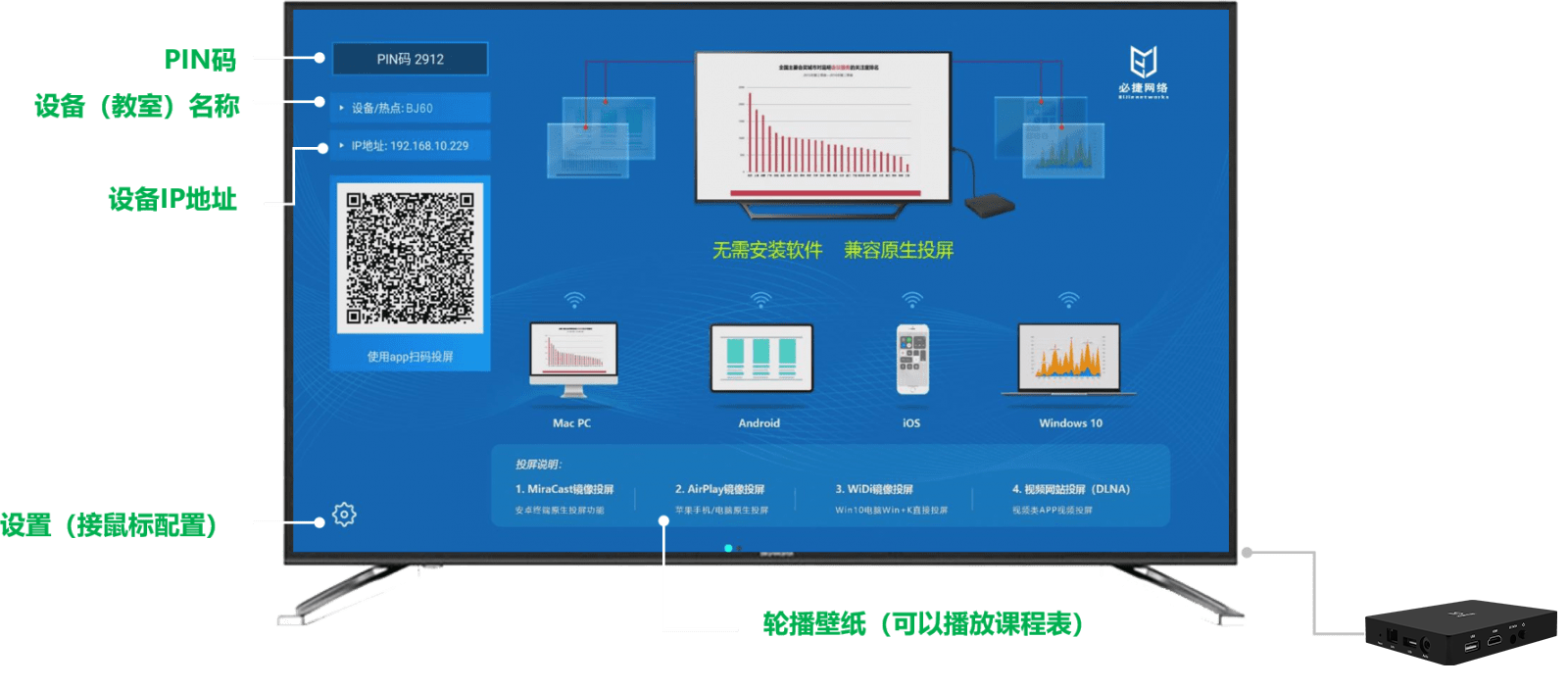
4. Remote control
If you need to turn your mobile device into a remote control for TCL TV, you can select the “Remote Control” function. After selecting the “Remote Control” function, TCL TV will automatically connect to the mobile device and turn the mobile device into the remote control for TCL TV. On mobile devices, TCL TV can be controlled through touch screen or button operations.
5. File sharing
If you need to share files on your mobile device with TCL TV, you can choose the “File Sharing” function. After selecting the “File Sharing” function, TCL TV will automatically connect to the mobile device and display the files on the mobile device. On mobile devices, after selecting the files that need to be shared, the files can be transferred to TCL TV.