How to achieve screen interaction between iPad and MacBook?|BJCast
The interaction between iPad and MacBook can be achieved in various ways, and the following are some of the main methods:
- Handoff feature: Ensure that the same iCloud account is logged in on both devices and that Handoff feature is enabled. When you start a task on one device (such as writing emails, browsing the web, etc.), you can see the corresponding application icon on another device and click to continue the task.
- AirDrop: This is a fast method for wirelessly transferring files. Turn on AirDrop on both devices and ensure they are within close range of each other. Then you can send files from iPad to MacBook, or from MacBook to iPad, simply select the file and click AirDrop in the “Share” option.
- ICloud: With iCloud, you can sync and share data between your iPad and MacBook, such as photos, notes, calendar, contacts, and more. In this way, you can access and update this data simultaneously on two devices.
- Universal Control: If you are using a newer iPad and MacBook and running the latest operating system, you can use the Universal Control feature to achieve cross device keyboard and mouse sharing. Click on “Settings” – “Display” – “General Control” on the MacBook, check the relevant options, then add an iPad as the display and select “Connect Keyboard and Mouse”. In this way, you can use the MacBook keyboard and mouse to control the iPad.
- USB connection: If both your iPad and MacBook support USB connection, you can directly connect them by using a Lightning or USB-C cable. This connection method is usually used for data transmission and charging.
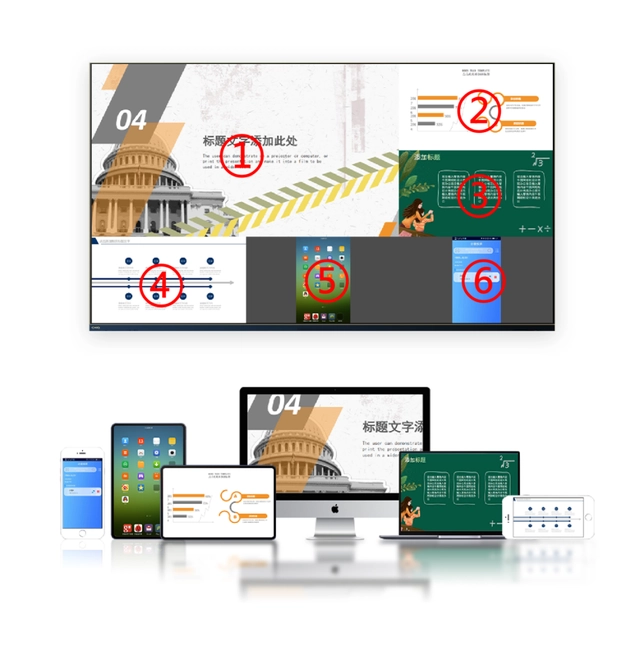
It should be noted that the above functions may vary depending on the device model, operating system version, and settings. When using these features, it is recommended to consult the official documentation of the relevant device or contact technical support for more detailed and accurate information.