How to AirPlay from iPhone to TV
You can AirPlay from your iPhone to a TV to stream video, audio, or mirror your screen. Here’s how:
What you need:
- iPhone: Running iOS 12.3 or later.
- Compatible TV:
- Wi-Fi Network: Both your iPhone and the TV (or Apple TV/Mac) must be connected to the same Wi-Fi network.
Method 1: Manually Stream Video or Audio
- Connect to Wi-Fi: Make sure your iPhone is connected to the same Wi-Fi network as your Apple TV, AirPlay-compatible smart TV, or Mac.
- Find the content: Open the video or audio you want to stream (e.g., in the Photos app, Apple Music, YouTube, a streaming app).
- Tap the AirPlay button: The AirPlay icon looks like a rectangle with a triangle pointing upwards. In some apps, you might need to tap a different button first (like the Share button in the Photos app), then find the AirPlay button.
- Choose your TV or Mac: Select your TV or Mac from the list of available devices.
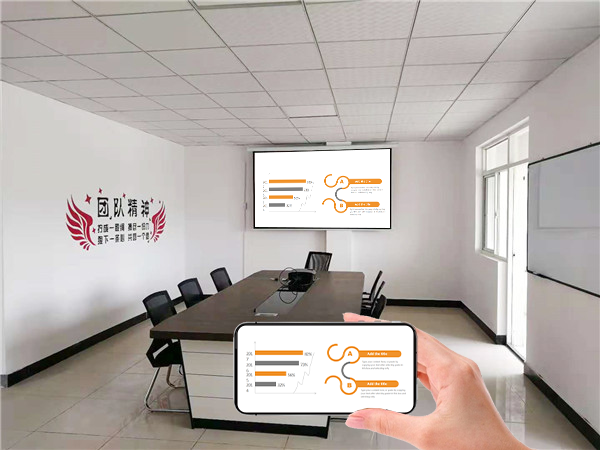
Method 2: Mirror Your iPhone Screen
- Connect to Wi-Fi: Ensure your iPhone is on the same Wi-Fi network as your Apple TV, AirPlay-compatible smart TV, or Mac.
- Open Control Center:
- iPhone with Face ID: Swipe down from the upper-right corner of the screen.
- iPhone with a Home button: Swipe up from the bottom edge of the screen.
- iPhone with Face ID: Swipe down from the upper-right corner of the screen.
- Tap the Screen Mirroring button: This button looks like two overlapping rectangles.
- Select your TV or Mac: Choose your TV or Mac from the list.
- Enter passcode (if prompted): If an AirPlay passcode appears on your TV screen or Mac, enter it on your iPhone.
Method 3: Automatically AirPlay (Video)
You can set your iPhone to automatically suggest or connect to devices you regularly use with AirPlay.
- Open Settings: On your iPhone with the latest version of iOS.
- Tap General.
- Tap AirPlay & Handoff.
- Tap Automatically AirPlay.
- Choose a setting:
Important Notes:
- Make sure AirPlay is enabled in your TV’s settings if it has that option. For some smart TVs, you might need to navigate to the TV’s settings (often under Network or Connection settings) and find the AirPlay options.
- For automatic and suggested AirPlay connections to Apple TV or HomePod, ensure those devices are logged into the same iCloud account as your iPhone.
- If you’re using a VPN, make sure its configuration doesn’t prevent local networking, as this can interfere with AirPlay.