How to Airplay on a LG TV
AirPlaying to an LG TV is a great way to share content from your Apple devices. Here’s a step-by-step guide:
1. Check Compatibility:
- AirPlay 2 Support: Ensure your LG TV supports AirPlay 2. Not all LG TVs have this feature. Typically, newer models (especially those from 2019 onwards) do.
- You can check your TV’s specifications in its user manual or on the LG website.
2. Connect to the Same Wi-Fi Network:
-
- Both your LG TV and your Apple device (iPhone, iPad, or Mac) must be connected to the same Wi-Fi network.
- Both your LG TV and your Apple device (iPhone, iPad, or Mac) must be connected to the same Wi-Fi network.
3. Enable AirPlay on Your LG TV:
-
- Press the Home button on your LG TV remote.
-
- Navigate to Settings or All Settings.
- Navigate to Settings or All Settings.
- Select General or Connection or System (the exact wording can vary).
- Find “Apple AirPlay & HomeKit” and select it.
- Turn on AirPlay.
- You might be asked to set up HomeKit as well, which is optional for AirPlay.
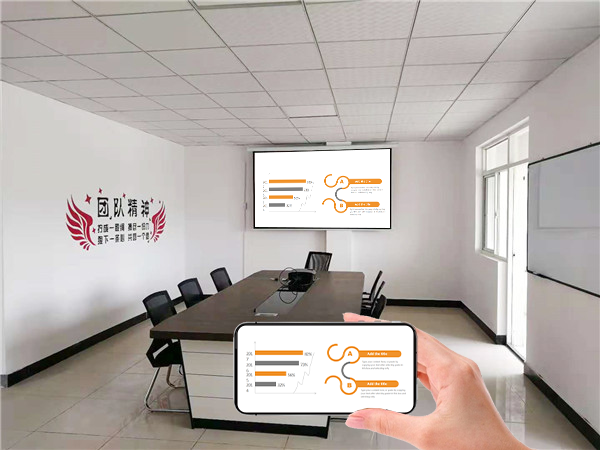
4. Start AirPlay from Your Apple Device:
- From an iPhone or iPad:
- Open Control Center (swipe down from the top-right corner).
- Tap the “Screen Mirroring” icon.
- Select your LG TV from the list.
- Enter the AirPlay code displayed on your TV if prompted.
- From a Mac:
- Click the AirPlay icon in the menu bar (it looks like a rectangle with a triangle at the bottom).
- Select your LG TV from the list.
- Enter the code if prompted.