How to Airplay on a Samsung TV
To AirPlay from your iPhone, iPad, or Mac to a Samsung TV, follow these steps:
1. Check Compatibility:
- Ensure your Samsung TV supports AirPlay 2. Most Samsung Smart TVs from 2018 and newer models are compatible. You can usually find this information in your TV’s manual or specifications on the Samsung website.
2. Connect to the Same Wi-Fi Network:
- Make sure your iPhone, iPad, or Mac and your Samsung TV are connected to the same Wi-Fi network.
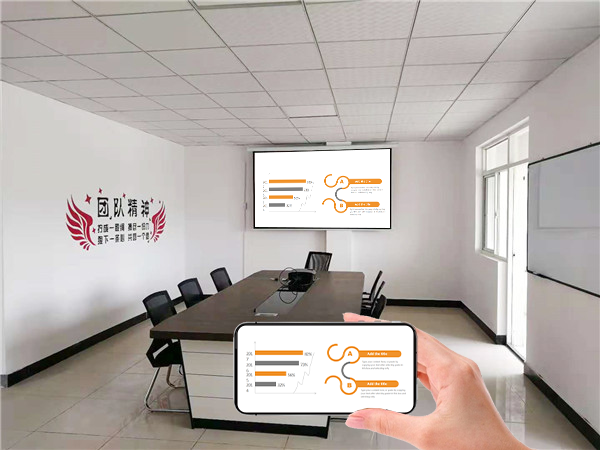
3. Enable AirPlay on Your Samsung TV:
- On your Samsung TV remote, press the Home button.
- Navigate to Settings (or All Settings).
- Look for General (on some newer models, it might be under Connection).
- Select Apple AirPlay Settings or AirPlay Settings.
- Turn AirPlay to On.
4. AirPlay Content from Your iPhone or iPad:
- Open the app or content you want to stream (e.g., Photos, Videos, Music, YouTube, Netflix, etc.).
- Look for the AirPlay icon. It usually appears as a rectangle with a triangle pointing upwards and is often found in the playback controls or share menu.
- Tap the AirPlay icon.
- Select your Samsung TV from the list of available devices.
- If prompted, enter the AirPlay passcode shown on your TV.
5. Mirror Your iPhone or iPad Screen:
- Open Control Center:
- iPhone with Face ID or iPad with iPadOS 13 or later: Swipe down from the top-right corner of the screen.
- iPhone with a Home button or iPad with iOS 11 or earlier: Swipe up from the bottom edge of the screen.
- Tap the Screen Mirroring button: It looks like two overlapping rectangles.
- Select your Samsung TV from the list.
- If prompted, enter the AirPlay passcode displayed on your TV.
6. AirPlay from Your Mac:
-
- Open the content you want to AirPlay.
- Look for the AirPlay icon in the menu bar (it looks like a rectangle with a triangle at the bottom) or within the playback controls of the app.
- Click the AirPlay icon and select your Samsung TV.
- You can choose to mirror your Mac display or use the TV as a separate display.
- Enter the code displayed on your TV if prompted.