How to Airplay on Roku
1. Check for Compatibility:
- Roku Model: Most newer Roku models support AirPlay 2.
- You can usually check your Roku TV model’s specifications or the Roku website for compatibility information.
2. Connect to the Same Wi-Fi Network:
- Both your Apple device (iPhone, iPad, or Mac) and Roku TV must be connected to the same Wi-Fi network.
3. Enable AirPlay on Your Roku TV:
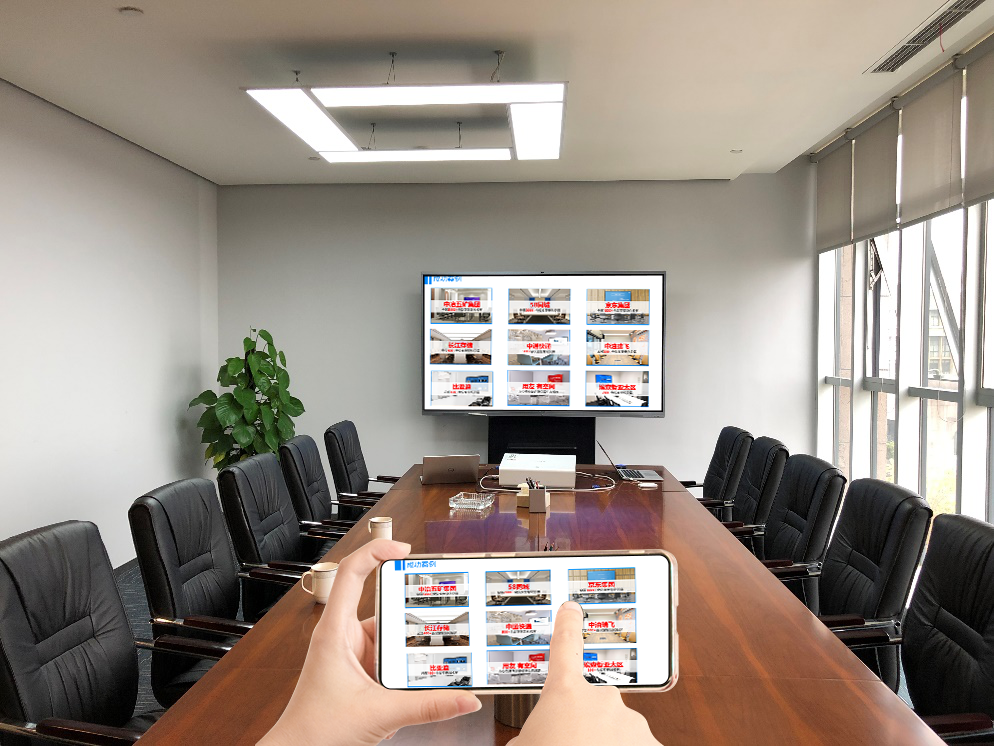
4. Mirror Your Apple Device:
- Open Control Center on your iPhone/iPad: Swipe down from the top-right corner.
- Tap “Screen Mirroring“.
- Select your Roku TV from the list of available devices.
- Enter the Code (if prompted): If a code appears on your Roku TV, enter it on your Apple device.
Tips for Optimal AirPlay:
- Strong Wi-Fi Connection: A strong and stable Wi-Fi connection is crucial for smooth streaming and mirroring.
- Software Updates: Ensure your Roku TV and Apple devices have the latest software updates.
- Troubleshooting:
- Restart Devices: Restart both your Apple device and Roku TV.
- Check Wi-Fi: Ensure both devices are connected to the same Wi-Fi network and that the signal is strong.
- Disable Other Connections: Temporarily disable other devices connected to the same Wi-Fi network that might be interfering with the connection.
By following these steps, you should be able to effortlessly stream content from your Apple devices to your Roku TV using AirPlay.