How to AirPlay to Samsung TV?|BJCast
To AirPlay to a Samsung TV, you’ll need to ensure both your Apple device (iPhone, iPad, or Mac) and the Samsung TV are properly set up and connected to the same Wi-Fi network. Here’s a step-by-step guide to help you:
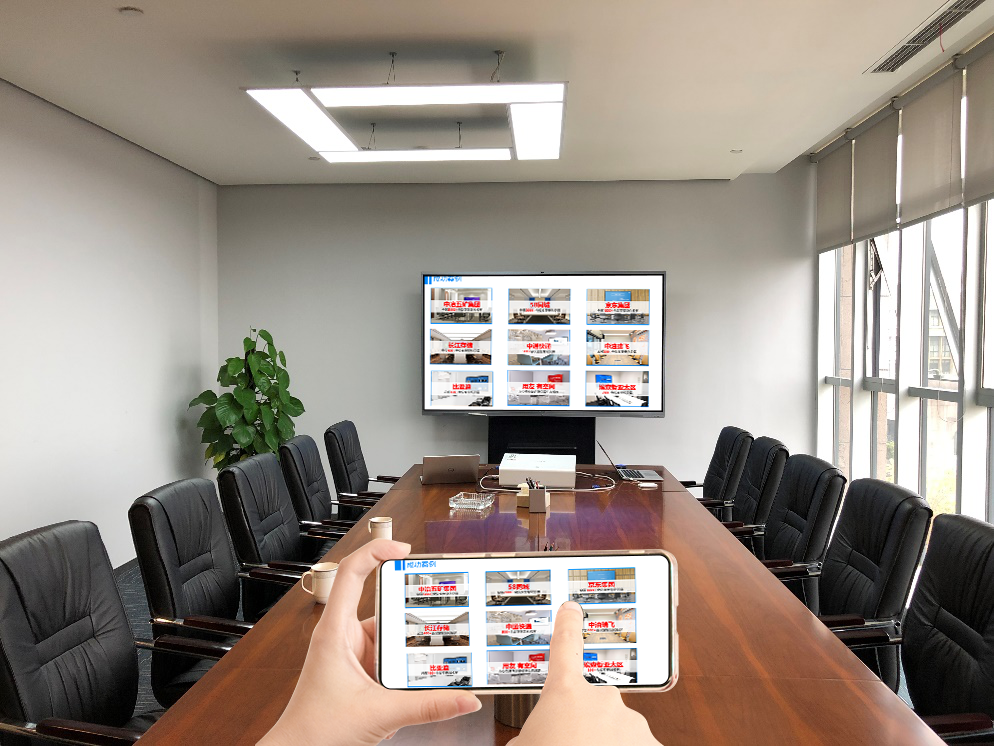
1. Connect to the Same Wi-Fi Network
- Ensure that your Apple device and Samsung TV are both connected to the same Wi-Fi network. This is crucial for the AirPlay connection to work.
2. Enable Screen Mirroring/AirPlay on Samsung TV
- On your Samsung TV, use the remote control to navigate to the Settings or Network menu.
- Look for an option like Screen Mirroring, Smart View, or Multi-Screen Interaction (the exact name may vary depending on your TV model and software version).
- Enable this feature. Some TVs may require you to turn on the AirPlay feature specifically. If your TV supports AirPlay 2, it should be listed as an available option.
3. AirPlay from Your Apple Device
- On your Apple device, open the Control Center.
- On iPhone X or newer models, swipe down from the top right corner.
- On iPhone 8 or older models, swipe up from the bottom of the screen.
- On iPad, swipe down from the top right corner.
- On Mac, click the AirPlay icon in the menu bar (it looks like a triangle inside a rectangle) or go to System Preferences > Displays and look for the AirPlay Display dropdown (if available).
- Tap on the Screen Mirroring or AirPlay icon.
- A list of available devices will appear. Select your Samsung TV from the list.
4. Confirm Connection
- If prompted, enter any required passcode displayed on your TV screen.
- Once connected, the screen of your Apple device should appear on your Samsung TV.
Additional Tips
- Update Software: Ensure that your Samsung TV and Apple device are running the latest software versions for the best compatibility and performance.
- Restart Devices: If you encounter any issues, try restarting both your Apple device and Samsung TV.
- Use HDMI Cable (Alternative): If AirPlay is not supported or you prefer a wired connection, you can use an HDMI cable to connect your Apple device to the Samsung TV (note that this requires an HDMI-compatible Apple device and adapter if necessary).
By following these steps, you should be able to successfully AirPlay content from your Apple device to your Samsung TV. Enjoy your viewing experience!