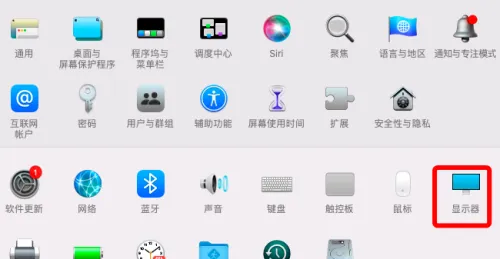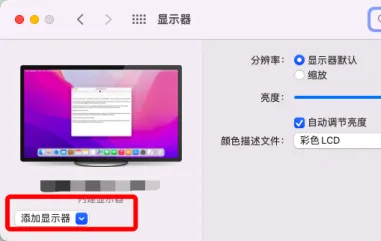How to cast a screen in MacBook? Three Simple Methods
Method 1: Add a monitor
If your Mac and other devices are connected to the same WiFi network, you can perform screen mirroring. The specific method is as follows:
- Click on the “” icon on the top menu bar and select “System Preferences” from the drop-down menu;
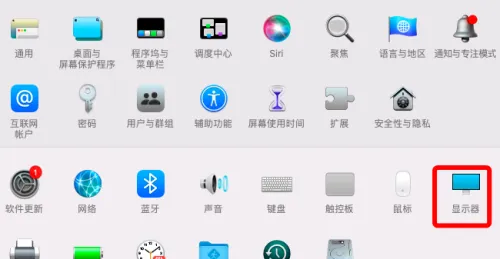
- After entering the “System Preferences” page, select “Display”;
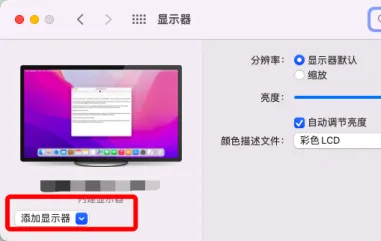
- Click the “Add Display” button below the Mac name;
- Select the display to be projected and connect it.
- Alternatively, simply click on “Control Center” in the top menu bar, select “Screen Mirroring”, and then under “Mirroring or Expanding to”, select a display.

Method 2: Use HDMI cable
If there is an HDMI interface between your Mac and monitor, you can use an HDMI cable for screen mirroring. Connect the HDMI cable to the Mac computer and monitor.
Method 3: Use third-party software
In addition to Apple’s screen mirroring function, there are also some third-party software that can achieve screen mirroring on Mac computers, such as the Bijie screen mirroring app.
Mac OS computer client software screen mirroring steps
- Install the “Wireless Screen Projection” PC client software; The client software can be downloaded from the product’s official website;
- Ensure that the Mac and the projection device are on the same local area network;
- Follow the prompts on the client side, select the screen mirroring device, and start mirroring the screen;
- The wireless projection client for Mac OS is compatible with Mac OS 10 and above operating systems.
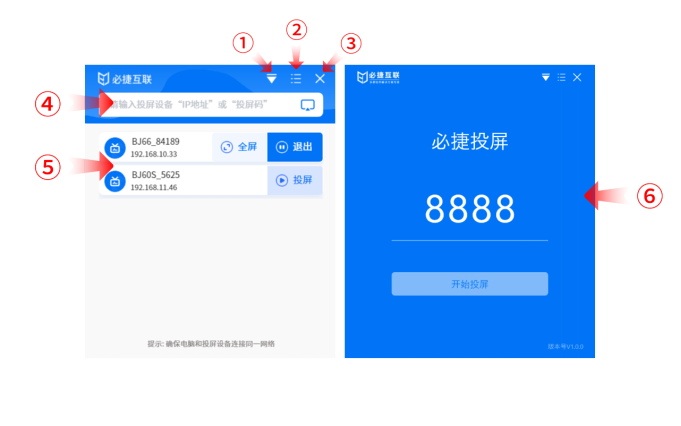
| ① | There are three mirroring methods available: “main screen mirroring”, “extended screen mirroring”, and “program window mirroring”. |
| ② | “Settings Center” and “About Us”, the settings button can adjust the settings parameters of the screen projection client. |
| ③ | Exit software button. |
| ④ | You can input the IP address (discovery mode) or screen casting code (screen casting code mode) in the input box for screen casting. |
| ⑤ | Devices that can be selected for screen mirroring can be operated by clicking the “Start Screen Projection”, “Full Screen Display”, or “Stop Screen Projection” buttons. |
| ⑥ | Screen casting code mode interface, input the screen casting code for screen casting. |