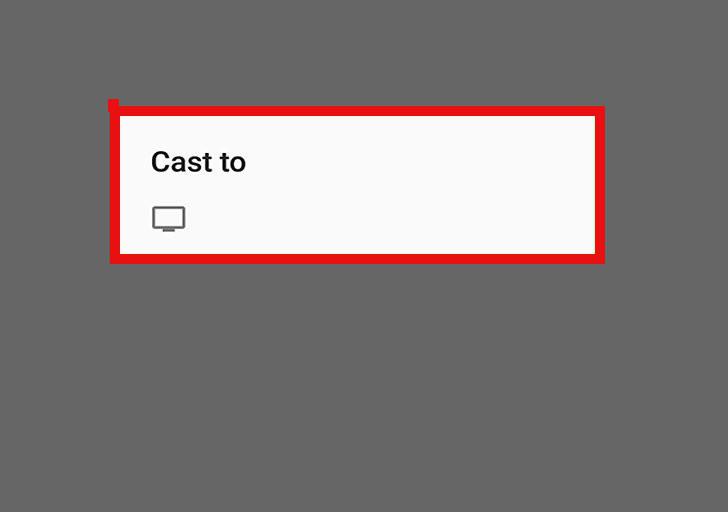Casting is a screen mirroring feature that allows casting to view your device screen on the TV using the same Wi-Fi network connection. you can use Chromecast to display it on your PC tab on your TV screen. Most of the content will be displayed, but sometimes the content will not display due to security features .you can cast your display to various types like cast using a mobile phone, laptop, desktop, etc. In this article, we will talk about how to cast from the Chrome browser on a PC.
- Connect your PC to the same Wi-Fi as Chromecast.
- Open your Google Chrome
- Click on the three vertical dots in the top right corner of the Chrome browser
- Click cast on the menu
- Select the Chromecast device in the Cast window.
Steps To Chromecast Devices:
Step 1: Your PC and Chromecast device is connected to a similar Wi-Fi network, if you have connected to a different network then you are not able to use Chromecast and also won’t be able to display your content on the TV screen.
Step 2: Open Google Chrome on your PC. if you do not have Google Chrome, download the latest version of Google Chrome.
Step 3: Click on the three vertical dot icon next to the address bar, it will open your browser menu.
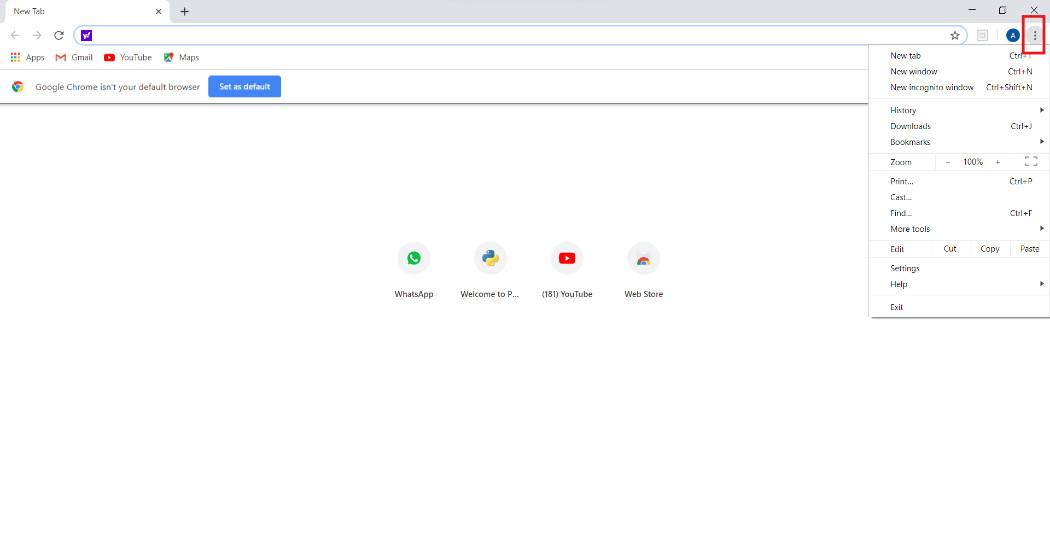
Step 4: There is a list of options in which cast is one of the options among them. Click on the cast icon and scan your Wi-Fi network for available Chromecast devices.
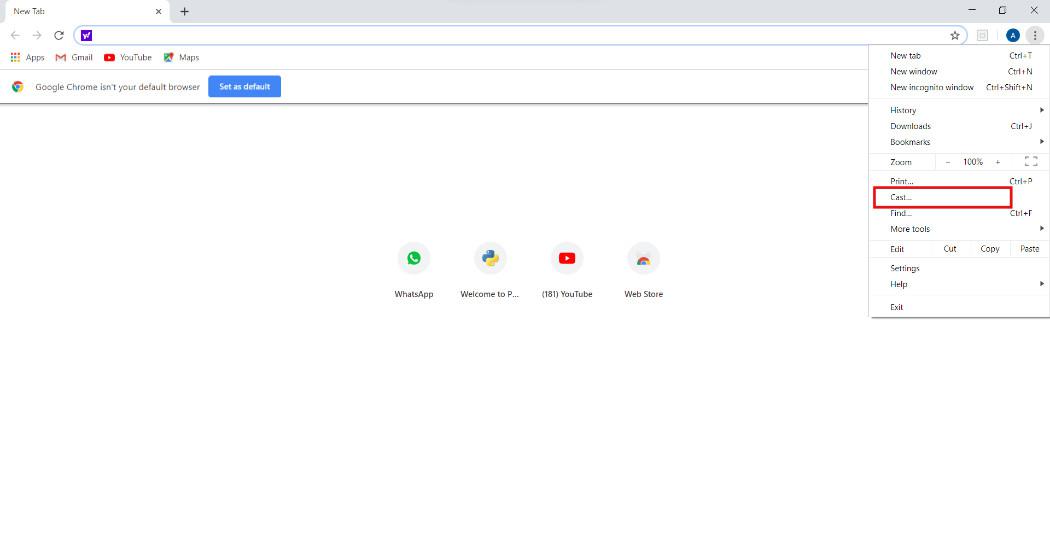
Step 5: Select your Chromecast device in the “Cast” window. your PC content will now replace what’s on your TV. You can now stream videos, webpages, etc. on your TV .now you can manage your TV with your PC TV it will work as a mirror on your PC.