How to cast from iPhone
Casting from your iPhone can be done in a few ways, primarily using AirPlay for Apple devices and sometimes via specific app features for other devices. Here’s a breakdown:
1. AirPlay (Apple TV or AirPlay 2-Compatible TVs):
- What You Need:
- An Apple TV (4th generation or later) or a smart TV that supports AirPlay 2.
- Both your iPhone and the TV on the same Wi-Fi network.
- An Apple TV (4th generation or later) or a smart TV that supports AirPlay 2.
- How to Mirror Your Screen:
- Open Control Center:
-
- For iPhones with Face ID: Swipe down from the top-right corner.
- For iPhones with Face ID: Swipe down from the top-right corner.
- For iPhones with a Home button: Swipe up from the bottom.
-
- Tap “Screen Mirroring”: Look for the icon with two overlapping rectangles.
- Select Your TV: Choose your Apple TV or AirPlay 2-compatible TV.
- Enter Code (if prompted): Enter any code shown on the TV screen.
- Open Control Center:
- How to Cast Audio or Video:
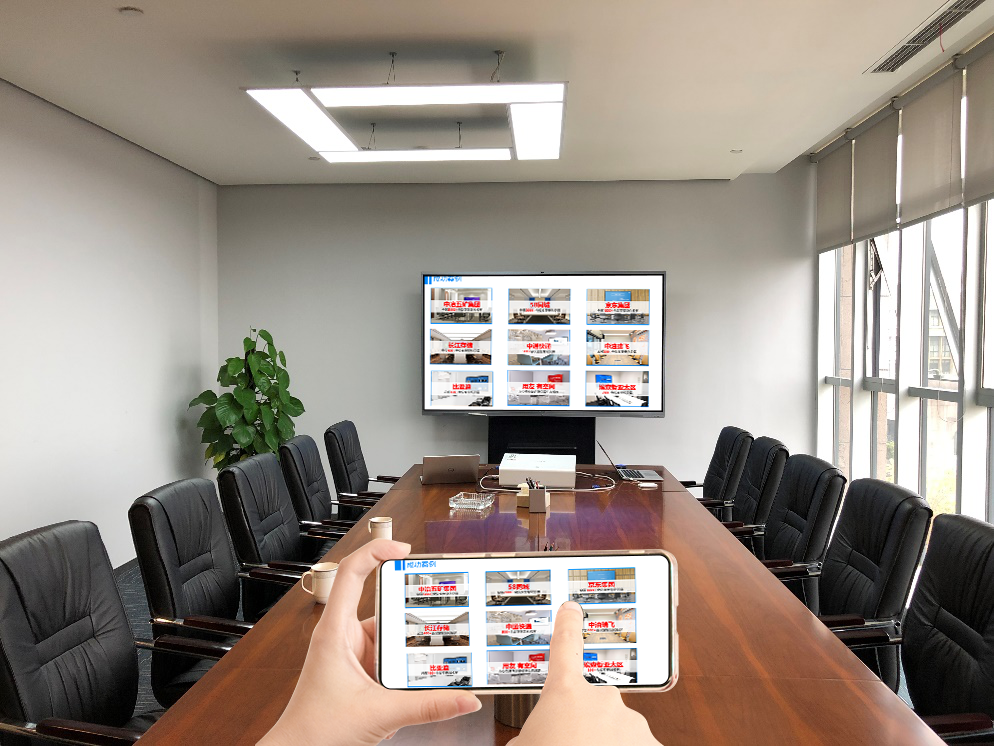
2. App-Specific Casting (Chromecast, etc.):
- What You Need:
- A Chromecast device or a TV with Chromecast built-in.
- Both your iPhone and the Chromecast device on the same Wi-Fi network.
- How to:
- Many apps (like YouTube, Netflix, Spotify) have a built-in cast button.
- Open the app, find the cast icon, and select your Chromecast device.
- This will cast the content from the app, and not the entire phone screen.
- Important Note:
- Directly mirroring the entire iPhone screen to a Chromecast device is not a native Airplay function. There are 3rd party applications that say they can do this, but they can be unreliable.
Important Considerations:
- Wi-Fi: A strong Wi-Fi connection is vital.
- Compatibility: Ensure your TV supports AirPlay 2 or Chromecast.
- Updates: Keep your iPhone and TV software up to date.