How to cast from iPhone to TV
Casting from your iPhone to a TV can be done in a few ways, depending on what you’re trying to display and the devices you have available. Here’s a breakdown of the most common methods:
1. AirPlay (Best for Apple TV and AirPlay 2-compatible Smart TVs):
- Requirements:
- Apple TV (4th generation or later) or a smart TV that supports AirPlay 2.
- Both your iPhone and TV must be on the same Wi-Fi network.
- Apple TV (4th generation or later) or a smart TV that supports AirPlay 2.
- How to:
- Ensure AirPlay is enabled in your TV’s settings.
- Open Control Center on your iPhone (swipe down from the top-right corner).
- Tap “Screen Mirroring.”
- Select your TV from the list.
- Enter the AirPlay code displayed on your TV if prompted.
- What it does:
- Mirrors your iPhone’s screen.
- Streams audio and video directly.
- Mirrors your iPhone’s screen.
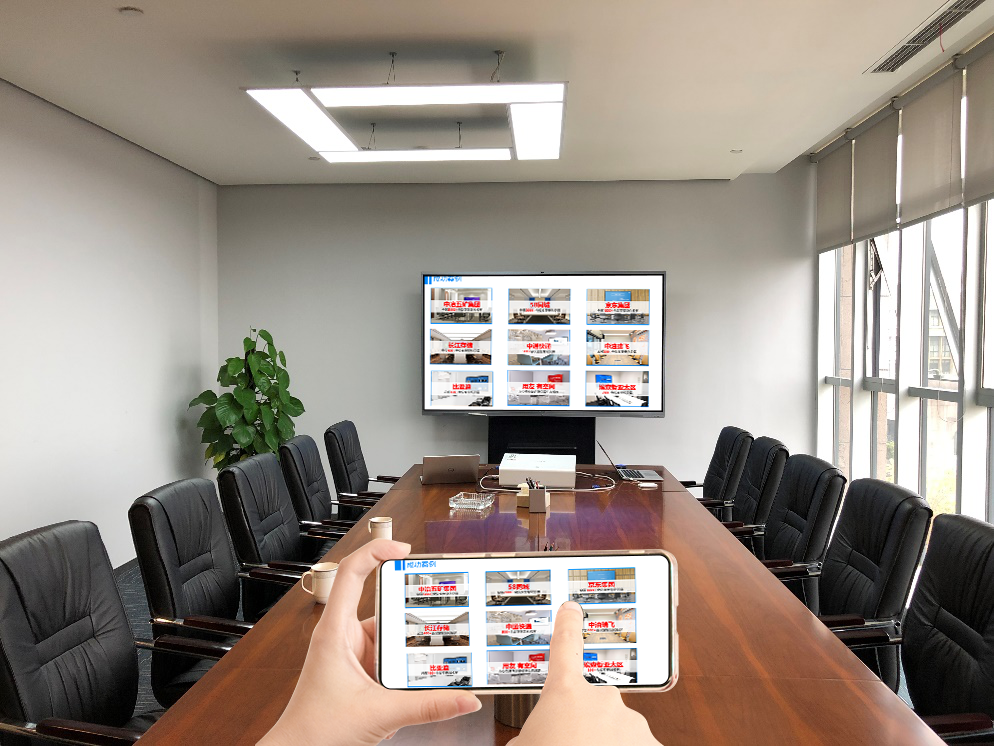
2. Streaming Devices (Chromecast, Roku, Amazon Fire TV):
- Requirements:
- A Chromecast, Roku, or Amazon Fire TV device connected to your TV.
- Both your iPhone and the streaming device must be on the same Wi-Fi network.
- The corresponding app for the streaming device (Google Home, Roku, Amazon Fire TV).
- How to:
- Install and open the appropriate app on your iPhone.
- Follow the app’s instructions to connect to your streaming device.
- Many apps (like YouTube, Netflix, etc.) have built-in casting buttons. Tap the casting button within the app to send the content to your TV.
- To mirror your entire screen, you will use the apps features to do so if it is a feature that is offered.
- What it does:
- Streams content from supported apps.
- Some devices and apps allow screen mirroring.
3. HDMI Adapter (For Older TVs or Wired Connections):
- Requirements:
- A Lightning Digital AV Adapter (Apple-branded or compatible).
- An HDMI cable.
- An HDMI port on your TV.
- How to:
- Connect the Lightning adapter to your iPhone’s charging port.
- Connect the HDMI cable to the adapter and your TV.
- Switch your TV to the corresponding HDMI input.
- What it does:
- Mirrors your iPhone’s screen via a wired connection.