How to Cast YouTube to Your Smart TV or Streaming Device
Casting YouTube to your smart TV or streaming device is a breeze! Here’s a breakdown of the common methods:
1. Using the YouTube App’s Cast Button:
- What you need:
- A smart TV or streaming device that supports casting (Chromecast, Roku, Fire TV, etc.).
- The YouTube app on your phone, tablet, or computer.
- Both devices connected to the same Wi-Fi network.
- A smart TV or streaming device that supports casting (Chromecast, Roku, Fire TV, etc.).
- How to:
- Open YouTube: Launch the YouTube app on your mobile device or open YouTube in your Chrome browser on your computer.
- Find a Video: Select the video you want to watch.
- Tap the Cast Button: Look for the cast icon (a rectangle with a Wi-Fi symbol). It’s usually located within the video player.
- Select Your Device: Choose your smart TV or streaming device from the list that appears.
- Enjoy: The video will start playing on your TV.
- Key Points:
- This is the most common and easiest method.
- Your phone or computer acts as a remote control.
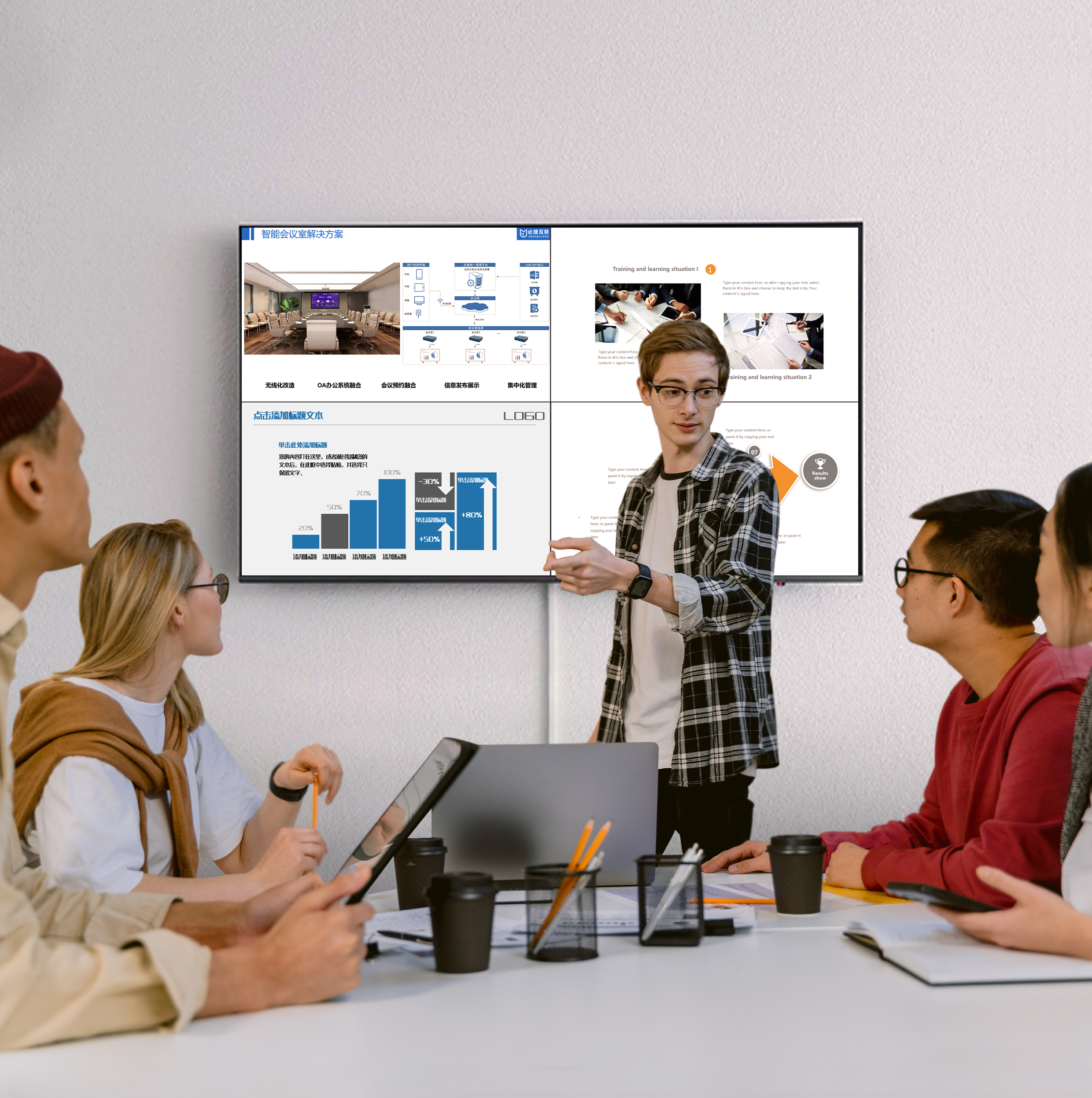
2. Using Chromecast Built-in:
- What you need:
- A TV with Chromecast built-in or a Chromecast device connected to your TV.
- The Google Home app on your mobile device (if you want to cast your entire screen).
- Both devices on the same Wi-Fi network.
- A TV with Chromecast built-in or a Chromecast device connected to your TV.
- How to:
- Open YouTube: Launch the YouTube app on your mobile device or open youtube in chrome.
- Find a Video: Select the video you want to watch.
- Tap the Cast Button: Use the cast button within the youtube app.
- Select Your Device: Choose your Chromecast-enabled TV.
- For screen mirroring (Android Only): Open the Google Home app, select your Chromecast device, and tap “Cast my screen.”
- Open YouTube: Launch the YouTube app on your mobile device or open youtube in chrome.
- Key Points:
- Chromecast built-in is very convenient.
- Google Home app is used for full screen mirroring.

3. Using AirPlay (Apple TV or AirPlay 2-Compatible TVs):
- What you need:
- An Apple TV or a smart TV that supports AirPlay 2.
- An iPhone, iPad, or Mac.
- Both devices on the same Wi-Fi network.
- How to:
- Open YouTube: Launch the YouTube app on your Apple device.
- Find a Video: Select the video you want to watch.
- Tap the AirPlay Icon: Look for the AirPlay icon (a rectangle with a triangle).
- Select Your TV: Choose your Apple TV or AirPlay 2-compatible TV.
- Enjoy: The video will play on your TV.
- Key Points:
- AirPlay is seamless for Apple users.
- You can also screen mirror your entire device.