How to mirror my iphone to TV
Mirroring your iPhone screen to a TV is primarily done through Apple’s AirPlay technology. Here’s a breakdown of the process:
What You’ll Need:
- Compatible TV:
- An Apple TV (4th generation or later).
- A smart TV that supports AirPlay 2 (many newer models from brands like Samsung, LG, Sony, Vizio, and others).
- Same Wi-Fi Network:
- Your iPhone and the TV must be connected to the same Wi-Fi network.
Steps to Mirror Your iPhone Screen:
-
Open Control Center:
-
- On iPhones with Face ID (iPhone X and later): Swipe down from the top-right corner of the screen.
- On iPhones with Face ID (iPhone X and later): Swipe down from the top-right corner of the screen.
- On iPhones with a Home button: Swipe up from the bottom of the screen.
-
-
Tap “Screen Mirroring”:
- Look for the icon that resembles two overlapping rectangles.
-
Select Your TV:
- From the list of available devices, choose your Apple TV or AirPlay 2-compatible smart TV.
-
Enter the AirPlay Code (if prompted):
- If a code appears on your TV screen, enter it on your iPhone.
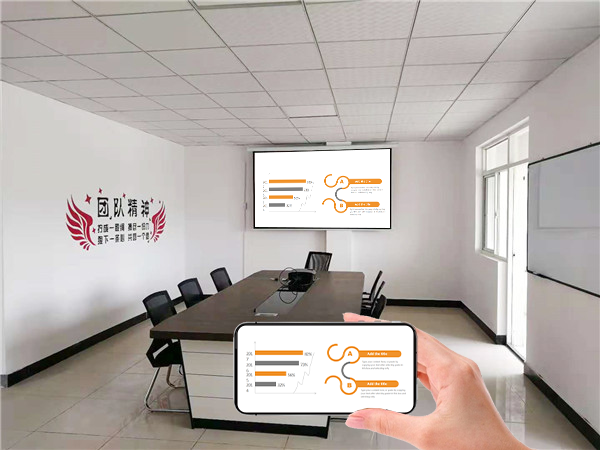
Important Notes:
- Wi-Fi Strength:
- A strong and stable Wi-Fi connection is essential for a smooth mirroring experience.
- TV Settings:
- Ensure that AirPlay is enabled in your TV’s settings. The location of these settings can vary depending on your TV’s brand and model.
- Software Updates:
- Keeping your iPhone and TV software up to date is crucial for optimal AirPlay performance.
- App-Specific Casting:
- Many apps, like YouTube and Netflix, have a dedicated cast button within the app. Using this method, is often superior to full screen mirroring.
- Troubleshooting:
- If you are having issues, ensure that both devices are on the same wifi network, and that the wifi network signal is strong.
By following these steps, you should be able to successfully cast your iPhone screen to your TV.