How to mirror my iPhone to TV
1. Ensure Connectivity
- Same Wi-Fi Network: Both your iPhone and the TV (or streaming device connected to the TV) must be connected to the same Wi-Fi network.
2. Use AirPlay (if supported)
- Open Control Center: Swipe down from the top-right corner of your iPhone’s screen.
- Tap “Screen Mirroring“: A list of compatible devices will appear.
- Select Your Device: Choose the TV or streaming device you want to mirror to.
- Enter Code (if prompted): Some devices may require you to enter a code displayed on the TV screen.
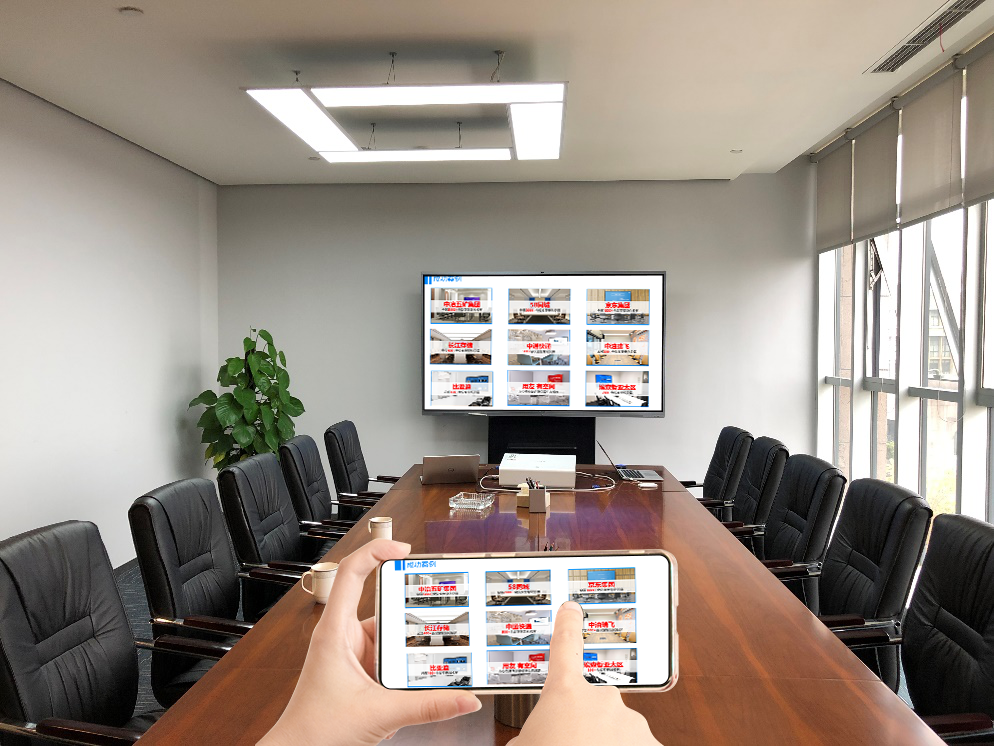
3. Explore Alternative Methods
- Third-Party Apps:
- Chromecast: Use the Google Home app to cast your iPhone screen to a Chromecast device connected to your TV.
- Roku: Utilize the Roku mobile app to cast your screen to a Roku device.
- Chromecast: Use the Google Home app to cast your iPhone screen to a Chromecast device connected to your TV.
- HDMI Adapter: Connect your iPhone to an HDMI-enabled TV using an Apple Digital AV Adapter (sold separately).