LG TVs occupy a large proportion in the smart TV market and they possess lots of innovative features based on WebOS and Netcast. Its future-proof technology and its capability of syncing with smartphones have attracted an increasing number of users to mirror iPhone to LG TV. We’ve determined that the following methods will make it easier for you to share your iPhone screen with your LG TV.
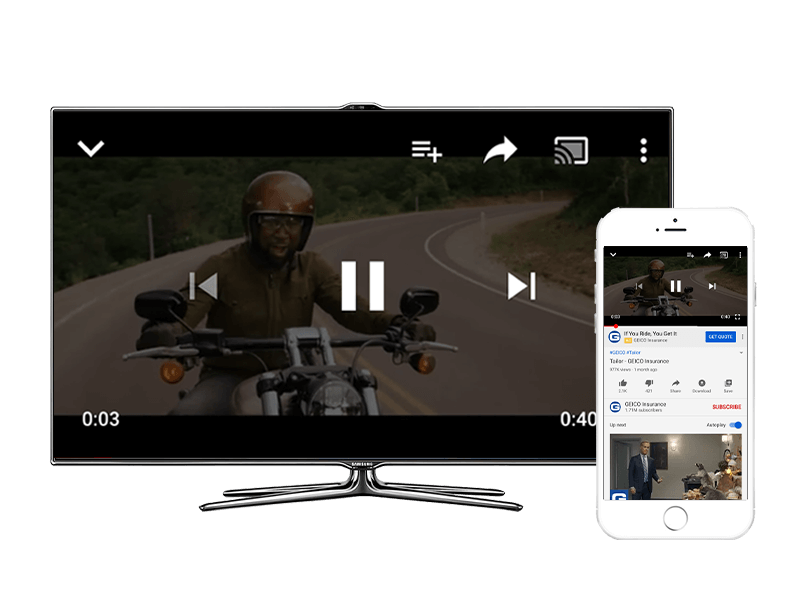
Video & TV Cast for LG Smart TV is an app specially designed for iPhone and iPad. You can use this software to browse the web and mirror any online video, web movies, live shows etc. from your iPhone to your LG TV. It supports different formats such as MP4, M3U8, HLS live streams. Now let’s take a good look at the following steps on how to mirror iPhone to LG TV.
- Search Video & TV Cast for LG Smart TV on your iPhone and then, launch it.
- Open your TV and launch “TV cast”. Ensure your iPhone and LG TV are under the same Wi-Fi network.
- Use your TV’s remote control to open “LG Content Store” and you can find the same TV & Cast on the right side of the screen.
- Configure the app on TV by filling the IP address shown on your iPhone.
- Click “OK” to connect iPhone to LG.
- Select a video you want to mirror on your LG TV, tap the link to cast and then you can simply cast your iPhone videos to LG TV. This app supports all major video websites and countless others.

You can stream high-quality video directly from your iPhone to a big TV screen via the above method. However, please remember that Video & TV Cast for LG Smart TV does not support iTunes movies, DRM protected videos or Flash videos. Also, this app only streams the video part of a website rather than the entire website content.