How to Mirror Your iPhone on a TV Using AirPlay
Mirroring your iPhone screen to a TV using AirPlay is a very useful feature. Here’s a clear breakdown of how to do it:
Key Requirements:
- Compatible TV: You’ll need either an Apple TV or a smart TV that supports AirPlay 2. Many newer smart TVs from brands like Samsung, LG, Sony, and others have this capability.
- Same Wi-Fi Network: Your iPhone and the TV must be connected to the same Wi-Fi network.
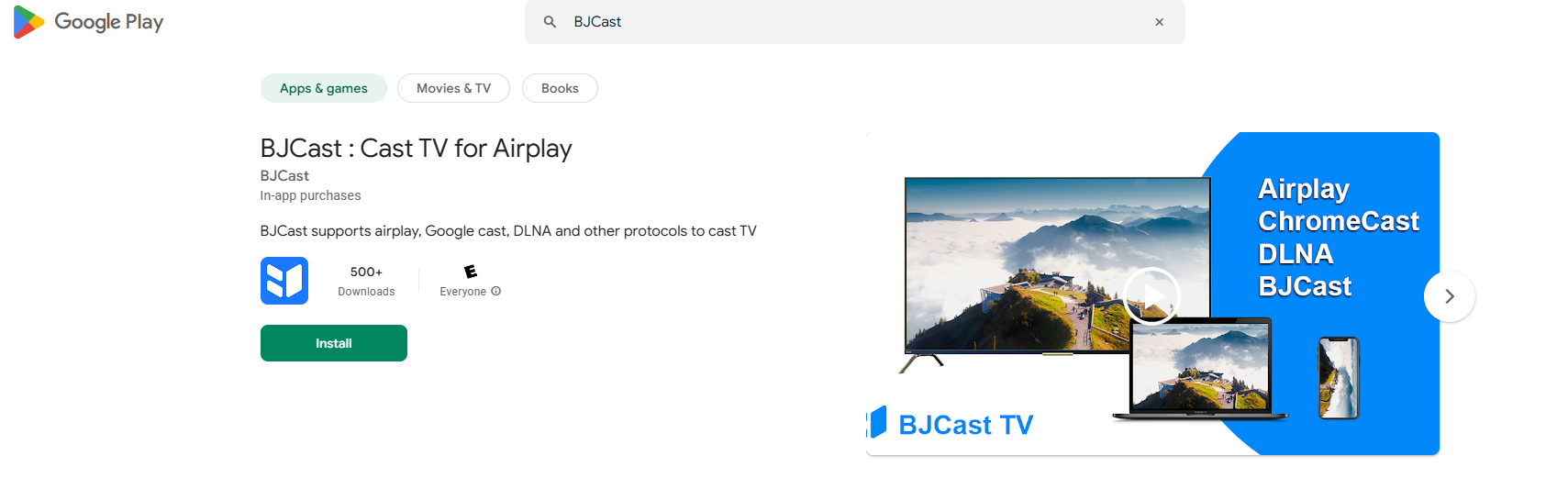
Steps to Mirror Your iPhone:
-
Open Control Center:
-
- On iPhones with Face ID (iPhone X and later): Swipe down from the top-right corner of the screen.
- On iPhones with Face ID (iPhone X and later): Swipe down from the top-right corner of the screen.
- On iPhones with a Home button: Swipe up from the bottom of the screen.
-
-
Tap “Screen Mirroring”:
- Look for the icon that resembles two overlapping rectangles.
-
Select Your TV:
- From the list of available devices, choose the TV you want to mirror your screen to.
-
Enter the AirPlay Code (if prompted):
- If a code appears on your TV screen, enter it on your iPhone.
By following these steps, you should be able to successfully mirror your iPhone screen to your TV using AirPlay.