How to Mirror Your iPhone Screen to a Roku TV
Prerequisites:
Same Wi-Fi Network: Both your iPhone and Roku device must be connected to the same Wi-Fi network.
Roku Device Compatibility: Ensure your Roku device supports AirPlay. Most newer models do.
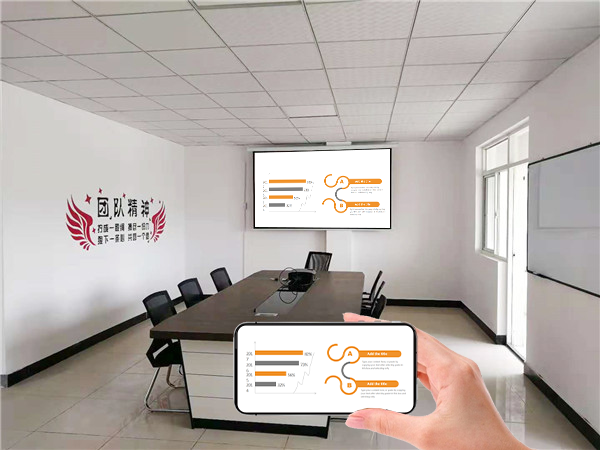
Steps:
Enable AirPlay on Your Roku Device:
Go to Settings on your Roku device.
Navigate to System > Apple AirPlay and HomeKit.
Turn on AirPlay. You may have the option to require a code for every device, or always allow devices.
Screen Mirroring on Your iPhone:
Swipe down from the top-right corner of your iPhone screen to open the Control Center.
Tap the Screen Mirroring button.
Select your Roku device from the list.
Enter the code displayed on your TV screen, if prompted.
Once connected, your iPhone’s screen will be mirrored to your Roku TV.
Alternative: Using BJCast App
If you encounter issues with the built-in screen mirroring, you can explore third-party apps like BJCast. These apps can provide additional features and potentially a smoother mirroring experience. Ensure you download apps from Google Play.

By following these steps, you should be able to successfully mirror your iPhone’s screen to your Roku TV and enjoy your content on a larger display.