There are two primary methods to cast your laptop’s screen to your TV:
1. Using an HDMI Cable:
This is the simplest and most reliable method, especially for high-quality video and audio.
- Connect the HDMI Cable: Plug one end of the HDMI cable into your laptop’s HDMI port and the other end into an HDMI port on your TV.
- Select Input Source: Use your TV’s remote control to select the HDMI input that corresponds to the port you plugged the cable into.
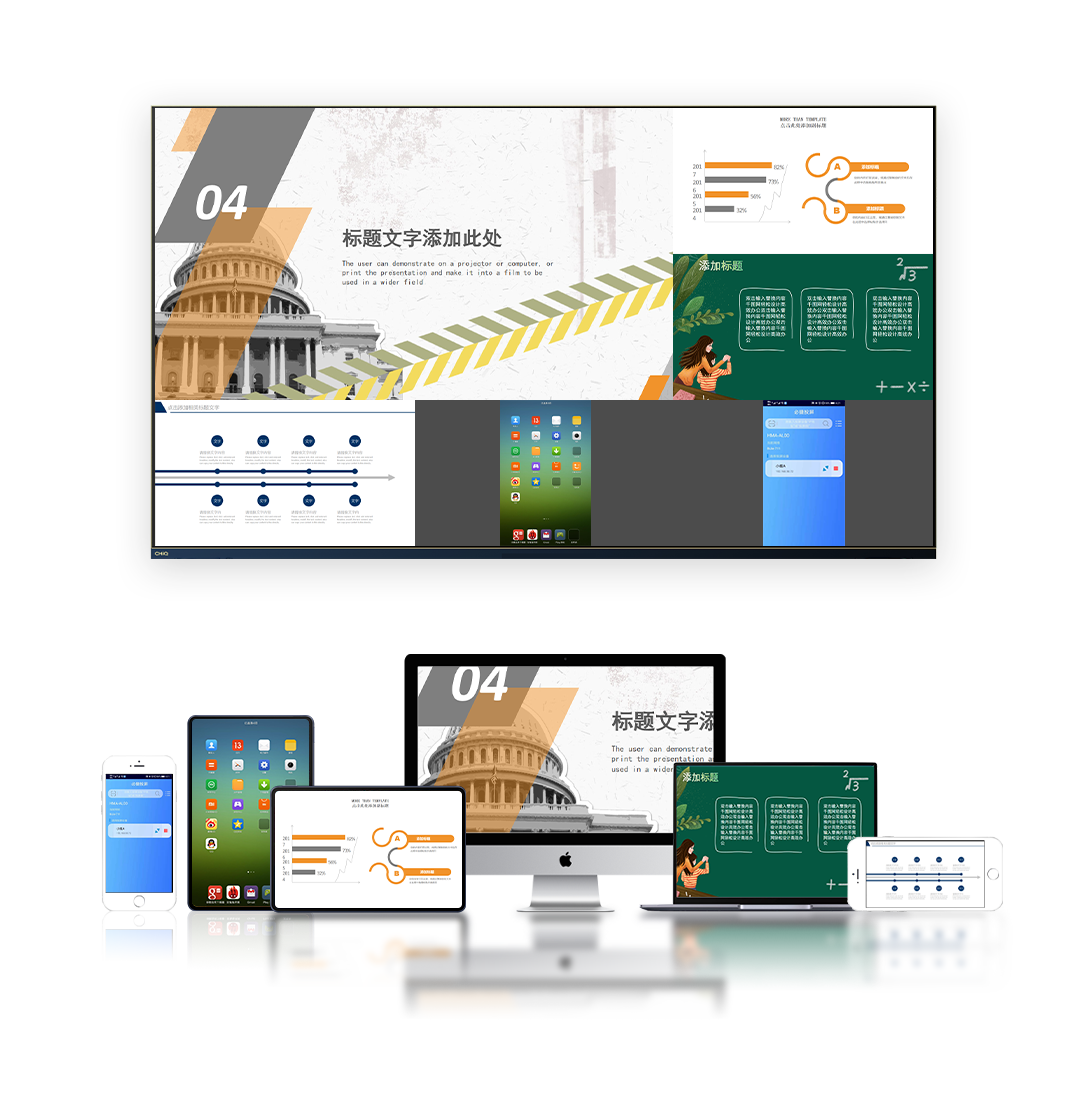
2. Using Wireless Casting:
This method requires your TV to be a smart TV or have a device like Chromecast or Roku connected to it.
For Windows Laptops:
- Open the Action Center: Click the notification icon in the taskbar.
- Select Connect: Click the “Connect” button.
- Choose Your TV: Select your TV from the list of available devices.
For Mac Laptops:
- Open Control Center: Swipe down from the top-right corner of your screen.
- Select Screen Mirroring: Click the “Screen Mirroring” button.
- Choose Your TV: Select your TV from the list of available devices.
Additional Tips:
- Check Compatibility: Ensure your laptop and TV support the chosen method (HDMI or wireless).
- Update Drivers: Keep your laptop’s display drivers up-to-date.
- Wi-Fi Connection: A strong Wi-Fi connection is crucial for wireless casting.
- Troubleshooting: If you encounter issues, try restarting both devices or checking your network settings.
By following these steps, you should be able to successfully cast your laptop’s screen to your TV and enjoy your content on a larger display.