How to open and use the Miracast function on TV|BJCast
The method of turning on the Miracast function of the TV mainly depends on the TV brand and model, but generally speaking, you can follow the following steps:
- Ensure device connectivity: First, make sure your TV, phone, or computer are all connected to the same Wi Fi network. Some TVs may need to disconnect their wired network connection when screen mirroring, so please make sure that the TV is connected via Wi Fi when attempting screen mirroring.
- Open TV settings: Turn on the TV and find “Settings” or similar options in the main interface.
- Search for Miracast options: In the settings menu, look for options such as “Miracast”, “Wireless Display”, or “Screen mirroring”. Some TVs may directly place the Miracast function in the main menu, while others may require you to enter more detailed settings to find it.
- Enable Miracast feature: After finding the Miracast option, select to enable it. At this point, the TV may display a list of connected devices or start creating a Wi Fi hotspot that can be connected to a phone or computer.
- Connect devices: On your phone or computer, turn on the “Wireless Display” or similar screen mirroring function, and then select your TV from the list of available connected devices. Once the connection is successful, you can cast the content from your phone or computer onto the TV.
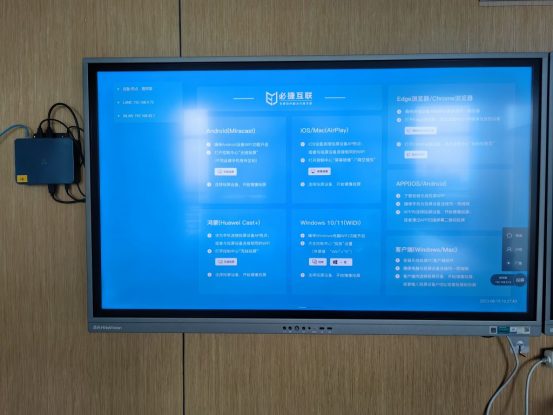
Please note that due to differences in specific operation between different brands and models of televisions, it is recommended to refer to the user manual or online support documentation of the television for more detailed guidance. Meanwhile, ensure that your TV, phone, or computer supports Miracast functionality and that their software is the latest version for the best screen mirroring experience.