How to perform wireless screen mirroring for the Enterprise Micro version of Bijie Conference Box?

With the development of technology, the format of corporate meetings is also constantly changing. In order to meet the needs of enterprises, Bijie Conference Box (Enterprise Micro Edition) has emerged, providing enterprises with a more efficient and convenient conference experience. The following will introduce how to connect the Bijie Conference Box (Enterprise Micro Edition) to the enterprise LAN, and how to use the “Bijie Screen Projection” mini program for wireless screen projection.
Connect the Bijie Conference Box (Enterprise Micro Edition) to the enterprise LAN
- Connecting devices: Connect the Bijie Conference Box (Enterprise Micro Edition) to the enterprise LAN through a network cable, ensuring that the device can access LAN resources normally.
- Configure network: Open the backend management interface of Bijie Meeting Box (Enterprise Micro Edition), configure the correct IP address, subnet mask, gateway, and other information in “Network Settings” to ensure that the device can connect to the enterprise network correctly.
- Add device: In the Enterprise Micro Administrator Workbench, find the “Device Management” section and add the Bijie Meeting Box (Enterprise Micro Edition) device. Enter the unique identifier of the device (such as SN code or MAC address) and set information such as the device name and location.
- Configure permissions: According to the needs of the enterprise, assign access permissions to different users for the Bijie Meeting Box (Enterprise Micro Edition). In the device management interface, different user roles and permissions can be set to ensure the security and stability of the device.
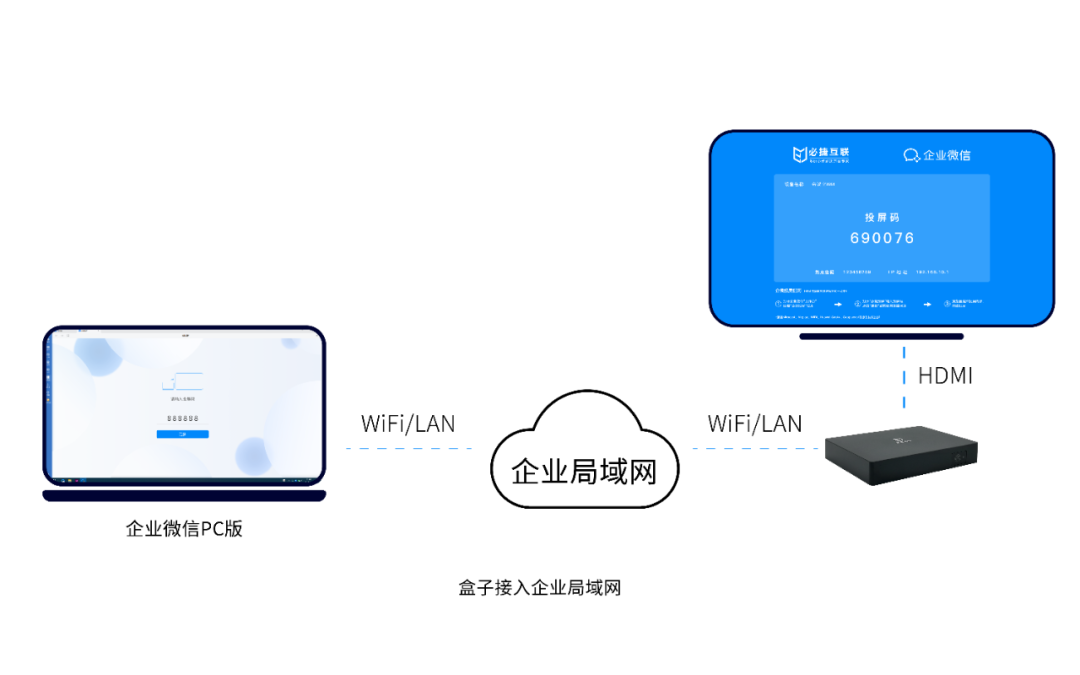
Install the “Bijie Screen Projection” mini program
- Get Mini Program: The enterprise micro administrator searches for the “Bijie screen casting” mini program on the workbench and clicks to install it on the workbench.
- Administrator Authorization: In order to use the “Bijie Investment Screen” mini program normally, enterprise and micro administrators need to perform authorization operations. On the authorization page, enter the SN code or MAC address of the Bijie Meeting Box and set administrator permissions.
- Configure screen projection content: In the “Bijie Screen Projection” mini program, administrators can configure screen projection content, including device information such as displays and projectors, as well as screen projection resolution, audio and other parameter settings. Ensure that the projection device can display and manage correctly.
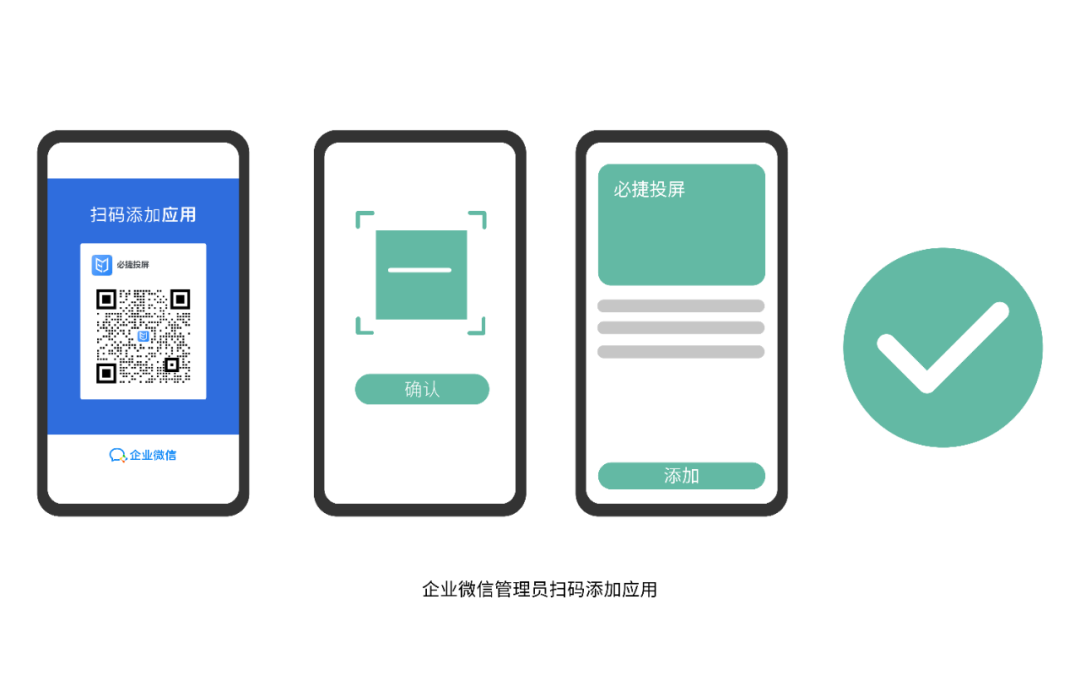
Use the “Bijie Screen Projection” mini program for wireless screen projection
- Open Mini Program: Enterprise and micro users open the “Bijie Screen Projection” mini program in the workbench.
- Enter screen casting code: In the mini program interface, enter the screen casting code from the display interface of the Bijie Meeting Box. The projection code is a unique identification code used to establish a wireless projection connection.
- Start screen casting: According to the prompts, select the content that needs to be cast (such as PPT, video, etc.) and wait for the connection to be established. Once the connection is successful, the projection content will be displayed on the specified projection device.
- Manage screen projection devices: In the “Bijie Screen Projection” mini program, enterprise and micro users can also view the list of currently connected screen projection devices and perform management operations on them (such as restarting, disconnecting, etc.). Ensure the stable operation and convenient use of the projection equipment.
- Record meeting content: During the meeting, other devices such as mobile phones or computers can be used to take photos or record videos, and the content can be shared on the meeting screen. This can help attendees better record the meeting content and improve meeting efficiency.
- Optimize user experience: When using the “Bijie Projection” mini program, you can adjust the projection parameters and device settings according to actual needs to achieve better projection effects and user experience. For example, parameters such as resolution and color mode can be adjusted to meet the needs of different display devices and scenes.
- Data security guarantee: In order to ensure data security, wireless screen mirroring connections can be selected within the local area network to avoid unauthorized device access and data leakage risks. At the same time, security measures such as access passwords can also be set to protect the security of devices and data.