How to project a television screen? How to set it up? Three methods
Method 1: Wireless screen projection on mobile phones
1. Connect to the same network
Connect the Hisense TV and phone to the same network;
2. Open the screen projection software
Open the projection software on Hisense TV and record the device name;
3. Complete the screen projection connection
Open screen mirroring or multi screen interaction on your phone, search for TV, and connect.

Method 2: Computer wired screen projection
1. Connect the TV and computer
Connect the HDMI cable to the HDMI interface of the Hisense TV and computer;
2. Switch projection mode
Press Windows+P on the computer to open projection mode and select copy;
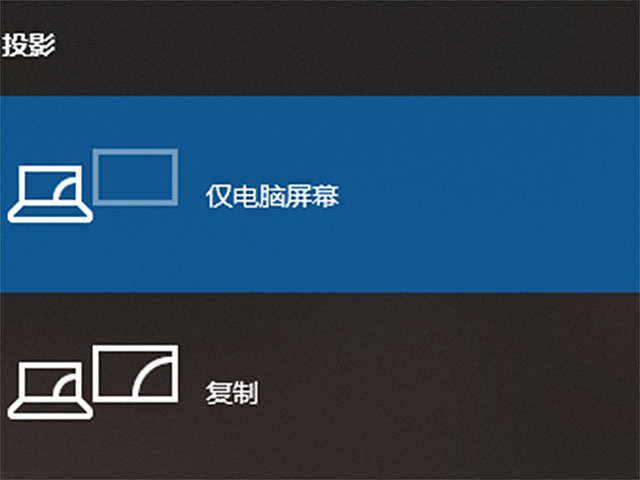
3. Switching signal sources
Open the system settings of the TV and change the signal source to HDMI.
Method 3: Bijie Multimedia Collaboration System Wireless Screen Projection
1. TV connection to Bijie Multimedia Collaboration System;
Connect the projector to the computer using an HDMI cable;
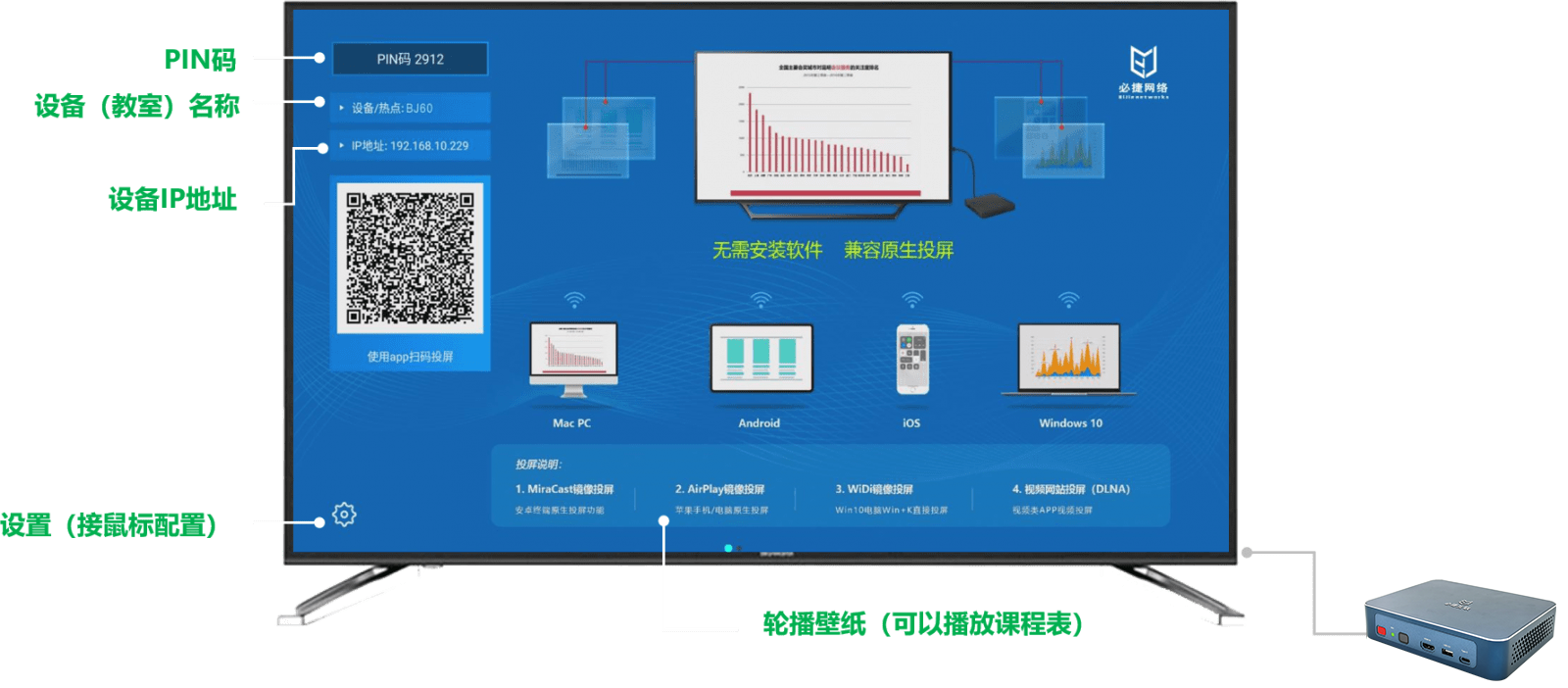
2. Turn on the screen mirroring function on your phone/computer
Open the “Wireless Screen Projection” or “Mobile Screen Projection” on your phone, and use the computer “Win+P”;
3. Search for Bijie devices and connect them
After turning on the screen mirroring function, search for the Bijie device ID and connect to complete the screen mirroring.
