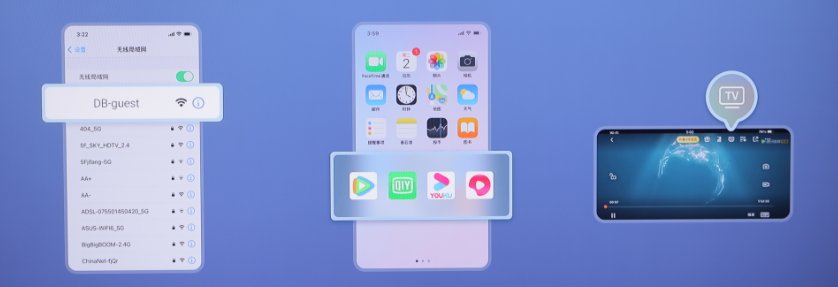How to project your phone or computer onto Skyworth TV?
Skyworth TV supports three major screen casting methods: mobile phone screen casting, computer screen casting, and film and television app screen casting. Among them, mobile phone screen casting is divided into Android phone screen casting, Apple phone screen casting, and NFC screen casting. Computer screen casting is divided into Windows 10 screen casting and Apple computer screen casting.
Taking the new Skyworth TV A63 as an example, we will take you to understand all the screen casting methods of Skyworth TV, allowing you to easily achieve the screen casting function of Skyworth TV.
Mobile screen projection
(1) Android phone screen mirroring
1. Slide out the phone status bar and click on wireless screen mirroring/mirroring
2. Select device: Smart TV-1ede, complete screen projection

(2) Apple phone screen mirroring
1. Open the wireless LAN and connect Skyworth TV and Apple phone to the same WiFi
2. Find the screen image in the Apple shortcut bar and click on it
3. Choose a mirrored Skyworth TV device
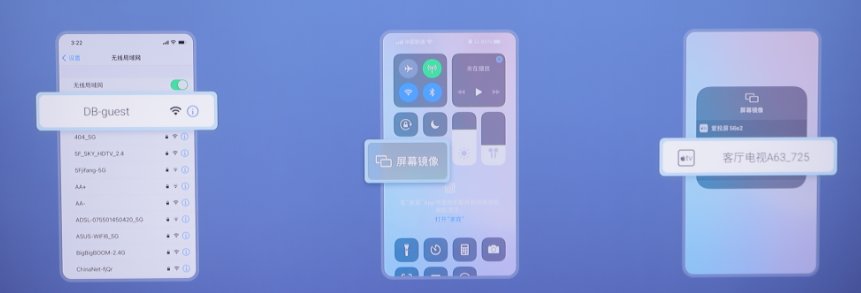
(3) NFC screen projection
1. Open the wireless LAN and connect Skyworth TV and phone to the same WiFi
2. Touch the NPC tag or NFC tag on the remote control with your phone
3. Click to enable screen mirroring
Computer screen projection
(1) Windows 10 screen mirroring
1. Click on the notification box in the bottom right corner of your Windows 10 computer – Connect
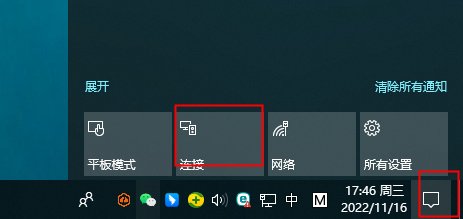
2. Select the Skyworth TV device you want to project: Smart TV-1ede, complete the screen projection
(2) Apple computer screen mirroring
1. Connect the Apple computer and Skyworth TV to the same WiFi network
2. Click on the screen projection in the upper right corner of the Apple computer and select Skyworth TV to complete the process
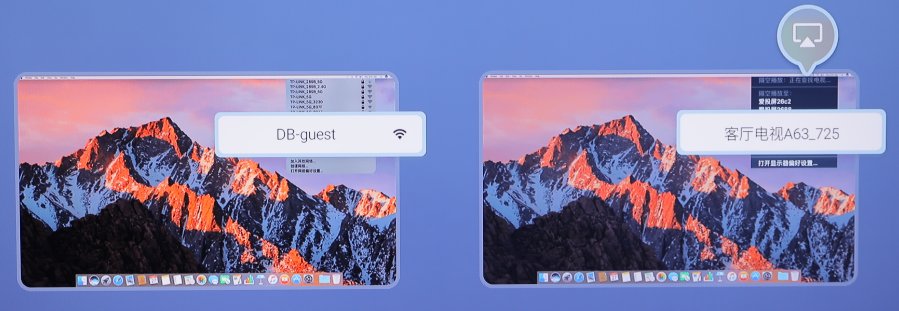
Film and television app screen projection
1. Open the wireless LAN and connect your phone and Skyworth TV to the same WiFi network
2. Open the mobile film and television app, click on the video you want to watch
3. Click on the screen projection icon in the upper right corner of the video, and select the corresponding Skyworth TV